How to Improve Your Internet if You’re a Content Creator
Having a good internet connection is essential for content creators.

What’s more frustrating than watching a choppy stream? Being the person who’s broadcasting it. As a content creator, you want to make sure your audience can engage easily with your content. Luckily, there are a few ways to ensure that whatever content you create, your home internet network will help instead of hinder your efforts.
Optimize Your Speeds
Most internet providers focus on high download speeds when trying to entice customers. However, a Twitch streamer or YouTuber needs only about 4 to 8 Mbps of download speed. Because the content they’re creating starts on their own device and network, it needs to be uploaded to the internet for anyone else to stream it.
Upload speed is more important for content creators, especially live content creators. Upload speeds depend on the resolution in which they stream. For most streamers, like Twitch streamers or even people who stream on Discord with just their friends, upload speeds of 15 Mbps will suffice.
Connect to an Ethernet Port
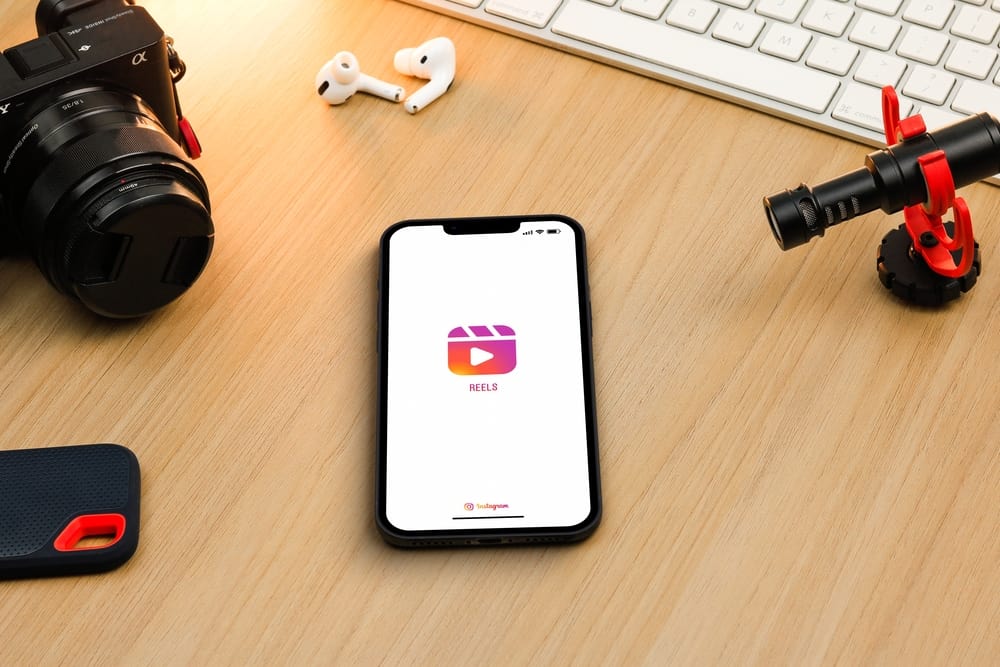
One of the quickest and easiest ways to make sure you’re squeezing every possible iota of performance out of your existing network is to hardwire whatever device on which you create and cast your content to your modem or router via an Ethernet port. Communication between your device and your router takes longer over a wireless connection than through a wired one, but this is obviously easier for content creators who use laptops or desktop computers.
However, if you primarily use your mobile device for your content (Instagram, Snapchat, TikTok), you’ll need an Ethernet adapter in order to connect to your router if you want a reliable, wired connection.
Manage Wi-Fi Band
If your router is capable, utilizing dual-band Wi-Fi can help assuage network latency issues, especially for mobile content creators or computer-based streamers who can’t hardwire their PCs. When dual-band Wi-Fi is set up correctly, slower devices are relegated to the older 2.4 GHz wireless band, while faster devices are allowed on the faster 5 GHz band. Not every router can offer a dual-band network; if you decide you really need it, you might have to upgrade your router.
Get Rid of Dead Zones

If connecting your content-casting device to your modem via Ethernet is out of the question, then a signal booster or range extender can remedy network latency problems. Signal boosters, range extenders, and Wi-Fi repeaters are various names for the same kind of device: one that, after it’s been added to your home wireless network, serves as a second broadcast point.
Remember that wireless communication between devices takes time. Still, you can cut down that time by reducing the distance you’re asking the signal to travel. The closer your device is to your router or signal extender, the better your connection will be.
Adjust Your QoS Settings
Adjusting your router or modem’s Quality of Service, or QoS, settings can ensure streaming and casting takes priority over any other network traffic – meaning the stream won’t suddenly turn to pixels and robot noises when someone on your network starts using bandwidth.
However, not every modem or router lets users adjust their QoS settings. So you might need to upgrade your router if you can’t upgrade your network speeds or fiddle with your QoS settings.
Upgrade Your Router
While renting a router from your internet provider tends to be the easiest option for most internet users, buying your own router can provide higher performance from your home network. When you purchase your own router, you can get all the top-of-the-line features, like QoS access, gigabit Ethernet ports, and dual-band Wi-Fi capability. Buying your own hardware means you’re on the hook for your own setup and technical support, however, so make sure buying your own modem or router is right for you.
Close Extra Apps and Programs
For mobile and PC-based content creators alike, if you find your device isn’t keeping up with what your network is capable of, then try closing any background applications to free up processing power for your stream. If you participate in peer-to-peer networking or other upload-intensive online activities, make sure you’ve finished streaming before you resume sharing.
Check for Software and Hardware Updates
An old driver can bog down your computer’s processing power, and an out-of-date modem can slow down your upload speeds. Make sure all of your critical system drivers are up to date (double-check your graphics cards, streaming gamers) and that the devices you use to create content are capable of delivering the performance you need.