TP-Link Archer AX55, Tested and Reviewed
The TP-Link Archer AX55 is one of the most affordable Wi-Fi 6 routers on the market, but it lags behind in performance.

As a hybrid worker, I like flexibility, but sometimes my router doesn’t allow me to be flexible. I live in a three-level condo, so having a reliable Wi-Fi connection throughout the entire house is an absolute must. I also have almost every Apple product: iPhone, iPad, MacBook, Apple Watch — you name it. My smart home devices rely on Wi-Fi just as much as I do, too. That’s where the TP-Link Archer AX55 comes in. From looking into the specs to comparing it to similar routers, I set up and tested the Archer AX55 in my home to determine if it’s a worthwhile router based on specs, setup, price, performance and value.
What We Like
- Intuitive parental controls
- User-friendly app interface
- Extensive range
- Affordable for Wi-Fi 6
- Strong performance on 5 GHz band
What We Don't Like
- Best HomeShield security features require a subscription
- Clunky design
BroadbandNow Bottom Line
The TP-Link Archer AX55 is affordable for a Wi-Fi 6 router, but its speeds fall short compared to newer routers. If router performance isn’t your biggest concern, the Archer AX55 is a top budget-friendly pick at $69.99 on Amazon or $110.17 at Walmart.
Our TP-Link Archer AX55 Video Review
No time to read the review? Watch our video review of the TP-Link Archer AX55 below:
Walking Through Our TP-Link Archer AX55 Experience
- TP-Link Archer AX55 Specs
- TP-Link Archer AX55 at First Glance: Budget Over Aesthetics
- TP-Link Archer AX55 Installation: Old-School Router Issues
- TP-Link Archer AX55 Performance: Speedy but Don’t Get Greedy
- Our Verdict: Best Deal for a Wi-Fi 6 Router
TP-Link Archer AX55 Specs
| Details | TP-Link Archer AX55 |
|---|---|
| Price | $69.99 on Amazon, $110.17 at Walmart |
| Wi-Fi type | Wi-Fi 6 (802.11ax) |
| Number of radios | 2: dual-band |
| Speed rating | AX3000 |
| Wireless speeds | Up to 2,976 Mbps (combined frequencies) |
| Parental controls | Yes |
| Smart-home connectivity | Yes, works with Amazon Alexa, Google Assistant, and IFTTT |
| Radio frequencies | 2.4 GHz, 5 GHz (160 MHz channel support) |
| Security | SPI Firewall, Access Control, IP & MAC Binding, Application Layer Gateway, Real-Time loT Protection, Malicious Site Blocker, Intrusion Prevention System, DDoS Attack Prevention, Home Network Scanner, WPA, WPA2, WPA3 and WPA/WPA2-Enterprise Wi-Fi Encryptions |
| Ethernet Ports | WAN (1), LAN (4), and USB 3.0 (1) |
| Processor, memory, and storage | 1 GHz dual-core processor, 128 MB storage, and 512 MB RAM |
| Dimensions | 10.2 x 5.3 x 1.5 inches |
TP-Link Archer AX55 at First Glance: Utility Over Aesthetics

Like any router, the Archer AX55 is designed for those who want to enjoy a reliable internet experience. If you’re like me, you know how frustrating it can be when your internet can’t keep up with your online needs. Moving from room to room means buffering videos, dropped calls, and watching the dreaded spinning wheel of death. This isn’t ideal when I’m trying to lead a virtual meeting from my basement office or catch up on emails while soaking up the sun on my deck. Whether you’re binging reality TV shows, gaming online, or browsing the web, having a dependable router makes all the difference. That’s where the Archer AX55 comes into play.
The Archer AX55 utilizes Wi-Fi 6 technology, which is a significant upgrade over the previous generation. Wi-Fi 6 offers faster speeds, greater capacity, and reduced latency if you’re upgrading from Wi-Fi 5. This means you can connect more devices without experiencing a slowdown, making it perfect for modern households where everyone is online, all the time. I know how it feels to have multiple devices fighting for bandwidth; with this router, the battles are fewer and farther between.

What sets the Archer AX55 apart are its features that cater to everyday connectivity needs. The router operates on dual bands — 2.4 GHz and 5 GHz — providing combined speeds up to 2,976 Mbps. This dual-band capability ensures that you get the best performance, whether you’re close to the router or farther away. It’s also equipped with OFDMA and MU-MIMO technology, allowing multiple devices to communicate with the router simultaneously without any hiccups. It’s like having a router that’s always a step ahead, ensuring smooth connections for all your smart devices, phones, tablets, and computers.
What the Archer AX55 does not have going for it is aesthetics. I can’t say it meshes with my home decor very well, but it gets the job done, and that matters more to me. Another important aspect is the price. The Archer AX55 comes in at around $100 (less with limited-time discounts), which is a fair price compared to more expensive models like the TP-Link Archer AX6000 and AX11000. For the price and its features, the Archer AX55 gives a solid first impression.
TP-Link Archer AX55 Installation: Old-School Router Issues

Setting up a router is supposed to be simple, and while that’s true of the Archer AX55 for the most part, I did run into some issues. Regardless, the process didn’t take longer than 15 minutes and, as someone who still breaks a sweat at the sight of complex instructions, I was relieved that the manual and Tether app made it straightforward.
Unboxing and Setup
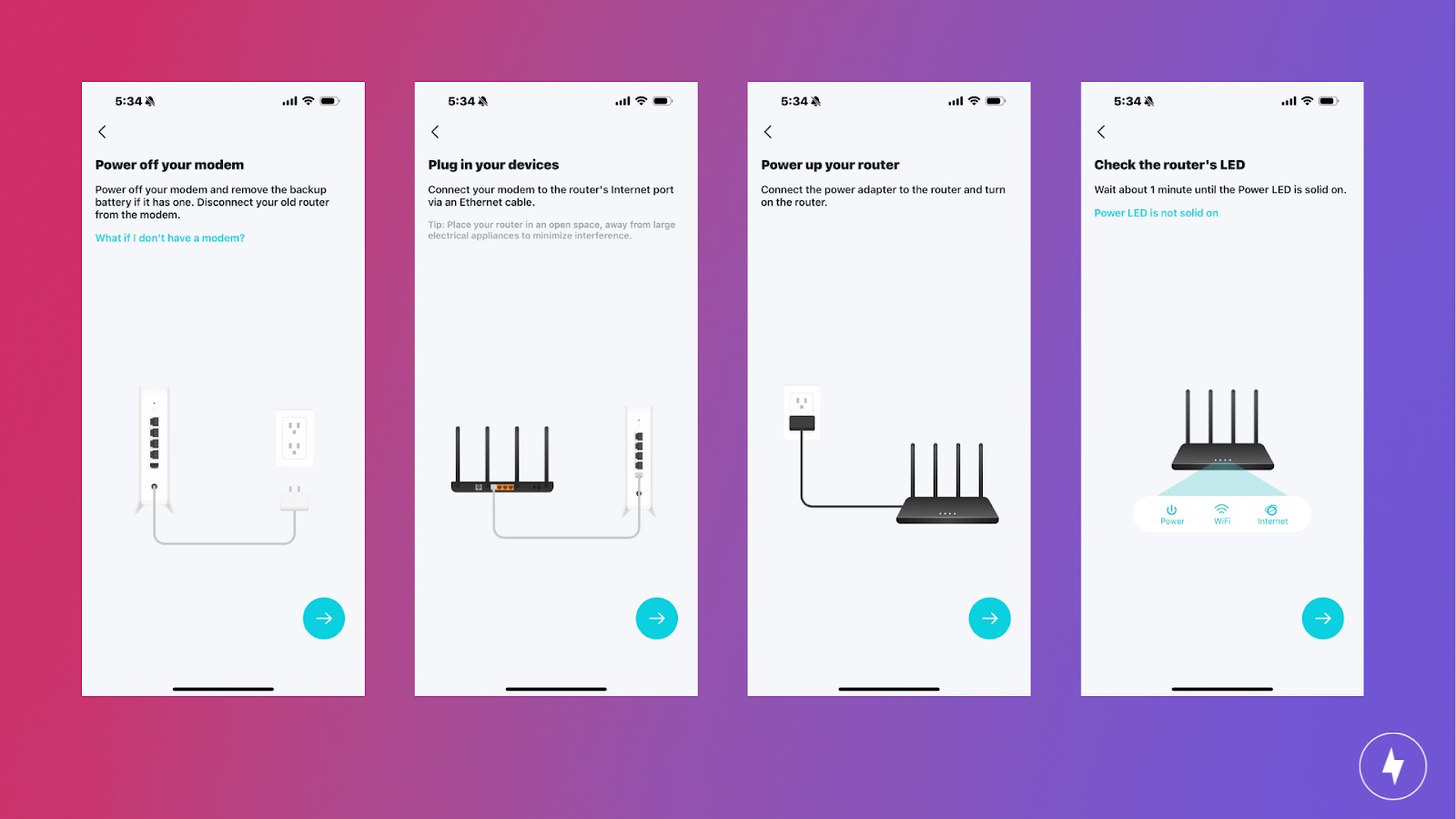
Unboxing the Archer AX55 was rather underwhelming. I obviously didn’t expect much since it’s just a router in a box, but I’ve encountered nicer packaging with the Google Nest Wifi Pro, for example. Inside, you’ll find everything you need neatly packed: an instruction manual, an Ethernet cord, the router itself, and four antennas ready to deliver Wi-Fi. The setup instructions were straightforward: Connect the Ethernet cord to your modem and the WAN port, make sure those antennas are standing tall, and power it up.

Now, I’ll be the first to admit that my initial attempt at setting up the Archer AX55 wasn’t entirely smooth sailing. I managed to mix up the WPS/Wi-Fi button with the reset button. This minor mishap led to some confusion when the router didn’t immediately connect to the 2.4 GHz or 5 GHz networks. Thankfully, the troubleshooting guide was helpful. It turns out all I had to do was press and hold the WPS/Wi-Fi button for a couple of seconds to get those LED lights glowing and everything connected. Props to TP-Link for clearly labeling all the buttons and ports; it definitely saved me from going down a rabbit hole of frustration.
After getting the router powered up and working, I placed it in my entertainment center in the living room, right next to my modem and my prized “The Vampire Diaries” collector’s box set. Setting up the network was a breeze from there. The manual offers two setup options: through the mobile Tether app or via a web browser. Being a fan of mobile apps for pretty much everything, I opted for the app. The manual even includes a handy QR code to download the TP-Link Tether app directly from the App Store.
The Tether app guided me through creating an account and setting up the router with step-by-step instructions and easy-to-follow visuals. I did run into a small snag when my iPhone kept automatically connecting to my existing Xfinity Wi-Fi network, which was a pain. But, after turning off auto-connect, I managed to set up my network names and passwords for the 2.4 GHz and 5 GHz bands, connected all my devices — including my smart TV, MacBook Air, iPad Pro, Dell desktop, and Apple Watch — and was good to go. Overall, it was a painless process.
Navigating the Mobile App

Right from the start, the Tether app’s interface is designed with clarity and ease in mind. The home screen gives you all the essential information at a glance, including your connected router, network status, and the number of devices currently online. The bottom navigation menu is handy, with clearly marked icons for network and security options, so I can quickly address any issues, such as outages or security alerts. The app also offers real-time security monitoring, performing routine scans to keep your network safe. However, some of the more advanced security features are locked behind a subscription, which might be disappointing for those looking for full functionality without extra costs.
Parents will find the parental controls in the Tether app especially useful, with plenty of customization options to suit different age groups and preferences. The “More” menu provides a comprehensive list of additional features, including setup, network optimization, and system updates. While there’s a learning curve to explore everything, the app’s intuitive design makes it easy to understand. One of the highlights is the Quality of Service (QoS) feature, allowing you to prioritize certain devices for a smoother online experience — something I found invaluable when both my roommate and I needed a stable connection while working from home.
The left-hand drop-down menu is where I found all of my account-related information, along with access to live support and extra app settings. A bonus is the Tether Lab, which lets me peek at experimental features still in development. Overall, the Tether app impresses with its thoughtful design and user-friendly navigation, making network management straightforward and accessible to all.
TP-Link Archer AX55 Performance: Speedy But Don’t Get Greedy

When it comes to testing a router’s performance, the real proof is in the speed — and that’s exactly what I set out to explore with the Archer AX55. Living in a three-level condo, I was particularly interested in seeing how the router would handle different distances and barriers, from the same room to the farthest corner of my basement office. With a variety of devices and streaming habits to account for, I wanted to ensure that this router could keep up with my day-to-day demands, no matter where I was in my home. I used a free internet speed test to note down the performance.
Testing the Router

I focused on how the Archer AX55 would perform across the three levels of my condo, given that maintaining consistent speeds in a multi-level home can be a challenge. Starting with the router’s location, I ran my first test in the same room and was impressed with download speeds of 827 Mbps and upload speeds of 23.5 Mbps (note that these upload speeds are standard for an Xfinity gigabit connection). Even when I moved to an adjacent room with a wall between me and the router, the download speed slightly dipped to 515 Mbps, — a 38 percent drop but still more than sufficient for any task. Things got more interesting when I headed down to my basement office, tucked away in the farthest corner of the floor plan. Here, the download speed dropped to 403 Mbps, which was a 22 percent drop.
While this was a noticeable reduction, the router still performed well enough to keep my workday running smoothly on my Dell desktop. For my household, which is just me and my roommate, these speeds have been more than adequate for our daily activities. However, if you’re in a larger household with multiple devices streaming simultaneously or with avid online gamers, you might want to consider whether these speeds will meet your needs to avoid the wrath of buffering. Overall, the Archer AX55 delivered reliable performance across my condo, making it a solid choice for everyday internet use.
Comparing to Competitors
When compared to its competitors, the Archer AX55 stands out, especially for its throughput and performance. Compared to other Wi-Fi 6 routers like the eero 6+, this standalone router performs well enough. It doesn’t have the heft of a Wi-Fi 6E system like the TP-Link Deco XE75, and with each passing day it gets less relevant, but it’s still one heck of a router for the price tag.
The Archer AX55 also has integrated HomeShield security service that’s not found in lower-priced models such as the TP-Link Archer AX23. While the Netgear RAX20 might offer a slightly better range and the Netgear Nighthawk R6700AX caters well to smaller households, they don’t pack the same punch in terms of comprehensive security and overall performance. Let’s not forget the Asus RT-AX1800S, which, despite being a Wi-Fi 6 router, suffers from surprisingly low throughput speeds.
For those seeking a well-rounded router that combines solid performance, affordable pricing, and robust security, the Archer AX55 is a top contender.
Our Verdict: Best Deal for a Wi-Fi 6 Router

The TP-Link Archer AX55 may not be the fastest Wi-Fi 6 router available, but it stands out as one of the most budget-friendly options on the market. In fact, it’s our budget pick in our Best Wi-Fi Routers of 2024 guide. It’s essentially the Honda Civic of routers: It’s not mind-blowing, but it’s dependable and useful. It expands our network beyond our ISP-provided router. For those who don’t require multi-gig internet speeds, this router delivers solid performance with an impressive array of setup options that other models often sacrifice to keep costs low.
How We Assess Routers
When we evaluate routers, we strive to maintain a consistent and thorough approach for every review. Our team of tech experts uses several key criteria to guide them through this process.
- Specs: We carefully examine a variety of router features, including wireless standards like Wi-Fi 6, Wi-Fi 6E, and Wi-Fi 7, as well as the CPU and RAM. This detailed examination helps us determine if a router meets current standards and allows us to compare it effectively with other models.
- Setup: Modern routers should be straightforward to install and user-friendly, unlike their predecessors. A quick and simple setup process means you can start using your router sooner. That’s why we focus on the time it takes to set up each router and how intuitive the process is. We also explore the associated apps to assess their usability and how they enhance the overall experience of owning a router.
- Price: Budget is always a consideration, and routers can vary widely in price, from as low as $50 to over $500. When reviewing a router, we take into account the initial price, as well as any extra costs or additional purchases needed to unlock its full functionality. We also look at price comparisons across different brands and models, keeping an eye on discounts and special offers.
- Performance: Top-performing routers maximize the speeds of your internet plan and can handle various requirements, including different home sizes, activities, and multiple devices. We conduct a range of hands-on tests, checking the router’s performance at different distances and on various devices to understand how it holds up in real-world situations.
- Value: We determine a router’s overall value by balancing cost, performance, ease of setup, and technology. Value is all about finding the right balance; we expect high performance from pricier models, while less expensive routers might have lower results in speed tests. Our favorite routers are those that offer a fair price and deliver outstanding performance during our tests, providing a satisfying user experience over time.
Frequently Asked Questions About the TP-Link Archer AX55
Is the TP-Link Archer AX55 good for gaming?
Yes, the Archer AX55 can handle casual and even moderately competitive gaming thanks to its solid Wi-Fi 6 speeds, low latency and support for QoS prioritization.
What is the range of the Archer AX55 in square feet?
In real-world use, the Archer AX55 covers around 2,000 to 2,500 sq. ft. effectively. It performs best in medium-sized homes or apartments, though walls and floors can reduce range.
Does the Archer AX55 support Wi-Fi 6E?
No. The AX55 supports Wi-Fi 6 (802.11ax) but not the 6 GHz band found in Wi-Fi 6E routers like the TP-Link Deco XE75.
How many devices can the Archer AX55 handle?
It can comfortably support 30+ devices simultaneously, making it suitable for most connected homes.
Does the Archer AX55 support mesh networking?
Yes, it supports TP-Link OneMesh and EasyMesh, allowing it to pair with compatible TP-Link routers or extenders for seamless whole-home coverage.