Eero Pro 6, Tested and Reviewed
Even with its easy setup, the eero Pro 6 falls behind newer mesh Wi-Fi systems.

Originally released in 2020, the Amazon eero Pro 6 was a groundbreaking mesh Wi-Fi system for families. However, with newer systems available at cheaper price points, does it still live up to all the hype? We got hands-on with the eero Pro 6 setup to see where it stands against current routers in terms of specs, setup, price, performance and value.
What We Like
- High square footage coverage
- Signal customization options
- Wi-Fi 6 compatibility
What We Don't Like
- Somewhat pricey
- Only 1 LAN port
BroadbandNow Bottom Line
The eero Pro 6 is incredibly easy to set up, even for the non-tech-savvy homeowner. However, the increase in internet speeds is less than significant compared to the cost of the device. Still, for $299.99 at eero (2-pack), the eero Pro 6 is worth the investment if you live in a large household and prefer tri-band Wi-Fi with a simple and modern aesthetic.
Walking Through Our Eero Pro 6 Experience
- Eero Pro 6 Specs
- Eero Pro 6 at First Glance: Powerful and Affordable
- Eero Pro 6 Installation: Quick, Easy, and Effortless
- Eero Pro 6 Performance: Not a High Achiever
- Our Verdict: More Amateur Than Pro
Eero Pro 6 Specs
| Details | Eero Pro 6 |
|---|---|
| Price (2-pack) | $299.99 at eero |
| Coverage (2-pack) | 3,500 square feet |
| Wi-Fi type | 802.11ax (Wi-Fi 6) |
| Number of radios | 3; tri-band |
| Speed rating | AX4200 |
| Wireless speeds (up to) | 1 Gbps |
| Parental controls | Yes |
| Smart home connectivity | Zigbee Smart Home Hub, Thread, Bluetooth LE 5.0, and Alexa |
| Radio frequencies | 2.4 GHz: 2×2, 5 GHz: 2×2, 5 GHz: 4×4 |
| Security | WPA2-AES, WPA3-Personal transition mode |
| Ethernet ports | 2 per device |
| Processor, memory, and storage | 1.6 GHz quad-core processor, 1GB RAM, 4GB flash storage |
| Dimensions | 5.6” x 5.4” x 1.9” |
Eero Pro 6 at First Glance: Powerful and Affordable
Let’s start with what everyone wants to know: the price. At just $299.99 for a 2-pack, the eero Pro 6, on the surface, carries a reasonable price for a whole-home mesh Wi-Fi system with tri-band radio frequencies, 3,500 square feet of coverage, and AX4200 speeds. However, since this iteration didn’t truly have any additional upgrades from the 2020 version (outside of software changes), the price isn’t necessarily as good as it may seem for a three-year-old device.
Compared to its competitors in the space, the eero Pro 6 is middle of the road in terms of value. While the eero Pro 6 might have the advantage of faster speeds, the TP-Link Deco X20 comes in a 3-pack and has a more affordable price tag with a similar minimalist design. That said, the eero Pro 6 is cheaper than the Asus ROG Rapture GT6 and the Netgear Orbi AX4200 systems, which will cost you north of $300 for two or three devices, respectively.
Outside of its fair pricing, substantial coverage, and quick gigabit speeds, we applaud the eero Pro 6 for its smart home features, including Zigbee and Alexa integrations (even though we didn’t find talking to the router immensely helpful through Alexa). We also loved the sleek shape of the device and its clean appearance. Since you’ll be placing it in the open for the best performance, it’s nice not having to compromise your network quality for an unsightly and unwieldy device that clashes with your home design (we’re looking at you, Asus ZenWiFi AX XT8). In comparison, the newest eero 6+ model features an even smaller size, which could allow you more freedom in terms of placement without losing that aesthetic appeal.
Overall, the specs and features of the eero Pro 6 were relatively impressive compared to other devices in its price range. The only major drawbacks of the eero Pro 6 were its lack of QoS settings, a 160 MHz bandwidth, and a proper USB port. Otherwise, the eero Pro 6 had almost everything we look for in a mesh Wi-Fi router.
Eero Pro 6 Installation: Quick, Easy, and Effortless
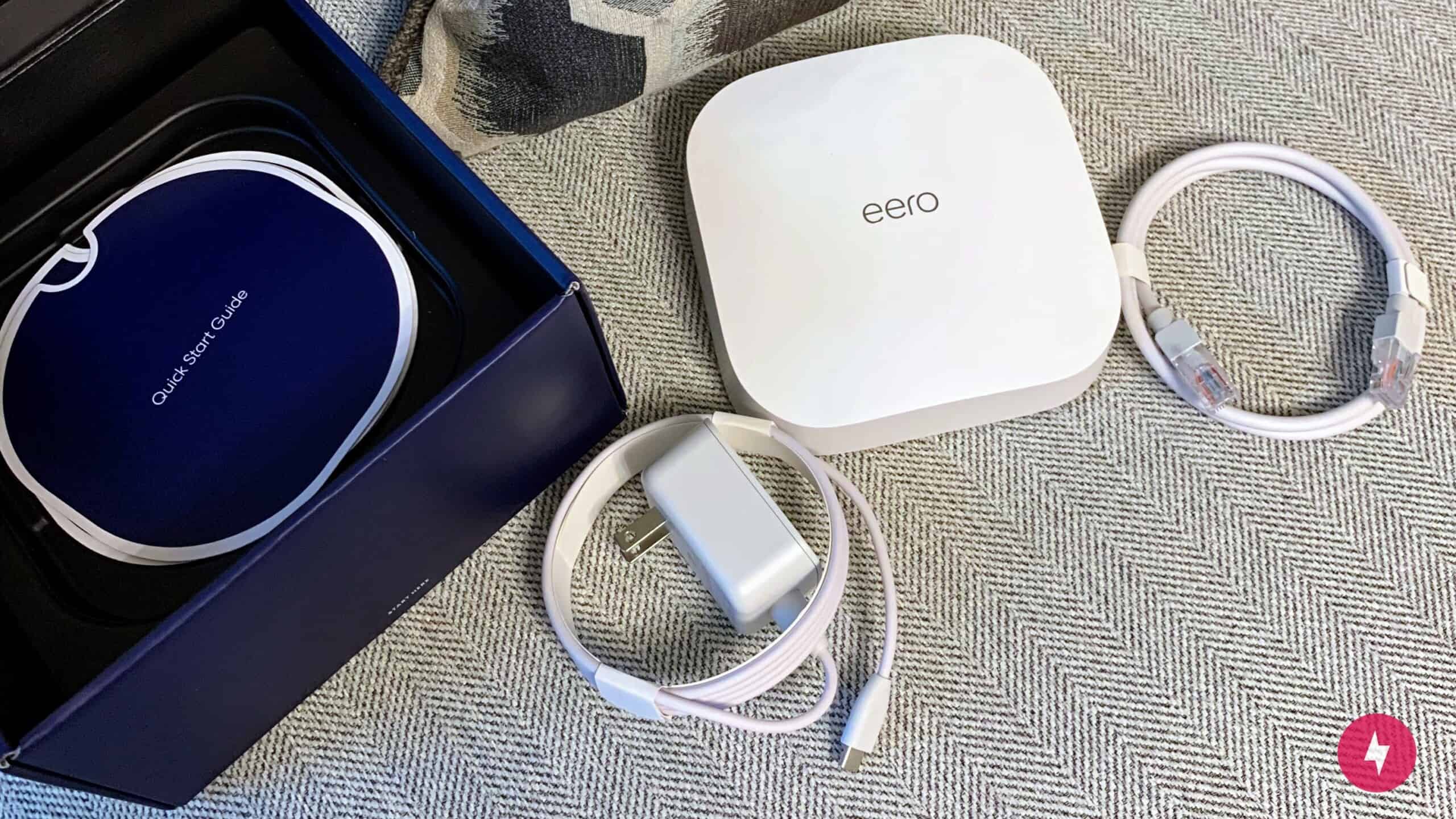
One thing that sets eero apart from other mesh Wi-Fi routers is its straightforward setup. Installing and setting up the eero Pro 6 could not have been easier. I effectively set up the system in less than 30 minutes with two young children intently watching (and asking a plethora of questions).
Unboxing and the Initial Setup
Setting up technology can often feel intimidating, especially with the amount of wires, devices, and information provided. With the eero, simplicity was the name of the game the second I opened the box. Tucked neatly inside, the eero Pro 6 itself sat inside a cardboard insert. Underneath were three simple instruction sheets, and beneath those were two cords: one power cord and one Ethernet cord. Despite being an advanced type of product, I didn’t feel overwhelmed about unboxing or installing it.

The inner pamphlet outlined a quick four-step process for installing the eero device, starting with downloading the eero app. The app features a straightforward, step-by-step process from start to finish. Once I installed the app, it took exactly 10 minutes to get the device plugged in and operating. There wasn’t a single step in the process that confused me or gave me pause (except for maybe picking the best place for me to put it).
Placing the Routers

Living in a single-family home with two floors, I purchased the two-pack of eero Pro 6 devices, one for the first floor and one for the second. Depending on the size of your home, you might need more than one per floor, but this coverage was plenty for my household.
I set up the first eero Pro 6 device in my living room, which is the center of my home and the location of my current modem. Of course, I could relocate my modem, as you might wish to do, but I didn’t find it necessary. The initial eero device you set up will need to stay connected to the modem, but you don’t have to keep them side by side, and eero typically advises against this practice. Eero devices work best when they are in the open and not close to other electronics.
My current internet setup resides in my TV stand behind a closed door (I know it’s not the best setup, but I like it that way). I chose to keep my modem in this location, but I placed the eero Pro 6 on top of the TV stand beside my TV, careful not to put it underneath it. The wire connecting the eero to the modem and outlet was relatively easy to hide behind the furniture.

Setting up my second eero Pro 6 satellite device took about two minutes less than the first and was just as easy to install. I positioned this router in my upstairs hallway, next to our bedrooms. One of my favorite features from the setup process was how eero provided tips on choosing the perfect spot. It even confirmed that my hallway placement was sufficient.
Navigating the Mobile App

After I installed the main eero Pro 6 and the satellite router, the eero app prompted me to update the devices to access the latest software. This process took less than 15 minutes to complete, but you never want to skip it because the initial updates usually contain patches for security and reliability purposes. From there, I was ready to start surfing the internet.
While the device updated, the app prompted me to take advantage of eero Plus (also called eero Secure) for a discounted yearly rate of $99.99. There’s also the option to choose a monthly rate of $9.99. Since I received two months of eero Plus with my eero Pro 6 purchase, I signed up. However, I wasn’t thrilled to find out that you needed this add-on service for parental controls, ad blocking, Malwarebytes, password services, and internet backup.

First of all, most modern mesh Wi-Fi routers come equipped with many of these features out of the box. Second, I need parental controls and additional security for my household with two children. In all reality, I have to subscribe to eero Plus to make the eero Pro 6 a viable product, which lessens its value compared to other mesh Wi-Fi routers.
Once I installed and updated the devices, logging into the network was a breeze. The process is the same as it would be for logging in with your current internet service provider. During installation, you can create a Wi-Fi network name and password inside the app. You’ll use this information to gain internet access on all your devices and then be good to go. It could not have been more straightforward.
Eero Pro 6 Performance: Not a High Achiever

While setting up the eero Pro 6 was a breeze, installation is just one part of getting a mesh Wi-Fi router. Next, I moved to testing the eero Pro 6 to see if its straightforward setup transferred into the real world of internet usage.
Testing the System
Before installing the eero Pro 6 system, I tested my current internet speeds as a baseline. My internet service provider is Spectrum, and my plan advertises download speeds up to 500 Mbps and upload speeds up to 25 Mbps. As a cable internet provider, speeds from Spectrum can vary based on the time of day and number of users on the network. Consequently, I made sure to do each series of tests during the same time periods. Overall, even though I ran these tests at different points in the day, the speeds didn’t differ from one another significantly, as I found my connection to be slightly above or below the 500 Mbps advertised speed.
After installing the eero devices, I reran the speed tests and found disappointing results. I tested speeds in eight different areas around my home at differing ranges, and the eero Pro 6 routers only outperformed the router provided by Spectrum in three locations — which was not ideal.

The two areas with the most significant decrease in internet speed were (understandably) at the farthest corners of my house on the first and second floors. The internet speeds in the most distant first-floor room decreased by 12 percent, while the speeds in the farthest second-floor room showed an 8 percent decrease. The only places I saw an improvement were the locations I tested that were extremely close to the eero Pro 6 devices. This included my dining room and the first-floor deck — both of which are right near the living room where I positioned the first device.
In performing these tests, I upgraded my Spectrum internet plan from 300 Mbps to a 500 Mbps connection to get the best possible results. While I did see some increases in internet speed with the faster plan and the eero Pro 6 routers, the gain (or lack thereof) in speed was not enough to warrant a must-have device. If you have gigabit internet, you might see some more significant benefits, but for average users with sub-gigabit speeds, the eero Pro 6 just doesn’t have the throughput to make it a top contender.
Comparing the Competitors
Compared with similar devices from Asus, TP-Link, and even Google, the eero Pro 6 doesn’t perform nearly as well as it should. For example, the Asus ZenWifi AX XT8 features similar specs, such as Wi-Fi 6 and tri-band speed, and countless tests have shown its ability to deliver consistently higher internet speeds based on users’ bandwidth. (Also, it comes with those parental controls security features we bemoaned earlier that were missing with eero Plus.)
Here’s how the eero Pro 6 compares to other eero models and similar mesh Wi-Fi systems.
| Mesh system | Wi-Fi standard and bands | Max speeds | Coverage (3 nodes) | Smart home connectivity | Best for |
|---|---|---|---|---|---|
| Eero Pro 6 | Wi-Fi 6, tri-band | Up to 1 Gbps | 6,000 sq. ft. | Yes | Families using multiple devices simultaneously |
| Eero Pro 6E | Wi-Fi 6E, tri-band | Up to 1.6 Gbps | 6,000 sq. ft. | Yes | Large homes with multiple smart home devices |
| Eero 6+ | Wi-Fi 6, dual-band | Up to 1 Gbps | 4,500 sq. ft. | Yes | Apartments and smaller homes with high-bandwidth use |
| TP-Link Deco X20 | Wi-Fi 6, dual-band | Up to 1.8 Gbps | 5,800 sq. ft. | Yes | Large homes with extensive connected devices |
| Orbi AX5700 | Wi-Fi 6, tri-band | Up to 5.7 Gbps | 7,500 sq. ft. | Yes | Extremely large households with high-bandwidth needs |
Our Verdict: More Amateur Than Pro
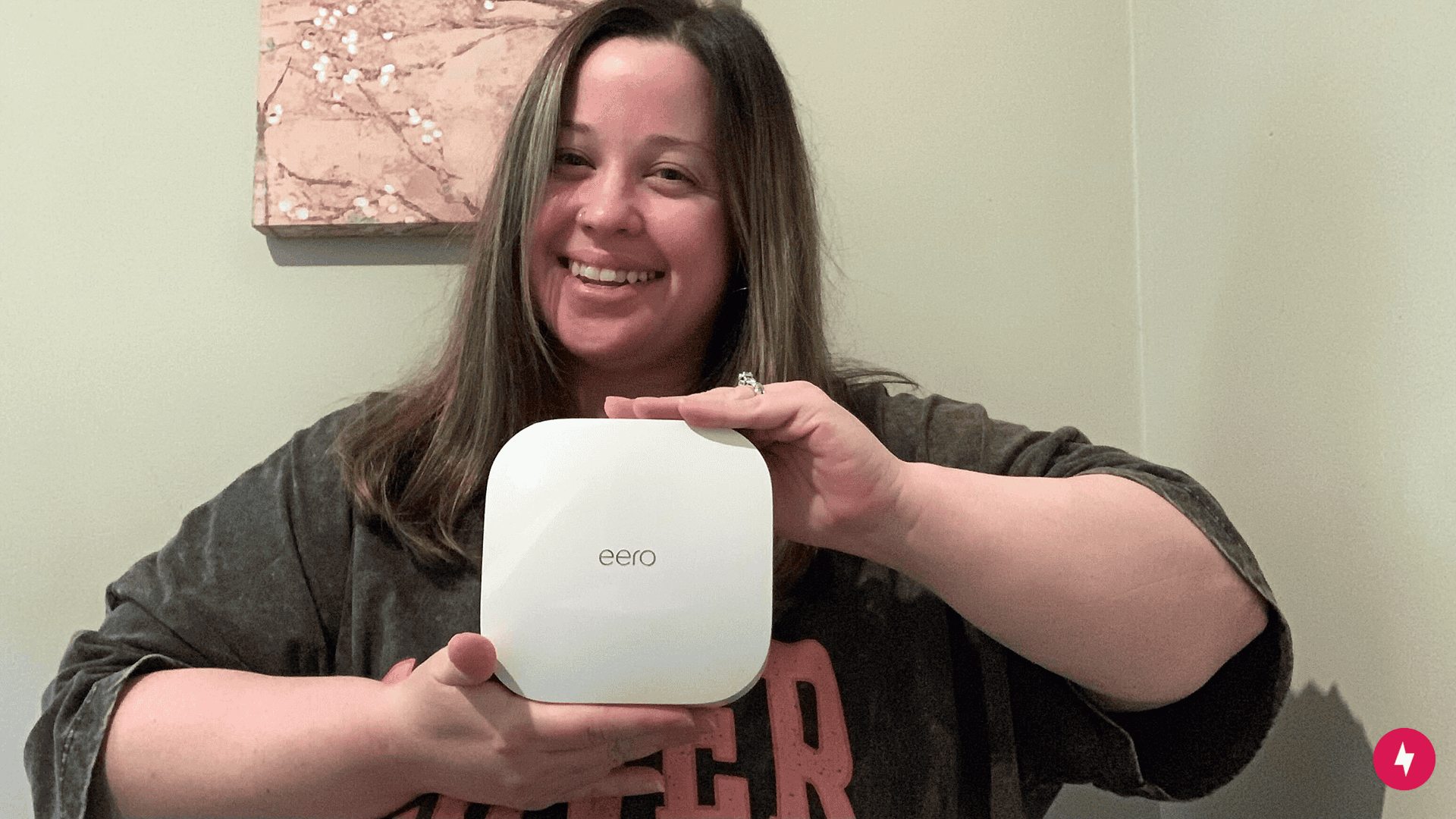
The biggest takeaway for the eero Pro 6 is its simple setup and installation. It was truly refreshing to work with such ease on internet equipment, which certainly hasn’t been my experience in the past when it comes to even basic internet services. While this feature is a massive benefit to the device, setting up the equipment is a one-time deal and not the device’s primary function as a whole.
When the eero Pro 6 hit store shelves in 2020, it was probably a great, groundbreaking device. However, with the continued advancements of new eero devices and competing brands, the eero Pro 6 just isn’t what it used to be, especially considering the lack of speed and the relatively high price.
So, who do we recommend the eero Pro 6 for? If it goes on sale and you’re a beginner to mesh Wi-Fi routers, the eero Pro 6 could be the right fit for your smaller (or bigger, if the 3-pack is available) household with numerous devices (including Zigbee-enabled smart devices). We don’t recommend it if the price point is above your budget and you want a newer model. Check out the eero 6+ or the eero Pro 6E, as it’s from Amazon, more advanced, and comes with a similar straightforward setup process.
How We Assess Routers
Our team of tech testers considers the following factors when reviewing routers:
- Specs: From wireless standards (ex. 802.11ac, 802.11ax) to CPU and RAM specifications, we scan these features of every router we test to determine if they’re up to today’s standards. We also use these specs to compare with other routers in the market.
- Setup: A router that’s easy to install means it’s beginner-friendly and reduces the time it takes to configure the settings. We prefer routers that minimize time and effort.
- Price: As one of the most important factors, pricing is determined by upfront costs, monthly subscriptions, and premium add-ons. We compare these prices across different brands and models while also keeping an eye on price cuts from limited-time deals.
- Performance: When it comes to performance, we consider the type of user, size of the household, and online activities that the router needs to meet before we recommend it. We also set benchmarks for our real-time testing, such as speeds, to determine whether the router underperforms or meets expectations.
- Value: We take the above points to come to a conclusion on the router’s overall value, along with the necessity to upgrade or expand in the future and whether or not it remains reliable the longer we use it.
Frequently Asked Questions About the Eero Pro 6 Router
Is the eero Pro 6 still good in 2025?
The eero Pro 6, while discontinued, is a perfectly suitable mesh Wi-Fi network in 2025. The device supports Wi-Fi 6, which is still widely used and hasn’t yet been pushed out by newer standards like Wi-Fi 6E or Wi-Fi 7. For future-proofing purposes, it would be better to upgrade to an eero Pro 6E, but if you have the Pro 6 and it’s working well, there’s no reason to upgrade just yet.
Does the eero Pro 6 support Wi-Fi 6E?
Eero Pro 6 doesn’t support Wi-Fi 6E. While the Eero Pro 6 has a tri-band with 6 GHz, it’s not compatible with Wi-Fi 6E. The upgraded version of the Eero Pro 6 — Eero Pro 6E — does support Wi-Fi 6E, so if you’re looking for a mesh Wi-Fi network with this newest technology, the Pro 6E would be a more suitable choice.
Is the eero Pro 6 worth it?
The Eero Pro 6 can perform well for many homes, even if it doesn’t quite live up to comparable systems. It can be a good choice for homes that aren’t concerned with future-proofing yet and are comfortable with a device that isn’t going to perform above and beyond. While it has been discontinued, for homes still using an Eero Pro 6, there’s no reason to stop using it just yet.
Does the eero Pro 6 work without a subscription?
Yes, the eero Pro 6 can function as a mesh Wi-Fi system without a subscription. However, certain features like advanced parental controls, ad blocking, and extra security tools require an eero Plus subscription.
Is the eero Pro 6 backward compatible with older eero devices?
Yes, the Eero Pro 6 can be mixed with older Eero models in the same network. However, the system will adjust performance to match the capabilities of the weakest device.
How does the eero Pro 6 compare to the eero 6+?
The eero 6+ is a newer dual-band model with Wi-Fi 6 and 160 MHz channel support, offering better speed potential in some situations. The eero Pro 6, on the other hand, is tri-band, which can help reduce congestion in larger households.