How to Boost Your Wi-Fi Signal: Increase Your Wi-Fi Speed
A few small tweaks to your home Wi-Fi network can often lead to a major increase in speed and reliability.
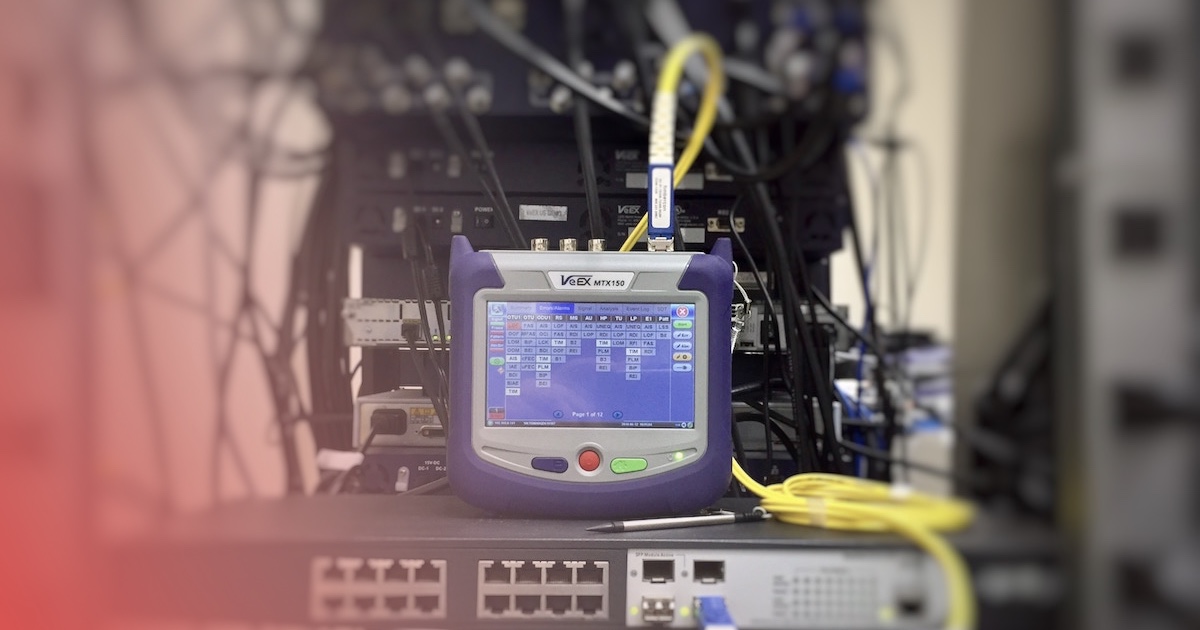
- You can follow two methods to improve your Wi-Fi signal: boosting Wi-Fi or optimizing your network.
- Outdated Wi-Fi equipment is often the culprit of poor signal and upgrading to newer technology can solve the problem.
- The easiest way to improve Wi-Fi throughout the home is to find the optimal router placement.
It’s frustrating to run a speed test and discover that you’re only getting half the internet speeds advertised for your broadband plan. Luckily, optimizing your Wi-Fi network for faster speeds isn’t rocket science. All it takes is a basic understanding of how your network operates. In most cases, you can boost your speeds significantly for little or no extra money. Here, we break down the basics of how your Wi-Fi network operates and walk through some steps you can take to boost your internet speeds.
Overview of Boosting Wi-Fi Signal
- Methods Used to Increase Wi-Fi Speed
- How to Boost Your Wi-Fi Signal in 5 Steps
- How to Optimize Your Wi-Fi Signal
- Optimizing Wi-Fi Networks Requires Work, But It’s Worth It
Methods Used to Increase Wi-Fi Speed
Before we get into how to improve your Wi-Fi speed, it helps to understand the two main methods you can use to be successful. Methods of increasing your Wi-Fi network fall into two categories:
- Signal boosting: Changing the physical position of network points, and/or physically boosting or augmenting the signal with antennas or repeaters
- Signal segregating: Dividing your bandwidth between devices by manipulating the frequencies and channels available to your devices
How to Boost Your Wi-Fi Signal in 6 Steps
Improving your Wi-Fi speed can be as simple as making a few changes to your setup and following best practices. Follow these first three steps to see if your signal has improved. If not, it may be time to invest in equipment that can provide effective improvements.
1. Optimize Router Placement
The first consideration for boosting your Wi-Fi signal is the physical placement of your Wi-Fi router or gateway. Because the Wi-Fi signal radiates out from your router’s antenna in a spherical direction, the best place to put it is the direct center of your house. Even if positioning the router centrally isn’t an option, it’s important that the router isn’t on the floor, in a closet, in a corner, or directly next to any thick solid barriers. Concrete, brick, and stone are all very difficult for Wi-Fi signals to penetrate.
The ideal placement for a router is often in the middle of the room. Anywhere elevated like a desk or shelf should work well. If optimal positioning and barriers prove to be an issue, skip down to the section about powerline adapters and repeaters, which can help boost the signal in specific areas.
2. Boost Router Antenna
The appearance of routers varies widely from brand to brand, but many routers are equipped with an antenna. (If your router doesn’t have one, skip to the next step). The antenna is the broadcast point of your residential Wi-Fi network, sending the signal out in all directions in a spherical shape, referred to as a Wi-Fi bubble. Some routers are compatible with external antennas designed to boost the range of your Wi-Fi network.
External antennas come in two types: omnidirectional and directional. Their signals are measured by dBi (decibel isotropic), with higher dBi corresponding to a greater range boost. Omnidirectional antennas boost the signal in all directions and are effective in situations where the signal is generally weak on the edges of the bubble. Directional antennas boost the signal in a single direction, useful for homes with unique layouts or if your router can’t be centrally located.
3. Update Router Firmware for Better Performance
Firmware is the software that runs on your router, similar to an Operating System (OS). Updated firmware makes small fixes to improve security and performance. Each update may not result in noticeable changes, but keeping your firmware up to date will maximize data security. Newer, more advanced routers should have information about how to update your firmware through the network admin panel, allowing you to check for updates and upgrade with just a few clicks. Older routers may require you to manually install updates by checking the website or downloading a ZIP file.
Because the process for determining what firmware you have and what updates are available varies by manufacturer, be sure to follow the manufacturer guidelines for performing updates. Advanced users can also consider installing alternative firmware. Third-party options like DD-WRT, Tomato, and OpenWrt provide extra security and advanced features like real-time network monitoring.
Note: Always update firmware via an ethernet cable. Updating router firmware over Wi-Fi can damage the device.
4. Powerline Adapters Can Let You Hardwire Devices
Powerline adapters allow you to use your existing electrical wiring as a data network. While they don’t technically optimize your wireless network, they can take a load off your bandwidth by effectively wiring devices that otherwise would be struggling to get by on a weak signal. They’re a great solution for desktop devices like TVs and computers that you might normally hook up to an ethernet cable — but instead of dragging a cable all the way across your house to the TV den, you can hook the devices through electric sockets in either room.
Another nice thing about powerline adapters is that they don’t require much technical know-how to set up. All you have to do is plug one in by your router via ethernet cable, then plug another one in at the target device, connecting it via a second ethernet cable. Make sure the outlets you hook your powerline adapters to are on the same side of your circuit breaker for optimal performance. The powerline devices connect through your electrical wiring automatically, and the speeds delivered can get pretty darn close to a gigabit.
Pro Tip: Make sure the outlets you hook your powerline adapters to are on the same side of your circuit breaker for optimal performance.
5. Use Wi-Fi Extenders to Expand Your Signal ‘Bubble’
Also called repeaters, extenders are devices that pick up and amplify your Wi-Fi signal. The difficulty with extenders is that the signal they’re boosting is already diminished, often providing limited speeds by the time the boosted signal reaches your far-flung devices.
A powerline-enabled system and/or additional routers will generally provide better results than extenders, but extenders can work in a pinch if you’re looking for a quick fix to a specific area.
6. Upgrade Your Router
If you’re using an old router, sometimes the simplest solution is to replace it with a new model. High-end routers with beamforming, the ability to direct their signal to specific devices, can automatically concentrate the signal to work around problems that may require hours of tinkering in older routers.
Investing in a more advanced router may save you from having to do so later down the line if you have or plan to purchase a new laptop or smartphone that supports Wi-Fi 7, the latest standard for wireless connection. If you’re using a router that’s on Wi-Fi 5, it’s a good idea to at least upgrade to one that supports Wi-Fi 6 to take advantage of improved features.
How to Optimize Your Wi-Fi Signal
For signal optimization strategies, it’s important to understand the basics of how your router functions. Wi-Fi routers function just like cordless phones, baby monitors, Bluetooth, and any other wireless connection between two or more devices. Your router is the base, broadcasting the Wi-Fi signal. Your laptop, phone, or tablet is the receiver, which picks up that signal. Just like Bluetooth, Wi-Fi only works on a device that has an embedded Wi-Fi chip. Virtually all laptops, smartphones, and other consumer digital devices come with Wi-Fi chips.
Routers broadcast over a variety of wavelengths and channels, and the channels available to your network are determined by the Wi-Fi standard your router and devices support.
The Wi-Fi standards change from year to year. The common standards you’ll see on the market (or printed on your router) are:
- 802.11be (Wi-Fi 7)
- 802.11ax (Wi-Fi 6)
- 802.11ac (Wi-Fi 5)
The newest Wi-Fi standard, 802.11be, more commonly referred to as Wi-Fi 7, is exceedingly fast and is considered to be a revolution in the world of Wi-Fi. If your router doesn’t have any of the above standards printed on it, you may have an extremely outdated router that is slowing down your internet.
If you run anything older than Wi-Fi 5, your router is most likely the reason your internet is slow. If you want to speed up your internet, consider upgrading to a Wi-Fi 6 or Wi-Fi 7 router.
Pro Tip: Your ISP will upgrade your equipment at no extra cost if you rent your ISP’s modem and/or router.
1. Choose the Optimal Wi-Fi Channel to Increase Your Wi-Fi Speed
For most routers, changing the channel is as easy as navigating to the router’s IP address in your browser and selecting a new channel from the dropdown. Think of Wi-Fi channels as highway lanes. When one lane is congested, you switch to another to try to bypass the traffic. The same applies to Wi-Fi channels.
Note: Think of Wi-Fi channels as highway lanes. When one lane is congested, you switch to another to try to bypass the traffic. The same applies to Wi-Fi channels.
Simply type in the IP address the same way you would a dot-com website address. The IP should be available from your router’s manufacturer, and the most common are:
- D-Link: 192.168.0.1
- Netgear, Linksys: 192.168.1.1
- Clear: 192.168.15.1
- Apple: 10.0.1.1
2. Segregate Older and Newer Devices
Because Wi-Fi is a broadcast medium, home Wi-Fi networks are limited by the slowest device connected to a network. An 802.11g device will slow down an 802.11ac network, so long as all the devices are being used at the same time – regardless of Wi-Fi standard. The solution: 802.11n and 803.11ac routers both offer the ability to segregate your devices between two networks, called “dual-band,” running newer devices on the more advanced 5 GHz Wi-Fi band and older devices on the more dated 2.4 GHz band. Slower devices still receive their fair share of bandwidth, while the faster devices can take advantage of a less congested 5 GHz network.
Modern Wi-Fi routers offer the ability to segregate your devices between either two or three networks. Dual-band devices can run on 5 GHz or 2.4 GHz Wi-Fi bands. Tri-band devices have the added 6 GHz band. Slower devices still receive their fair share of bandwidth, while the faster devices can take advantage of a less congested 5 GHz or 6 GHz network.
Using the 5 GHz or 6 GHz band for your newer devices has the added advantage of avoiding the trouble with channel congestion common in apartment buildings and other densely populated areas. While the 2.4 GHz band only has 14 channels, the 5 GHz band gives your devices room to spread out over 24 channels (or 59 channels on 6 GHz) and is on a different frequency than the competing signals from baby monitors, microwaves, and etc. that can interfere with 2.4 GHz Wi-Fi networks.
The only notable disadvantage to 5 GHz and 6 GHz networks is that they have a limited range compared to 2.4 GHz, making them less ideal for irregularly shaped spaces where thick walls and other obstacles can block the signal.
3. Optimize QoS (Quality of Service)
QoS (Quality of Service) is a router feature that gives you control over how bandwidth is shared among your household’s devices. QoS comes in two types:
- Traditional QoS: Allows you to prioritize traffic types manually
- Intelligent QoS: Prioritizes traffic automatically
With both, the concept is that you can reduce latency and network clutter by prioritizing streaming and other latency-sensitive data. For intelligent QoS, the term to look out for on router packaging is WWM, the Wi-Fi Multimedia standard.
Optimizing Wi-Fi Networks Requires Work, But It’s Worth It
The Wi-Fi standard is constantly evolving, but the goal of network optimization will remain the same: avoid obstacles and allocate bandwidth for specific devices. Your home internet network is like a pie, with each device on your network requiring a slice. A cutting-edge 802.11ac beamforming router may do some heavy lifting, but getting the most out of your Wi-Fi network comes down to your router placement and, if possible, how you prioritize your data.
Frequently Asked Questions About Boosting Wi-Fi Signal
What blocks Wi-Fi signals the most?
Your home’s construction and layout are often the culprits of blocked Wi-Fi signals. Materials like concrete, brick and metal can significantly weaken the signal. Even household items such as mirrors, fish tanks, and appliances can cause interference.
Why is my Wi-Fi signal so poor?
Poor Wi-Fi signal can be caused by improper router placement, interference from electronic devices, outdated hardware or too many devices connected to the network. Physical barriers like walls and furniture can also weaken signals. Overlapping Wi-Fi channels in densely populated areas can cause congestion. Ensure your router is in a central, unobstructed location, consider upgrading your equipment, and check for interference or bandwidth-heavy activities affecting your network.
What is the difference between a Wi-Fi extender and a Wi-Fi booster?
A Wi-Fi extender and a Wi-Fi booster serve similar purposes but differ slightly. A Wi-Fi extender extends the range of your existing network by creating a new, secondary network. A Wi-Fi booster amplifies and strengthens your current signal, improving coverage within its existing range. Extenders are ideal for covering dead zones in larger areas, while boosters work best for enhancing signal strength in weaker areas of the same network.
Is a Wi-Fi extender worth it?
A Wi-Fi extender is worth it if you experience dead zones or poor signal in specific parts of your home, especially if you have dense walls. However, extenders may slightly reduce network speed because they rebroadcast the signal. For optimal performance, ensure compatibility with your router and strategically place the extender where the signal is moderately strong to amplify coverage effectively.
Which is better, a Wi-Fi extender or mesh?
A mesh system is generally better than a Wi-Fi extender for large homes or spaces with multiple obstructions. Mesh networks consist of multiple nodes that work together to provide seamless, high-speed Wi-Fi across the area. They avoid the speed reduction often seen with extenders. WiFi extenders are more affordable and sufficient for small-scale needs. Deciding between the two comes down to your specific needs and budget.