How to Update Your Web Browser
Keeping your browser updated ensures a safe and enjoyable internet experience.
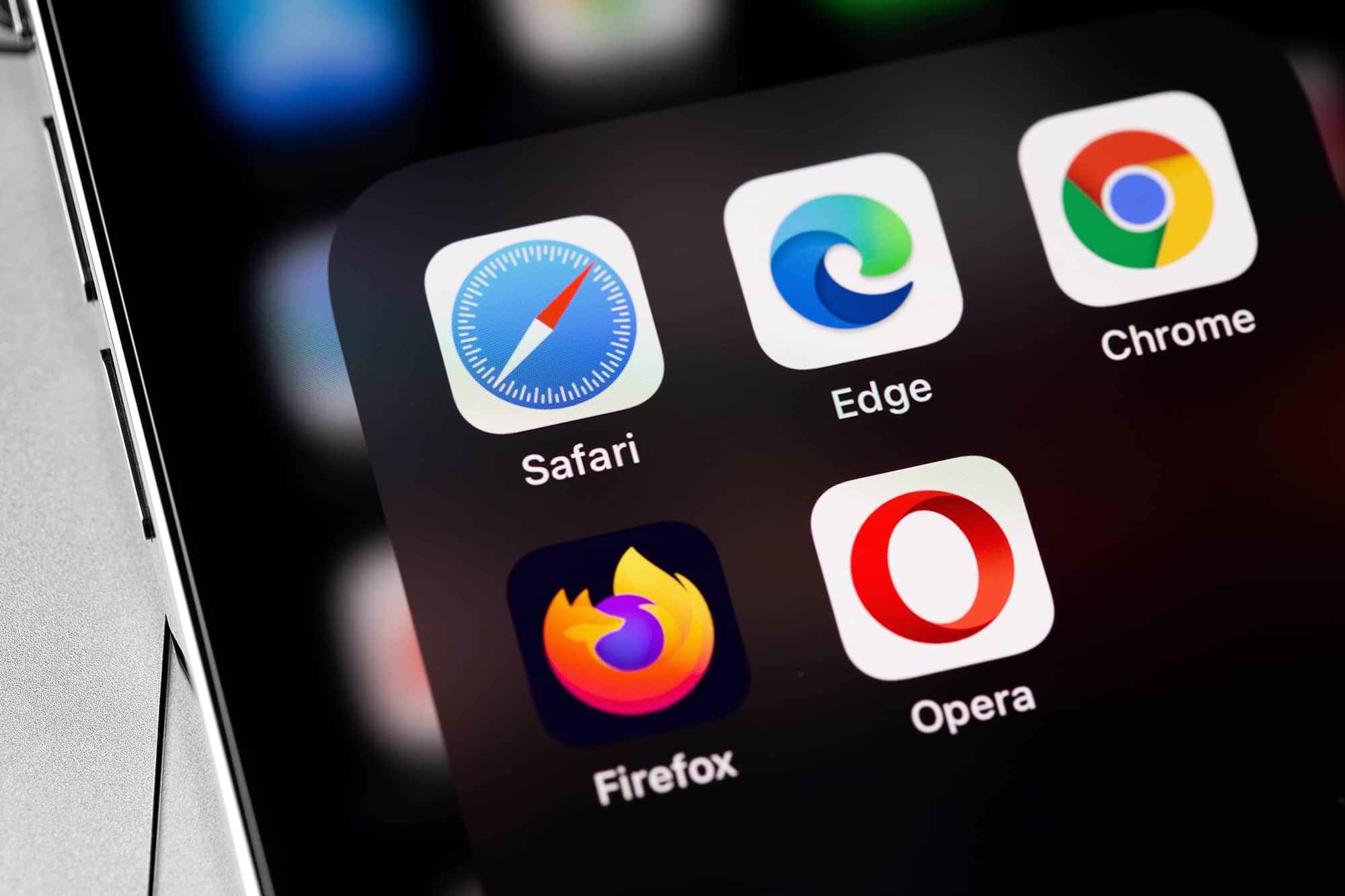
- Keep your personal information secure online by staying on top of web browser updates designed to protect you.
- You’ll enjoy better performance, compatibility, and experience with the latest browser update.
- In most cases, you can update your web browser in as little as five simple steps.
Keeping your web browser updated ensures a smooth, secure, and efficient online experience. With a multitude of web browsers available, from Google Chrome to Mozilla Firefox, it can be challenging to navigate the process of updating each one. In this comprehensive guide, we’ll walk you through the steps to update your web browser, regardless of the platform or browser you prefer. This way, you can stay on the cutting edge of web technology, while safeguarding your online presence. Whether you’re a Google Chrome loyalist, a Safari aficionado, or a fan of a more obscure browser, we will equip you with the knowledge you need to surf the web smoothly.
Overview of Updating Your Web Browser
- Why You Need to Update Your Web Browser
- How Do You Update Your Browser: A Quick Guide
- How Do You Update Google Chrome?
- How Do You Update Safari?
- How Do You Update Microsoft Edge?
- How Do You Update Mozilla Firefox?
- How Do You Update Opera?
- How Do You Update Internet Explorer?
- How Do You Update Your Web Browser on iPhone?
- How Do You Update Your Web Browser on Android?
- Troubleshooting Browser Updates
Why You Need to Update Your Web Browser
Updating your web browser might seem pointless when juxtaposed against your already endless to-do list. However, it’s an essential step to protecting your safety online and creating the best browsing experience. Typically, updating your browser is as simple as following a few instructions. It’s best to take the time when you can to avoid potentially irritating issues in the future. Here are some reasons why you need to update your web browser:
- Security enhancements: Browser updates frequently incorporate security patches that fix vulnerabilities to protect you against cyber threats. Hackers often use outdated software to gain entry into your system or steal confidential data. Updating your browser is crucial to staying one step ahead of potential security breaches.
- Protection from phishing and malware: Up-to-date browsers often have built-in mechanisms to identify and warn users about phishing websites, helping to protect you from online scams and fraudulent websites. Newer browser versions also have improved anti-malware features that can detect and block malicious websites and downloads, safeguarding your computer from malware, adware, and spyware infections.
- Website compatibility: As technologies advance, websites are optimized for the latest browser versions. Using an outdated browser can result in compatibility issues, making certain sites appear broken or preventing you from accessing their full features.
- Improved performance: Browser updates often bring performance enhancements and optimizations that make your web pages load faster and run smoother, resulting in a more efficient and enjoyable browsing experience.
- New features and functions: Some browser updates introduce new features, app extensions, and functionalities that can enhance your internet experience. These features may include built-in password managers, ad blockers, and improved developer tools.
- Enhanced privacy controls: Many updated browsers offer improved privacy features, such as enhanced tracking protection and stricter cookie controls. Staying up to date ensures you can take advantage of these privacy options.
- Bug fixes: Browser updates address software bugs and glitches that may hinder your browsing experience, like crashes, freezing, or unexpected errors. Regular updates help resolve these issues.
- Synchronization: Many browsers offer synchronization across multiple devices. Keeping your browser updated ensures a seamless experience as you switch between your computer, tablet, and mobile phone.
- Accessibility: Features like improved font rendering, better screen reader support, and customizable settings are often refined in browser updates, making the web more user-friendly for individuals with disabilities.
- Compliance with industry standards: Maintaining a current browser version ensures you comply with industry standards and regulations, which may be necessary for certain online activities, like e-commerce or online banking.
Automatic Updates: Some web browsers will perform automatic updates or provide the option of doing so. To confirm, you can follow the same steps to complete an update as you can for checking automatic updates.
How Do You Update Your Browser: A Quick Guide
Below is a quick reference to how to update each web browser.
| Platform | Steps | Automatic browser updates available? |
|---|---|---|
| Open > Three Vertical Dots > Help > About Google Chrome > Update Google Chrome > Relaunch | Yes | |
| Safari | Open > Apple Menu > System Settings > General > Software Update > Update or Upgrade Now > Agree > Enter Admin Password | Yes |
| Microsoft Edge | Open > Three Horizontal Dots > Help and Feedback > About Microsoft Edge > Download and Install > Restart | Yes |
| Mozilla Firefox | Open > Three Vertical Lines > Help > About Firefox > Restart | Yes |
| Opera | Open > Menu > Update & Recovery > Check for Update > Update > Relaunch | Yes |
| iPhone | App Store > Profile Icon > Pending Updates > Update | Yes |
| Android | Google Play Store > Profile Icon > Manage Apps & Device > Update | Yes |
How Do You Update Google Chrome?

- Open Chrome.
- Click the three vertical dots in the top-right corner.
- Select Help.
- Navigate to About Google Chrome.
- Click Update Google Chrome.
- If this selection isn’t available, you’re already using the latest version
- Select Relaunch.
- If you don’t wish to relaunch immediately, select Not Now, and the browser will update on the next restart.
Need to see these steps in action? Check out our video below and subscribe to our YouTube channel for more tutorials.
How Do You Update Safari Browser on Mac?

- Open Safari.
- In the top left corner of your screen, click the Apple Menu.
- Select System Settings from the dropdown.
- On the sidebar, click General.
- Select Software Update from the choices on the right.
- Click the Update or Upgrade Now button to begin the download and installation.
- If the button is unavailable, you’re already up to date.
- Agree to the license agreement, and enter your Administrator Password to complete the software installation.
Watch the video version and don’t forget to subscribe to our YouTube channel for more helpful tutorials:
How Do You Update Microsoft Edge?
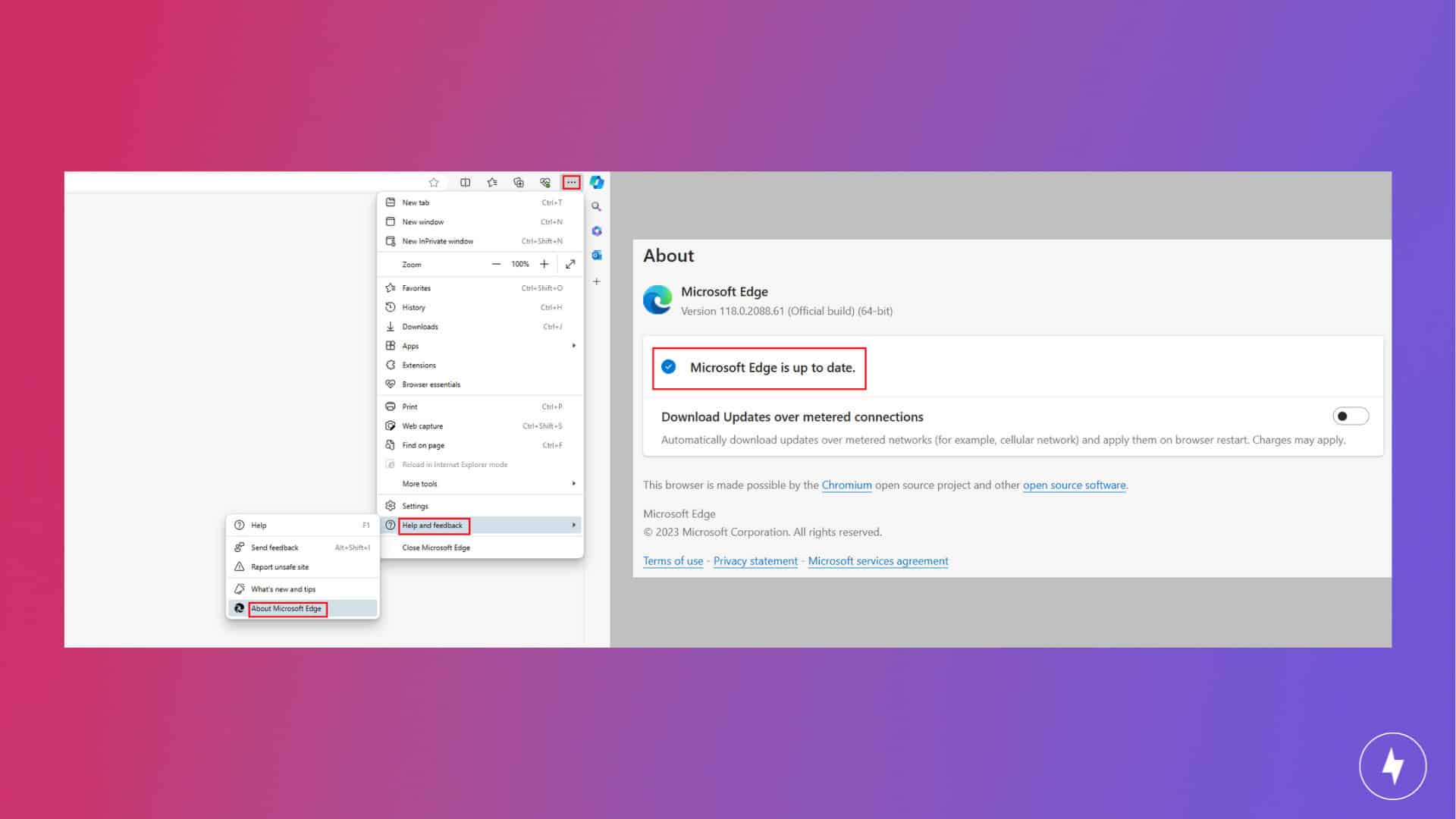
- Open your Microsoft Edge browser.
- Click the three horizontal dots in the top-right corner.
- Select Help and Feedback.
- Select About Microsoft Edge.
- Based on your view, follow the below steps
- If the view says, Microsoft Edge is up to date, you’re using the latest version.
- If you see Update is available, select Download and Install.
- If it says To finish updating, restart Microsoft Edge, Restart the browser.
How Do You Update Mozilla Firefox?

- Open your Mozilla Firefox browser.
- On the top right, click the three vertical lines.
- Select Help.
- Click About Firefox.
- Firefox automatically updates browsers, so you will see one of two options in this new window:
- If it says Firefox is up to date, the latest version is ready and in use
- If it says Restart to Update Firefox, restart the browser to complete the update
How Do You Update Opera?

- Open your Opera browser.
- In the top left corner, click on the Menu button, which features the red O brand logo.
- Select the Opera Menu from Apple’s icon if you’re using a Mac.
- Select Update & Recovery.
- Click Check for Update.
- Once the update downloads, select Update.
- Relaunch your browser once completed.
How Do You Update Internet Explorer?
As of June 15, 2022, Internet Explorer’s support was terminated, with no further updates available. On certain versions of Windows 10, Microsoft Edge permanently disabled Internet Explorer 11.
For an improved and faster browsing experience, Microsoft suggests switching to Microsoft Edge. This browser is more modern and secure. Continued use of Internet Explorer could prove slow and cumbersome for internet users, so it’s a good idea to make the switch over to Microsoft Edge or another internet browser alternative.
How Do You Update Your Web Browser on iPhone?

Updates for your internet browser on your phone are completed through your device and the browser’s app. Your device will let you know when a new system update is available, which is just one step in ensuring all app updates can operate properly. Ensure you keep your system updated to the latest version to use the most up-to-date app versions.
You can set up your phone to automatically update your apps, so you don’t have to lift a finger. To update your apps manually, follow the below steps.
- Open the App Store.
- At the top right of the screen, tap your Profile Icon.
- Scroll to view Pending Updates.
- To update all apps, you can select Update All, or you can select apps one at a time by tapping Update next to the app you wish to update.
How Do You Update Your Web Browser on Android?
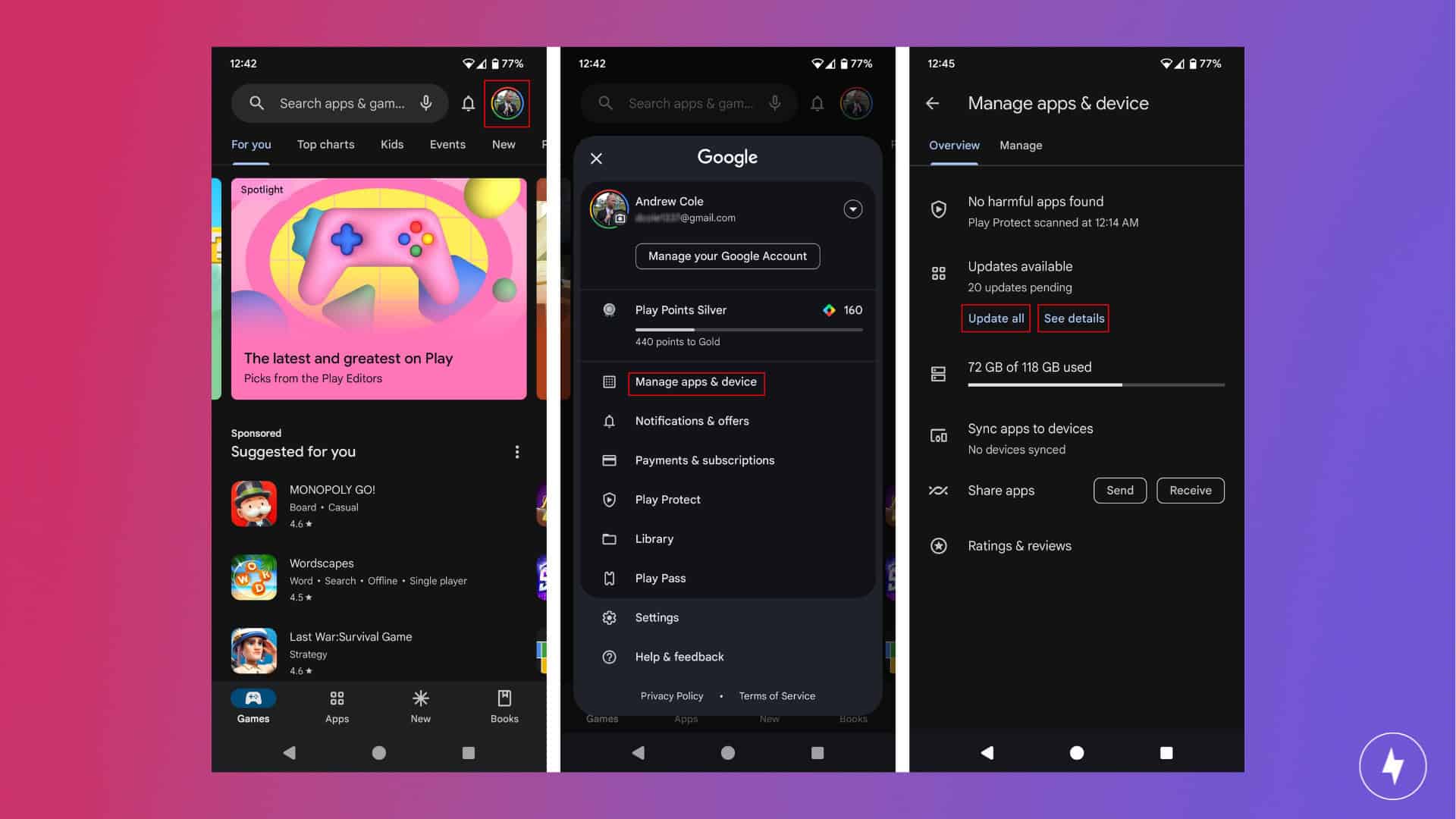
To keep your phone’s internet browser functioning at its best, it’s important to keep both your device and the browser apps up-to-date. Your device will alert you when a new system update is available, which is crucial in ensuring that all app updates can run smoothly.
Android allows you to keep apps automatically updated so you can let it run on autopilot. If you want to manually update your apps, follow the steps below.
- Open the Google Play Store.
- At the top right of the screen, tap your Profile Icon.
- Select Manage apps & device.
- Apps with an available update will be under Updates available. Tap See details to see the entire list, or tap Update all to update all apps.
- To update your specific browser, select Update next to the app.
Troubleshooting Browser Updates
Even when you have automatic updates turned on, you might run into issues that prevent your browser from staying current. Here are some common scenarios and fixes:
- Update errors. If your browser fails to update, try restarting your computer or device and checking your internet connection. Clearing temporary files or cache may also help.
- Unsupported operating system or browser version. Older operating systems may no longer support the latest browser updates. In this case, you’ll need to update your OS or switch to a browser that still offers security patches for your system. Using outdated software puts your security at risk, so upgrading is strongly recommended.
- Managing update settings. Some users prefer to control when updates happen. In Chrome, for instance, updates are automatic, but you can manage them through system settings. On mobile, updates are tied to your app store. Turn on automatic app updates to avoid missing new releases, or update manually if you want more control.
- Browser isn’t updating at all. If updates simply won’t install, uninstalling and reinstalling the browser is often the quickest solution. Just be sure to back up bookmarks, passwords and extensions before removing them.
Frequently Asked Questions About Updating Your Web Browser
How do I check my browser version?
Open your browser’s menu. Depending on the browser you’re using, look to Help, About or Settings and locate where the current version is shown. If your browser is out of date, it will likely prompt you to update it.
What happens if I don’t update my browser?
Not updating your browser can leave you vulnerable to security threats like malware, phishing or data breaches. Older versions also tend to run slower, crash more often, and may not support new features or websites. Regular updates ensure better speed, compatibility and protection, so skipping them can affect both your safety and your browsing experience.
Do browsers update automatically?
Most browsers, like Chrome or Safari, update automatically in the background. When a new version is available, your browser installs it the next time you close and reopen it. On mobile devices, updates come through the App Store or Google Play Store, depending on your phone. Automatic updates can be turned off on some browsers, so it’s a good idea to occasionally check your browser’s settings to confirm you’re running the latest version.
Where is the browser setting on my phone?
Browser settings are found within your phone’s settings app. Navigate to your preferred browser’s app inside settings. The steps will vary depending on the type of phone you have and the browser you use.
How do I reset my browser settings?
Go into the browser’s settings or preferences menu and look for options like Reset, Restore defaults or Clear settings. This removes extensions, temporary data and customizations but usually keeps bookmarks and saved passwords intact. Resetting is helpful if you’re experiencing persistent crashes, slowdowns or unwanted pop-ups caused by misconfigured settings or add-ons.