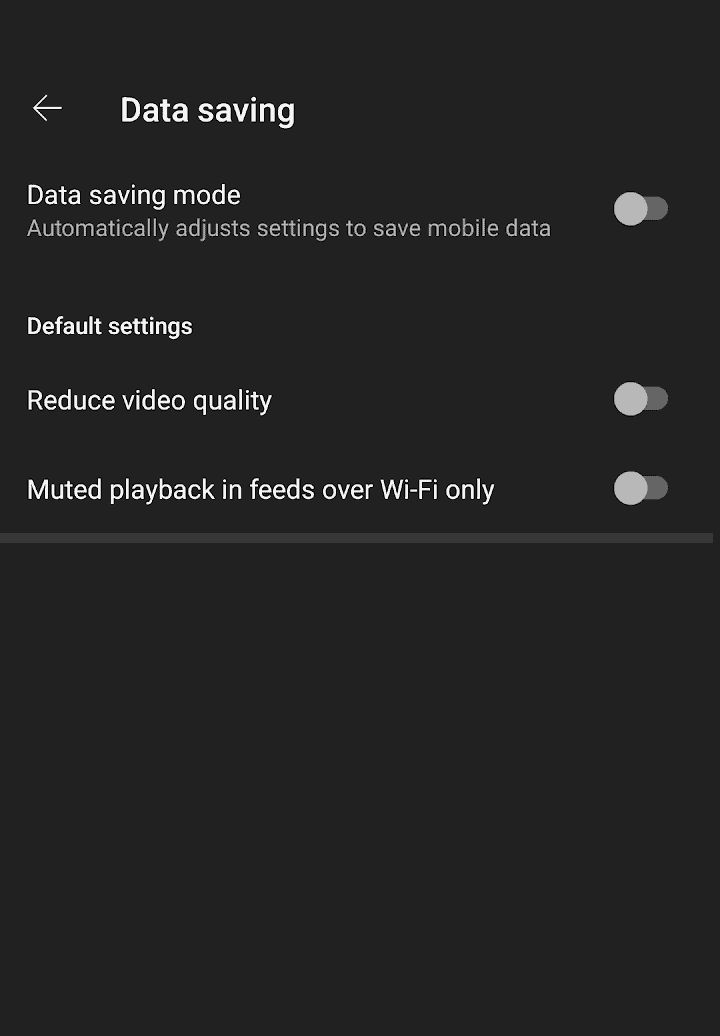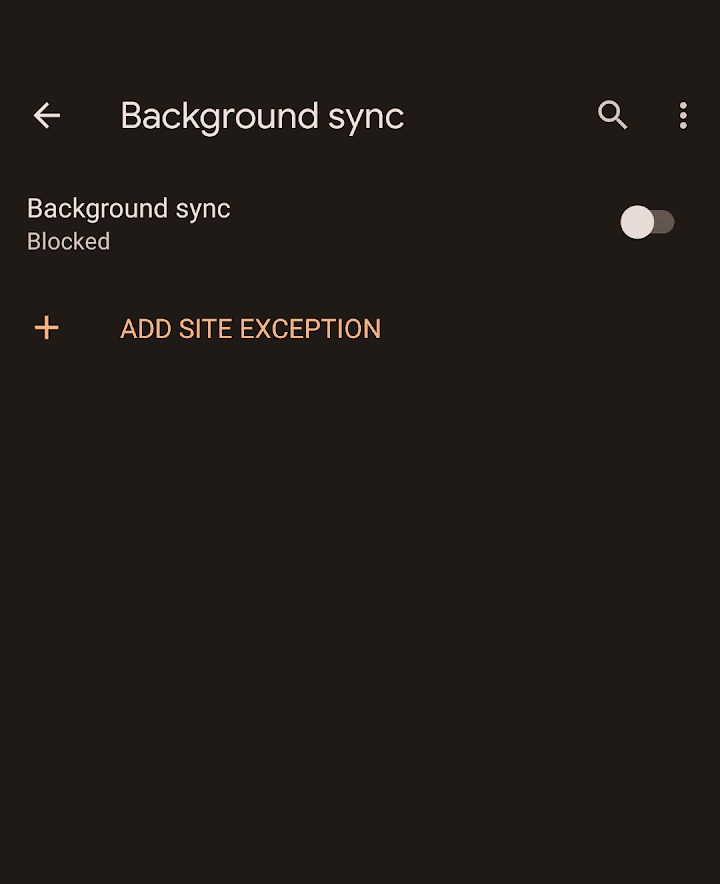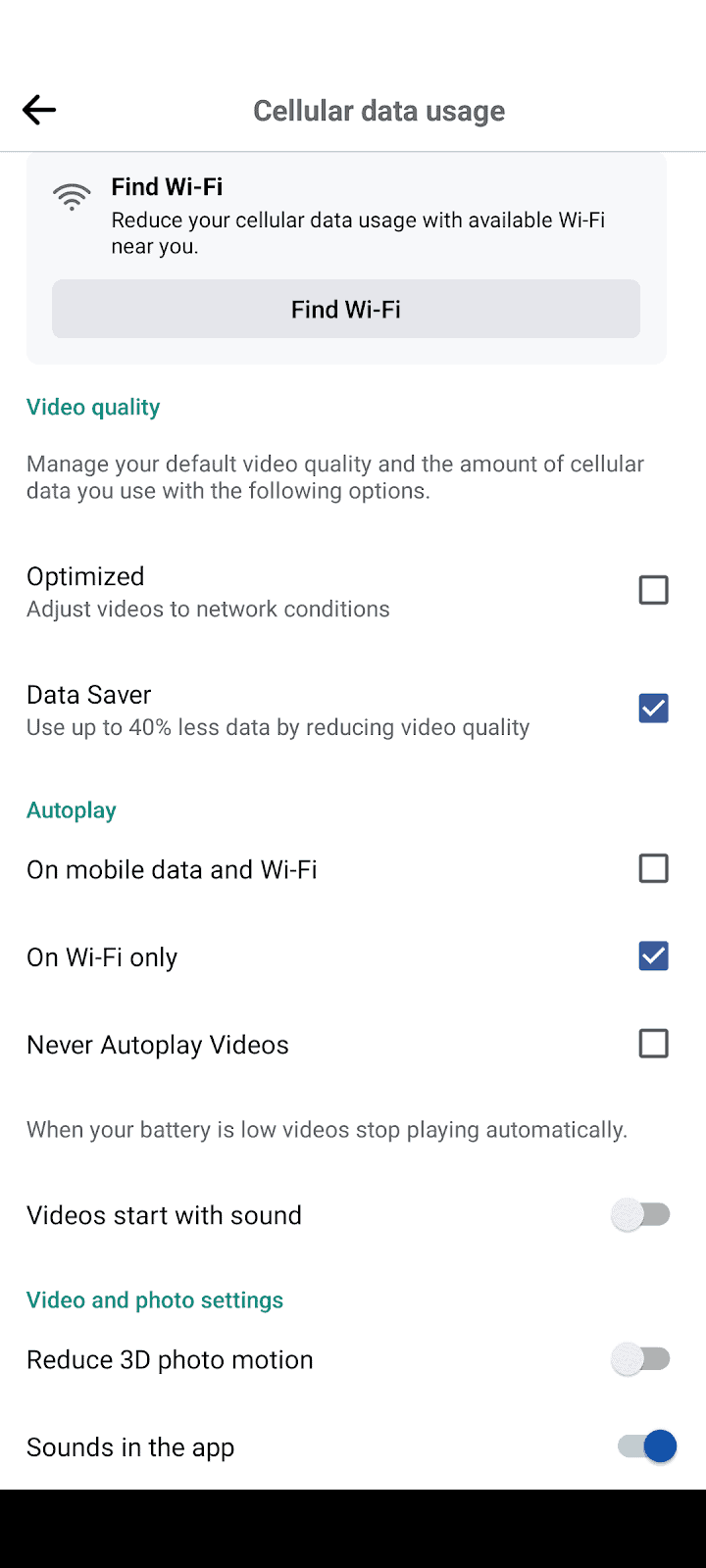6 Biggest Data-Wasting Apps for Android Users
These apps can eat up your data on Android devices without you knowing it.

Keeping track of how much data you use every month is critical to keeping your phone bill low. Most companies charge a data overage fee if you exceed your data limit, and nobody enjoys paying extra. Some apps — particularly on Android devices — can eat through your data like Pac-Man. You’d be surprised by the number of apps that waste more data than you’d expect. If you’re an Android user, take note of these biggest data-wasting apps and how you can prevent them from breaking your data cap.
Author’s Note:
Data isn’t the same as memory. An app can take up several gigs of space on your phone but use comparatively little data. Also, when a device connects to Wi-Fi, data isn’t used. You can always cut back on data usage by turning off data, especially if your phone is equipped for 5G. Or you can search for internet providers that don’t have data caps on their internet plans.
YouTube
Most Android devices come with the YouTube app preinstalled. That’s great if you use YouTube a lot, whether for entertainment or music, but it’s also one of the worst offenders for wasting data. Streaming videos uses quite a lot of data if your Android isn’t connected to Wi-Fi. Even minimizing the app doesn’t affect usage.
Luckily, it’s simple to limit data usage on the YouTube app. Here are the steps:
- Tap your account icon in the top-right corner.
- Navigate to the “Settings” tab.
- Tap “Data saving” and select all the options you’d like active. “Data saving mode” will automatically trigger all the available options, which will limit video quality, allow uploads over Wi-Fi only, and prevent videos from playing while muted over data, among other options.
Google Chrome
The world’s most popular internet browser, Google Chrome, is another preinstalled app on Android devices. Chrome saves most of its users’ data, from website bookmarks to login information. Pulling up this information when offline can take a toll on your data. The same applies to the websites you visit; even when formatted for mobile, they may use intensive graphics or videos.
Google removed the data saver option in early 2022, but a workaround still exists. Here’s what you need to do:
- Under “Settings” in the Google Chrome app — the stacked three dots in the corner — you’ll find a section labeled “Site settings” underneath “Advanced.”
- Scroll down to “Background sync” and turn it off. That will keep data from refreshing continuously when you’re not using the app.
- Similarly, turning off “Automatic downloads” will prevent any additional files from being downloaded without your consent.
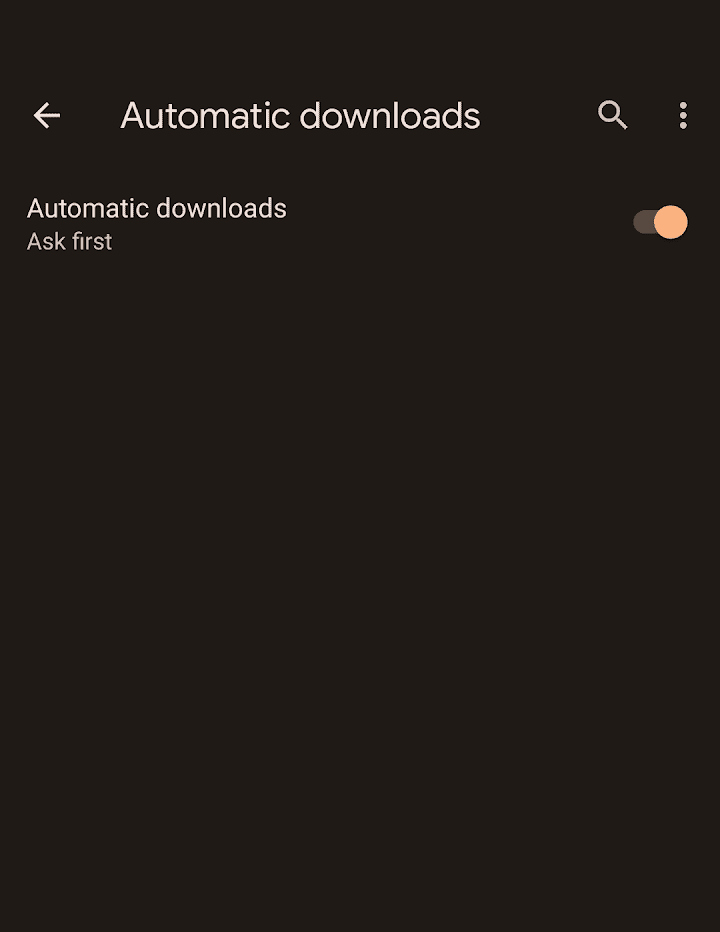
Auto-sync
Auto-sync isn’t an app, but it can be a huge data waster. By default, Android devices auto-refresh apps such as email, text messages, and other messaging programs every 15 minutes. That demolishes your data and battery life. Turning it off will save a lot of data, but it will require each app to manually re-sync each time you use it. That’s a small price to pay, but nothing compared to phone bills!
Here’s how to turn off auto-sync:
- Open the “Settings” app on your Android device.
- Scroll down to “Passwords and Accounts.” At the bottom, tap “automatically sync app data” to turn it off. A pop-up will appear, alerting you of both the benefits and repercussions of turning it off.
- Hit “OK.” Alternatively, you can search for “refresh” in the search bar at the top of the settings app. It’ll lead you to the same page.
Facebook is yet another preinstalled app on Androids. Even though it isn’t as big of an offender as YouTube and Google Chrome, it’s still wasteful. The issue with Facebook and most social media apps isn’t the number of posts, but the content. Downloading photos and videos uses quite a bit of data. The abundance of sponsored posts and advertisements also frequently use video, which only adds to the amount of data used.
Facebook doesn’t have a quick way to turn on data-saver mode, so you’ll need to toggle multiple options under its settings.
- In the app, open the menu in the right-hand corner.
- Pick “Settings and privacy,” then “Cellular data usage.”
- From there, you can turn off certain features and effects. The most damaging of these are “Continuous contact upload,” “Upload photos in HD,” and “Autoplay.” Select the options that best fit your needs.
Google Maps
Google Maps is more dependent on your personal needs. Most people don’t need a map in their daily lives; it’s only while traveling to a new place that we really need the app. Those situations, however, are when we’re most likely to be without a stable Wi-Fi connection. With the images, constant updates, and live narration, Google Maps can put quite a strain on your data allotment.
There’s no way to prevent data usage during live navigation, but you can prepare ahead of time.
- If you know your destination, search for it while you’re at home or on a stable connection.
- Tap on the location’s name in the center of the screen. A tab will pull up, revealing a selection bar in the corner under three dots.
- Tap “Download offline map.” As long as there’s space on your phone, you’ll have access to an offline copy to peruse whenever you want.