How to Self-Install Your Spectrum Internet
Setting up your Internet on your own saves you time and money.
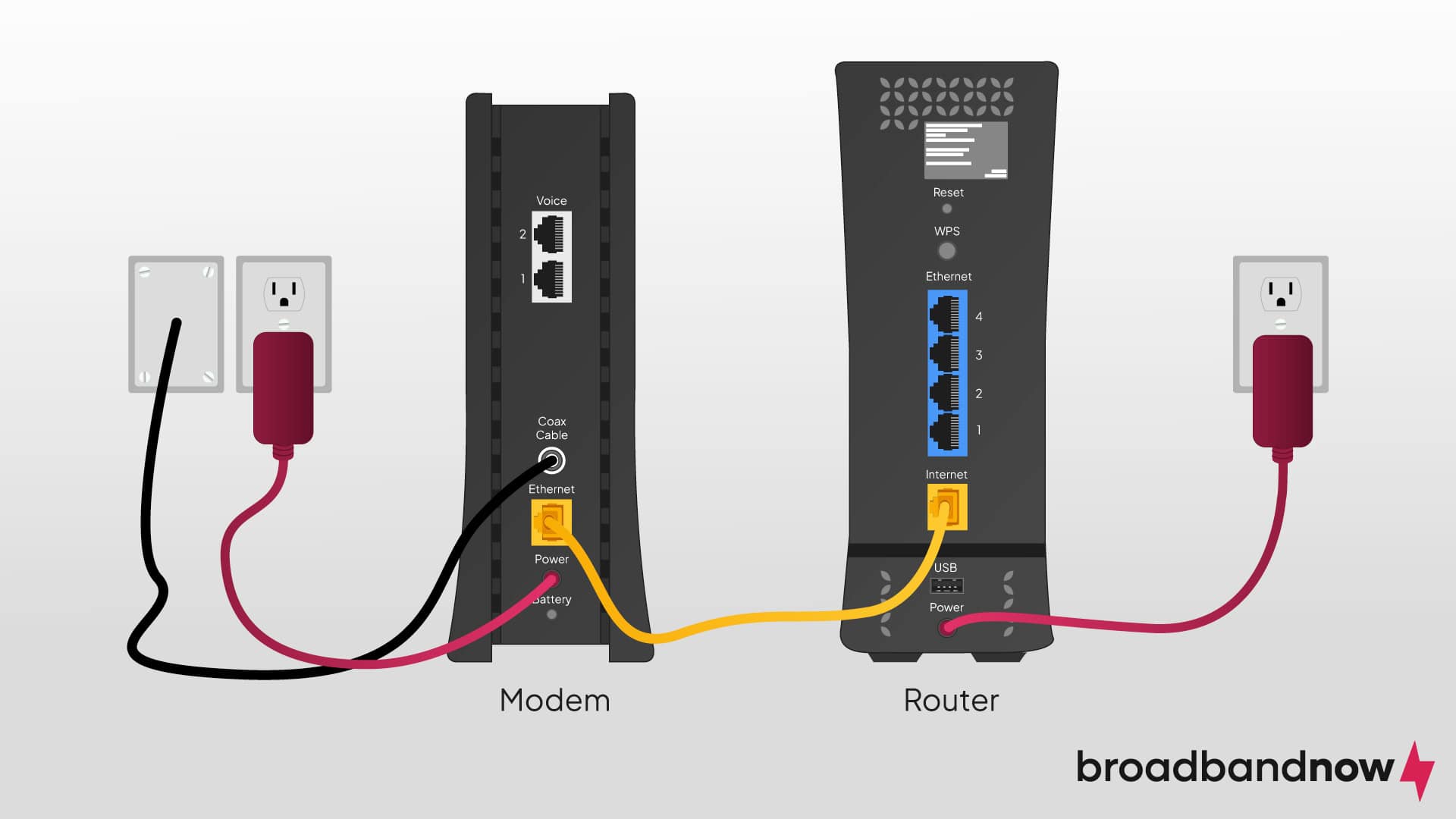
Between setting up appointments and waiting hours for technicians, getting your Spectrum Internet® professionally installed can be a cumbersome process. Luckily, you can take matters into your own hands by learning how to self-install Spectrum Internet. Aside from saving yourself a headache, you can save some money on installation fees. Whether you’re tech-savvy or a novice, we’ll walk you through the installation process to ensure a swift and hassle-free setup.
The Benefits of Self-Installing Spectrum Internet
Whether you keep a busy schedule or don’t enjoy waiting for Internet technicians, self-installing your Internet is the ideal solution. When I moved out on my own, fresh out of college, getting Internet was one of the first tasks I completed. Saving money was paramount, so when given the option between paying someone a high fee to install my Internet and doing it myself for much less, the choice was obvious. Now, I don’t second guess whether or not I’ll attempt to self-install my Internet because it’s a simple and rewarding process.
Installing your Internet, especially when you haven’t done it before, can be intimidating. I’ve weighed the pros and cons of the two different installation types below.
| Self-installation | Professional installation |
|---|---|
Pros:
|
Pros:
|
Cons:
|
Cons:
|
Self-installation may be right for you if you anticipate a straightforward installation and have some technical knowledge of Internet equipment — or the ability to learn quickly. If you’re interested in saving money on your Internet bill, it’s a great option.
There may be some instances where professional installation makes more sense. If you’re facing a challenging installation or need to move connections to other locations, it’s best to choose professional installation. A few years ago, I moved into an older house and attempted to self-install my Spectrum Internet. However, I ran into issues with the wiring and connections that required a professional. While it may not be common, know that even if you do try self-installation, there’s a chance your unique circumstances will require the help of a technician.
Preparing to Install Spectrum Internet

Before you start your installation, you’ll need your Spectrum self-installation kit. When you first sign up for your service online, you have the option of requesting the self-installation kit with your Internet plan. This kit can either be delivered to your home or picked up at your local Spectrum store.
Below are the items you’ll get in your kit:
- Spectrum modem
- WiFi router
- Ethernet cable
- Two coaxial cables
- Coax splitter
- Step-by-step instructions
In addition to the kit, you’ll need access to your coaxial cable outlet. This cord is similar to the one you use for cable TV. The outlet is usually located in a common area of your home, such as a living room, and will become the location for your Internet modem. For self-installation, you won’t have the option of moving its location, and if that’s something you require, you’ll need to schedule a professional installation.
If you’re only setting up Spectrum Internet, there are two pieces in your kit you won’t need: one of the coaxial cables and the coax splitter. You may not even get this in your kit if you only have an Internet plan.
How to Self-Install Spectrum Internet
You’ll want to give yourself between half an hour to an hour to dedicate to your self-installation. Ensure you have all the items from your self-install kit handy as well as a smartphone. You’ll need to install the Spectrum mobile app or navigate to the provider’s website to activate your connections.
Connect Your Spectrum Modem

Take one of the coaxial cables from your kit. Connect one end to the coaxial cable outlet and the other end to your modem. You should know where your modem will be situated before doing this to ensure you set everything up where it will stay.
Plug one end of the modem’s power cord into the back end and then the other end into an electrical outlet. Once connected, the modem will start up. The online status light on the front of the modem will blink blue while doing so. When the device is online, the light will be solid blue.
This process typically takes between two to five minutes. However, it could take as long as 20 minutes. If 20 minutes have passed and the light isn’t turning solid blue, you’ll likely need to contact a technician.
Connect Your Modem and Router
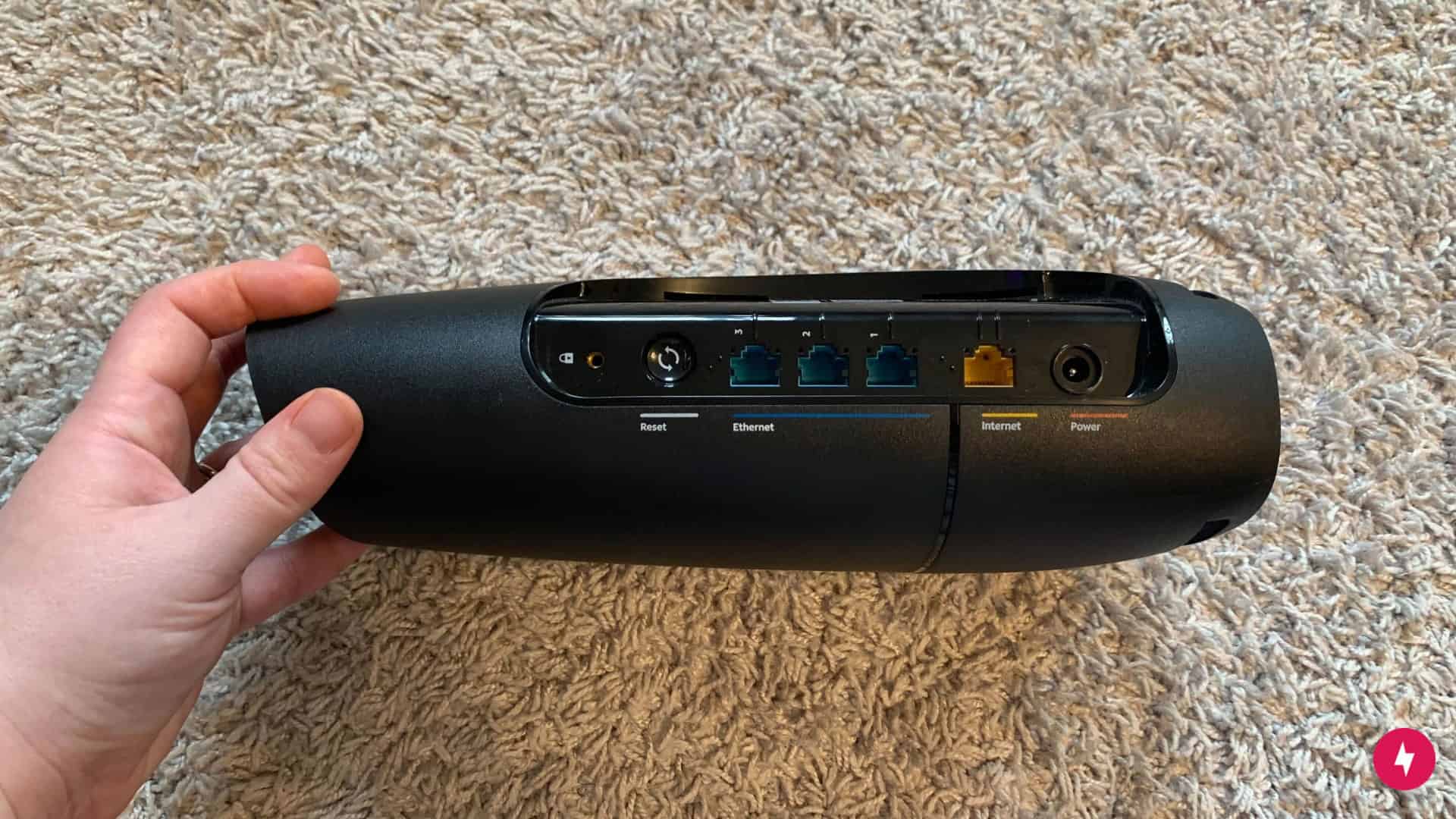
Once your modem’s light is solid blue, it’s time to set up your WiFi connection. Using your Ethernet cable, connect one end to your modem and the other end to your router. Then, connect the router’s power cord by placing one end into the router and the other end into an electrical outlet.
Similar to the modem, a blue light will flash on the front of the router. This process takes an average of two to 10 minutes before the light becomes a solid blue. Once it does, you’re ready to activate your Internet.
Activate Your Spectrum Internet

Once all connections are in place, it’s time to get your Internet activated. You can either use the Spectrum mobile app or the Spectrum website. On the app, sign into your account, and you’ll be asked if you’re setting up a connection. For the website, navigate to https://activate.spectrum.net/.
No matter which option you choose, you’ll be led through the steps to complete installation and access your Internet service. If you encounter any issues with the connection, you can chat with an agent or call a customer representative to walk you through them.
Essential Tips for Successful Internet Installation
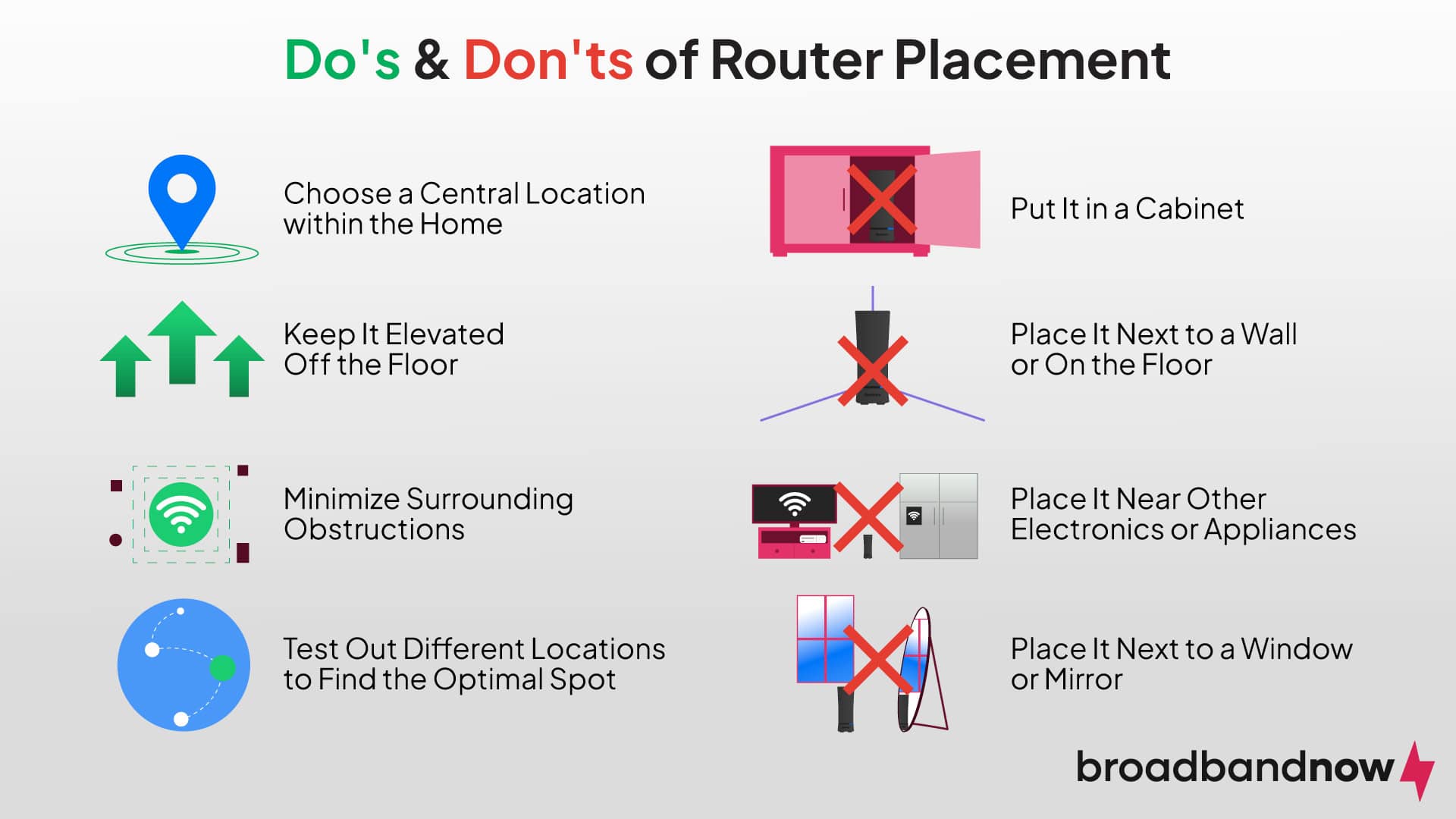
If you want a seamless Internet experience, you’ll want to ensure everything is set up effectively. One of the most important concerns is finding the correct router placement. While you may be limited in its location based on where your coaxial cable outlet is, you can take the necessary steps to place it in an optimal location.
Do’s
- Choose a central location within the home
- Keep it elevated off the floor
- Minimize surrounding obstructions
- Test out different locations to find the optimal spot
Don’ts
- Put it in a cabinet
- Place it next to a wall or on the floor
- Place it near other electronics or appliances
- Place it next to a window or mirror
When you set up a new modem and router, you’ll receive generic login information for your router and WiFi. For security purposes, change your WiFi password and name after your Internet has been set up. Skipping this step could open up the risk of strangers or hackers accessing your network, so take the time to change this information sooner rather than later.
With the number of cables and connections necessary for an Internet connection, it’s easy to generate some clutter. Maintain a tidy setup by keeping your cables organized and ensuring everything is properly connected. Not only does organization help avoid clutter, but it can prevent potential damage to the cables or ports that could interfere with your Internet connection.
Troubleshooting Common Spectrum Internet Installation Issues
It’s not entirely uncommon to face some issues during Internet self-installation. The most common occurs if the modem or router fails to show a solid blue light after everything is connected. In some cases, you can reach out to a customer service representative and they can perform some troubleshooting on their end. However, if that’s not effective, an issue could exist that you’re unable to remedy, such as a damaged cable outlet. If that happens, you may need to have a technician sent out to fix the problem.
Luckily, not all challenges will require professional help, and you should be able to troubleshoot many WiFi and router issues on your own. If your service is slow or spotty, restarting the router or adjusting its location could do the trick. Your home may have too many devices connected to WiFi, which can cause congestion. If that’s the case, you may need to discuss increasing your Internet plan or investing in a mesh WiFi network.
Don’t hesitate to reach out to Spectrum if you need help along the way. Even during a self-installation, they’re available to walk you through anything you may need. When recently upgrading my Internet coverage, I did have to reach out when my router wasn’t connecting. They quickly walked me through some troubleshooting to get it up and running smoothly.