How to Protect Kids Online: Internet Safety Tips for Parents
Follow these tips to keep your children safe while they use the internet.
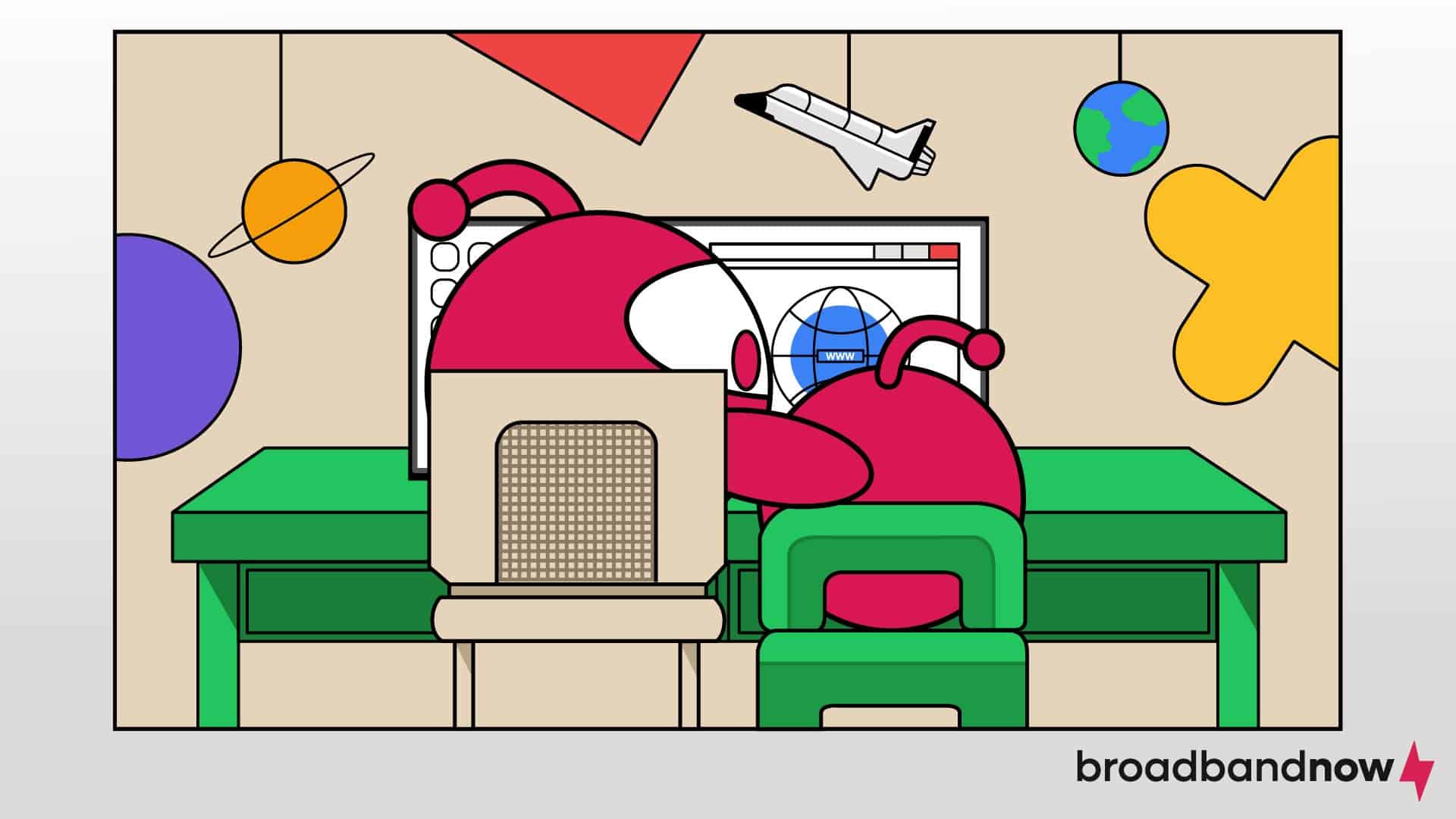
- The internet is a vital tool for children, offering opportunities for learning, creativity and entertainment, but it also exposes them to risks such as cyberbullying, online predators and harmful content.
- Parents can protect their children online by implementing safety measures like limiting screen time, using kid-friendly browsers, enabling parental controls and securing their home network.
- Open communication and education about safe internet practices, combined with mindful sharing and understanding of internet safety laws, are crucial for fostering a secure online environment for kids.
Children are online more often than adults, whether to do homework, take online classes or play games with friends. Popular sites and apps like YouTube and TikTok allow kids to showcase their creativity. But despite being an essential resource, the internet isn’t always secure. It’s easy for hackers and other unsavory people to take advantage of unsuspecting kids online. Internet safety tips of years past no longer cut it either. The digital web is a constantly evolving space with new potential threats each day, so we’ve put together some tips and tricks for parents to help keep their kids safe when they’re online.
Overview of Internet Safety Tips for Parents
- Our Video on Internet Safety Tips for Parents
- Most Common Online Dangers to Kids
- How to Protect Kids Online
- How Parents Operate Online to Protect Children
- Understanding Children Internet Safety Laws
Our Video on Internet Safety Tips for Parents
Most Common Online Dangers to Kids
The first step to knowing how to protect kids online is understanding why that protection is important. As parents, you want to understand the risks involved so you can appropriately protect them. This understanding also ensures you know what to look out for when monitoring your child’s online activities or noticing behavioral changes as a result of being online.
Cyberbullying
Cyberbullying is a form of bullying that occurs through digital platforms such as social media, text messages, chat apps and online gaming. It involves the use of technology to harass, threaten, embarrass or target another person. Unlike traditional bullying, cyberbullying can happen 24/7, with potentially wide-reaching effects due to the accessibility of digital communication. It’s often difficult for children to escape this type of bullying because the digital nature allows it to happen within their homes.
Cyberbullying can take many forms, including spreading false information, posting humiliating photos or videos, sending mean or threatening messages and creating fake profiles to deceive or embarrass someone. Perpetrators might post hurtful comments on social media, send abusive messages or exclude someone from an online group or game. The anonymity provided by the internet might allow individuals to act more aggressively than they might in person, and the public nature of many online platforms can amplify the impact of bullying. Victims of cyberbullying can experience severe emotional distress, anxiety and depression.
Online Predators
Online predators use the internet to exploit, manipulate or harm children and teens. These predators often disguise their true intentions and identities to gain the trust of their victims, typically through social media, chat rooms, gaming platforms or other online forums frequented by young people. They might pose as peers or friendly adults, gradually building a relationship with the child to manipulate them into sharing personal information, sending explicit photos or meeting in person.
The tactics of online predators can include flattery, gifts, attention and sympathy to create a sense of trust and emotional dependence. They may exploit vulnerabilities such as loneliness or low self-esteem and use grooming techniques to desensitize children to inappropriate behavior. Once trust is established, predators may escalate their demands, threatening or coercing the child to maintain control. Recognizing these signs and teaching children to be cautious about sharing personal information and interacting with strangers online is crucial for preventing such exploitation.
Exposure to Inappropriate Content
Inappropriate content refers to online material that is unsuitable for children, including violent, sexual or explicit images, videos and texts. Other types of content can promote harmful behaviors such as drug use, self-harm or hate speech. Kids might come across this content accidentally while browsing the internet, using search engines or through pop-up ads. They may also encounter it through social media platforms, video-sharing sites or online games, where user-generated content is not always regulated or filtered.
Children might also be exposed to inappropriate content through links shared by friends or strangers, or by deliberately searching for it out of curiosity or peer pressure. In some cases, algorithms on social media and video platforms might suggest inappropriate content based on previous interactions or popular trends.
Extremist and Terrorist Recruitment
Extremist and terrorist organizations, such as ISIS, al-Qaida and far-right groups, often target children and teens to indoctrinate and recruit them into their ideologies. These groups exploit the internet to spread propaganda and connect with vulnerable youth. They use social media platforms, online forums and encrypted messaging apps to share persuasive and emotionally charged content that glorifies their causes, promises a sense of belonging or portrays a distorted version of reality. They aim to radicalize young minds by appealing to their sense of identity or perceived grievances.
These organizations often use sophisticated grooming techniques similar to those employed by online predators. They may initially reach out with messages of friendship and shared purpose, gradually introducing extremist ideologies and encouraging participation in online communities that reinforce these beliefs. They might share compelling stories, videos and memes that romanticize their activities and dehumanize their perceived enemies. By creating an echo chamber of radical content and providing a sense of community, they manipulate young individuals into adopting extremist views and, in more extreme cases, participating in terrorist activities.
How to Protect Kids Online
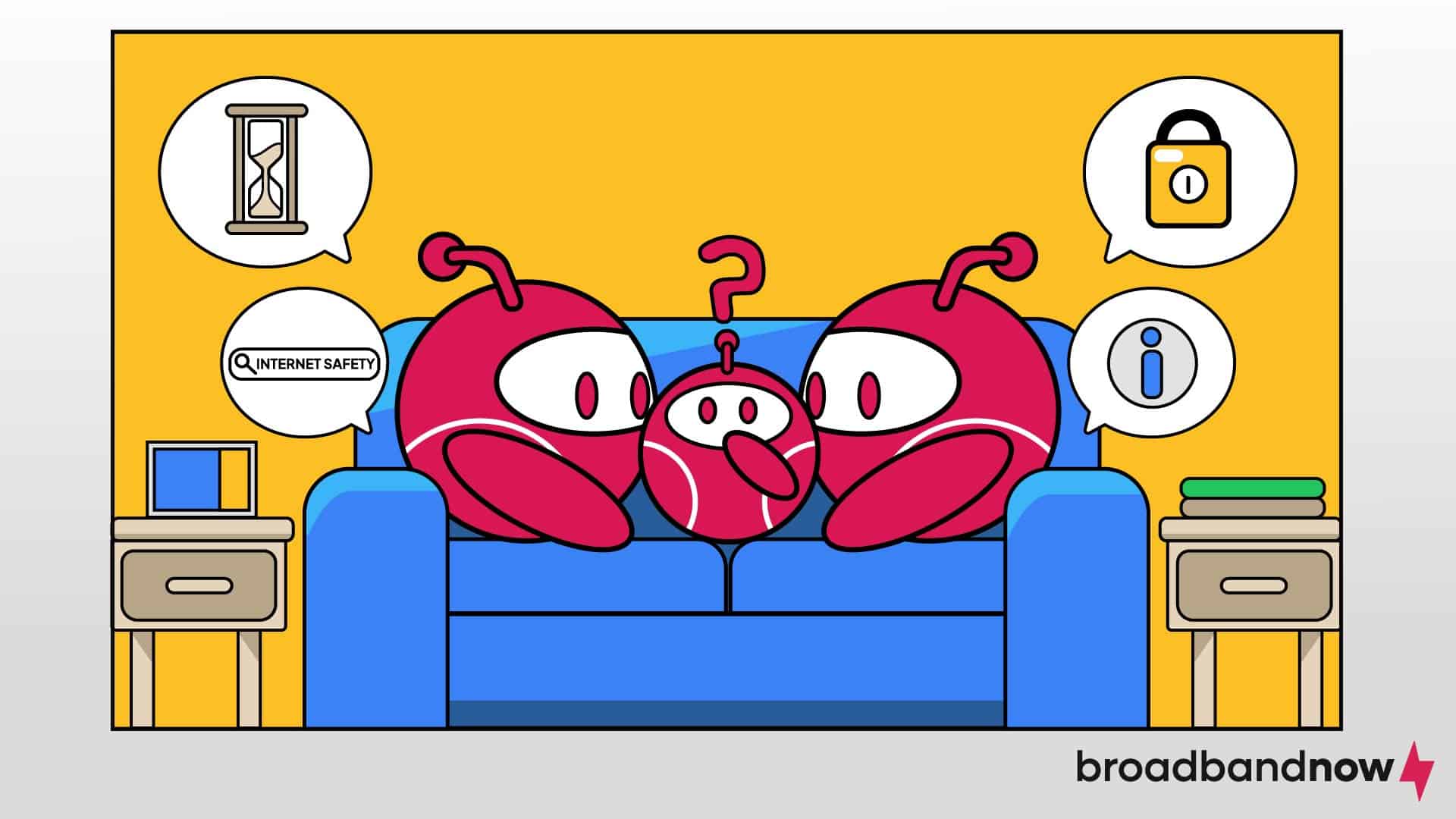
Working to protect your children online takes a comprehensive approach using multiple safety tips. Below are our top tips to protect kids online that work best when most or all are used together.
Limit Screen Time
Computers are helpful, but they can also be detrimental to our health. WebMD links multiple health issues to the blue light screens emit, the most prominent of which is worsening eyesight and insomnia. It’s even more damaging for children, who are at a higher risk of developing attention-focusing issues and even obesity due to too much blue light. The risks to kids are likely widespread, considering a whopping 39 percent of parents believe their kids spend too much time on their phones.
Most devices have a parental timer setting, which shuts down the device or locks users out after a certain amount of time. When time’s up, encourage your child to find another way to entertain themselves. It may also help to model that behavior by dropping your screen time as well.
The exception is if your child is engaged in online classes, either temporarily or full time. You can’t have the timer run out in the middle of their schoolwork. Instead, look into getting your child glasses that lessen the strain screens put on their eyes. You may also want to encourage them to step away from the screen between classes.
Use Kid-Safe Browsers
Popular web browsers such as Google Chrome and Firefox offer extensions that make the internet safer for everyone, but they’re still meant for older users. If your child is just starting to use the computer, consider installing a child-friendly browser. These specialty browsers and search engines will filter out more adult-oriented results, fostering a safer internet environment. They aren’t completely foolproof, but it’s an especially useful alternative for younger children.
Many sites have a kids’ version, with some features locked or unavailable. YouTube, for example, has YouTube Kids, which prevents commenting and won’t show age-restricted content. If your kids have a favorite site, see if they offer a dedicated kid, junior or family-friendly version.
Review Browsing Habits
Kids frequently visit websites with content that isn’t family-friendly, and you, or they, might not even realize it. Ask your child if you can watch them use the computer for a while. If they visit a site you don’t think is safe, kindly explain that the website is meant for grown-ups only. Then redirect them to a similar site more suitable for their age group. If absolutely necessary, you may want to block the website’s address.
The U.S. Department of Justice also recommends parents review the apps their children download. Even if the app is child-friendly, there may be in-app advertisements that aren’t. Delete the apps you deem unsafe, and explain why you did. The explanation is the most important step. Taking action without justification can confuse children and potentially shatter their trust in you. Establishing your reasoning behind deleting and blocking may prevent them from finding workarounds. Providing explanations also helps educate them on the importance of using critical thinking skills to determine what’s safe or unsafe online.
Set Up Parental Controls
Built-in parental control features on devices, apps and internet services restrict access to inappropriate content, limit screen time and monitor children’s online activities. Most devices, such as smartphones, tablets and computers, allow parents to enable these controls through the settings menu. For instance, both iOS and Android devices offer comprehensive parental control settings that allow parents to restrict app downloads, block explicit content and set time limits for app usage.
Parental controls provide a first line of defense in protecting children from the myriad risks of the online world. Parents can help create an online environment that helps children navigate the internet more safely. Parental controls also allow parents to monitor their children’s online behavior, providing opportunities for teaching moments and ensuring that children are developing healthy digital habits. It’s worth noting that parental controls aren’t foolproof and should be used in conjunction with other online safety tips rather than a singular solution.
Keep Headsets Unplugged
If your child plays video games, you’re probably already familiar with the Entertainment Safety Ratings Board (ESRB). It’s the same as the Motion Picture Association of America (MPAA) rating for movies, only for interactive media. The ESRB reviews the entirety of a game and issues a rating accordingly, but there’s one feature they can’t accurately check: online gaming interactions. There are limits to how much online activity can be controlled. Most games have a system in place to help filter content — and the ESRB denotes this exception on game packaging — but there are still ways to work around it.
In the settings for most games, there’s a tab or option for online interactions. Among the choices is the ability to disable voice chat, whether global (for all players on the server) or team only. There may also be a way to enable “safe chat,” which will censor any adult language when typed. Some games take it a step further and only allow specific phrases to be used in text chat. Explore the options in your kids’ games to find the right setting for your family.
Remove Payment Information
This tip is both for the child’s safety and the habits they develop. Most games and apps offer some form of microtransactions. Typically, they’re for in-game currency players can then use to unlock stages, characters and items. The problem arises in the method of unlocking. Many games feature a random selection, or loot boxes, with the more desirable rewards given a lower chance of receiving them.
This type of interaction with gameplay is a form of gambling and can have devastating consequences on your child’s psyche and your wallet. It can effectively get children addicted to gambling, so disconnect any credit cards or payment information that may be attached to your children’s devices. Have them ask you for permission before they make any purchases.
Discuss Information-Sharing Practices
Sharing personal information is the most repeated piece of internet-safety advice ever offered, but it’s earned that title for good reason. All it takes is a single photo and a first name to track a person down. Remind your children about “stranger danger.” Just as they should never reveal their identity to someone in real life, they should never share it online. Encourage them to come up with an alias or nickname to use when online. You may also want to prevent them from uploading pictures and videos of themselves.
Many apps and websites have a small pop-up that asks for your location the first time you visit them. It may seem benign, especially when ordering food or checking the weather, but it’s another piece of personal information. Explain to your kids that they should always select the deny or block option for their safety. If an address or ZIP code is absolutely necessary to sign up, tell them to speak to you first. You can decide together if it’s a proper site or app for them.
In the same vein, remind them never to reveal their location to someone who asks online. Even revealing the state they live in could put your child in danger. The most revealing they should get is disclosing their country, which many sites and games require. Use your best judgment for each situation.
Also, stress the importance of not sharing other personal details, such as school names or details about their daily routines. Even seemingly innocuous information, like favorite places to hang out or plans for the weekend, can be used by malicious individuals to track or manipulate them. Emphasize the risks associated with sharing personal information in online games, chat rooms and social media platforms where privacy settings may not fully protect their data.
Having an open and ongoing discussion about what not to share online is crucial. This dialogue helps children understand the reasons behind the rules and allows them to feel more comfortable coming to you with questions or concerns. Create an environment where they can talk openly about their online experiences and any suspicious interactions.
Keep Home Network Secure
A secure home network acts as the first line of defense against external attacks that could compromise personal information or expose children to harmful content. Here’s how to secure your home network:
- Change the default login credentials on your router to strong, unique usernames and passwords.
- Enable WPA3 encryption, the most secure wireless encryption standard, to protect your Wi-Fi from unauthorized access.
- Regularly update your router‘s firmware to patch any security vulnerabilities.
- Use a robust firewall and consider implementing a network-wide security solution that includes antivirus and anti-malware protection.
- Educate your children on the importance of not sharing the Wi-Fi password with others without your permission.
How Parents Operate Online to Protect Children

While parents can help their children learn how to operate safely online, there are steps parents can take to ensure their child’s safety. With the internet being such a huge part of our daily lives, we often forget how sharing innocuous information could become a risk.
Avoid Revealing Identifying Information
When sharing information about your children online, avoid revealing identifying details that could lead to unsafe situations. Personal information such as full names, birthdays, home addresses, phone numbers and the name of your child’s school can be used by malicious individuals to locate or impersonate a child. Even seemingly harmless details, such as the location of after-school activities or favorite parks, can provide clues to a child’s daily routine and whereabouts.
Parents should limit the amount of personal information shared on social media, blogs and other public forums. Instead, use general terms like “my child’s school” or “the local soccer field” without specifying exact names or locations. It’s also important to review privacy settings on social media accounts to ensure that only trusted friends and family can see posts about your children. You may consider keeping your accounts private and increasing privacy settings to protect your family.
Consider Removing Children’s Images From Social Media
More and more parents are being cautious about sharing their children’s faces online. Removing children’s images from social media is increasingly recommended due to the growing concerns about privacy and safety. While sharing photos of children might seem like a harmless way to keep friends and family updated, these images can be misused. Strangers, including potential predators, can access publicly shared photos, which can be altered or used without permission. Images can inadvertently provide clues about a child’s location, routine or personal interests.
The concept of a digital footprint is also a critical consideration. A digital footprint comprises all the information about a person that exists on the internet as a result of their online activity. For children, this footprint can start from a very young age if parents share their images and details online. This information can persist indefinitely, potentially impacting their privacy. Parents and children can work together to learn about the digital footprint by being mindful of what is shared.
Understanding Child Internet Safety Laws
Despite age restrictions on certain forms of digital spaces such as social media, the laws haven’t quite caught up with the internet’s evolution. In the U.S., internet safety laws aimed at protecting children primarily revolve around the Children’s Online Privacy Protection Act (COPPA). Enacted in 1998 and updated in 2013, COPPA regulates the collection and use of personal information from children under the age of 13 by websites, online services and mobile apps. Under COPPA, operators of these platforms must obtain verifiable parental consent before collecting, using or disclosing personal information from children. The law also requires operators to provide clear privacy policies outlining their data practices and to take reasonable steps to safeguard children’s information.
More recently, the bipartisan Kids Online Safety Act (KOSA) has been introduced to provide children and parents with the tools, safeguards and transparency to protect against online safety risks. The legislation requires social media platforms to offer minors options for protecting their information, disabling addictive features and opting out of personalized algorithmic suggestions. It also enhances parental controls to spot and report harmful behaviors, while placing a duty on platforms to prevent and mitigate risks to minors such as promoting suicide, eating disorders and substance abuse, as well as advertising illegal products like tobacco and alcohol. The law also mandates independent audits and research to assess platforms’ impact on children’s well-being, ensuring transparency for parents and policymakers.
Frequently Asked Questions About Protecting Kids Online
What is the safest website for kids?
Safe Search Kids is a search engine made by Google Safe Search that can provide a protected space for kids online. It’s also a safe browser with helpful tools for internet safety and social media. These tools can help parents and children better understand online dangers.
How to tell if a website is safe for kids?
Review the website’s content and ensure it is age-appropriate and free from explicit or harmful material. Look for indicators such as a privacy policy, which demonstrates the site’s commitment to protecting children’s personal information. Check for safety features such as moderation of user-generated content, age verification mechanisms and parental control options.
What are the 4 C’s that present a risk to children when they go online?
The four C’s that present risks to children online are Contact, Content, Conduct and Commerce. These four factors collectively contribute to the potential dangers children face online and highlight the importance of vigilance, education and proactive measures to protect them on the internet.
What is the minimum age for social media?
The minimum age for most social media platforms, including popular ones like Instagram, Snapchat and TikTok, is typically 13 years old. This age requirement is enforced in compliance with the Children’s Online Privacy Protection Act (COPPA), which regulates the collection of personal information from children under the age of 13.
Which group of children are more susceptible to online dangers and risks?
Children younger than 10 who are less experienced with technology and more naive about online risks are generally more susceptible to online dangers and risks. Younger children up to 10 years old may lack the cognitive skills and maturity to understand the consequences of their online actions or to recognize potential threats such as cyberbullying, online predators or inappropriate content.
Can parents see deleted search and browsing history?
Parents typically cannot see deleted search and browsing history directly through standard means because deleted history is usually permanently removed from the device. However, parents may be able to access deleted history through various monitoring or tracking apps installed on the device. These apps can capture and store browsing data, including deleted history, allowing parents to review their child’s online activity.