11 Tricks to Improve Internet for Content Creators
Every content creator should start with a strong internet connection to succeed.
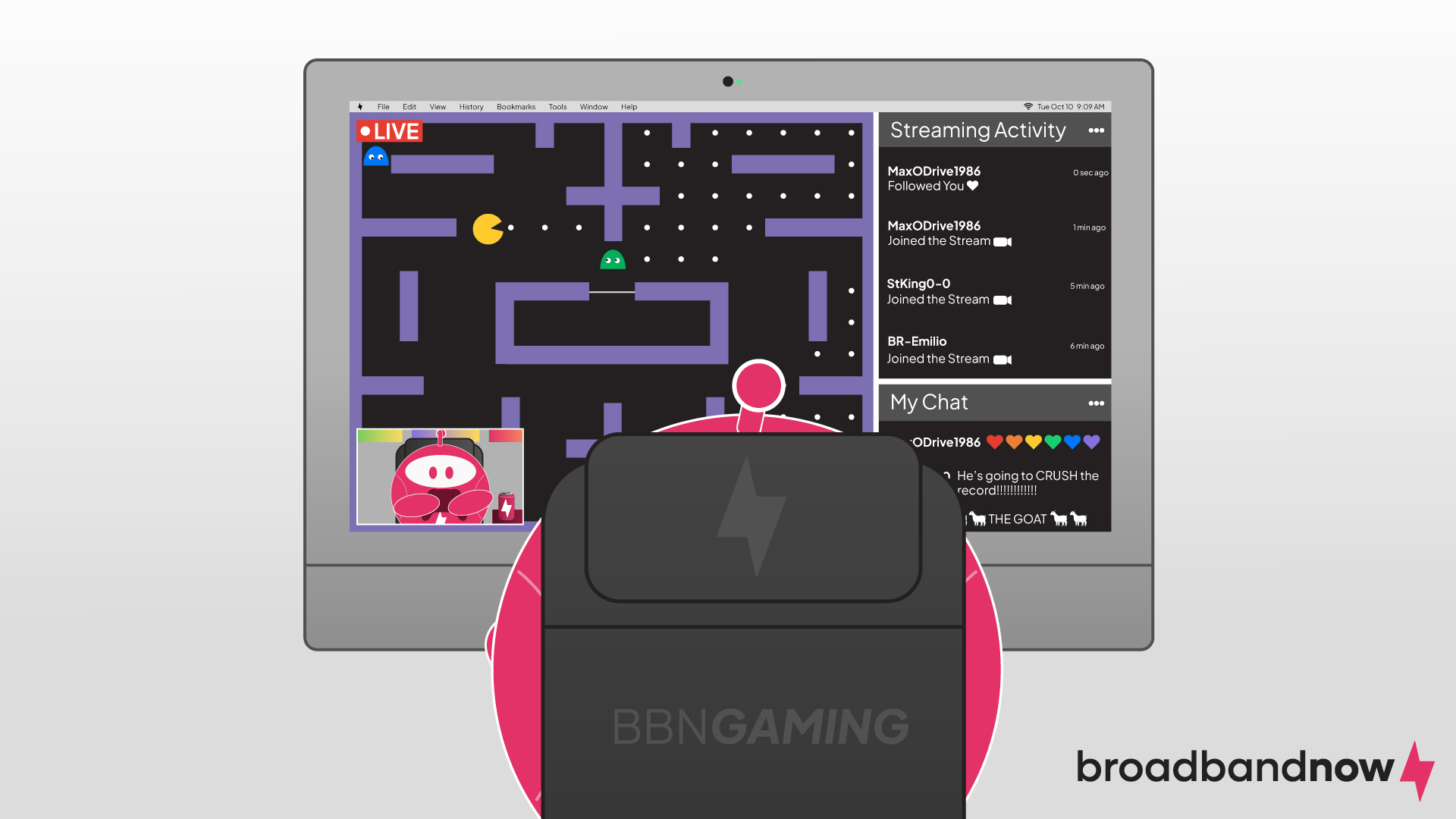
When your job is creating content on the internet, you can’t risk having an unstable connection. As a content creator, you want to make sure your audience can engage easily with your content — no more frustrating blips. Luckily there are a few ways to ensure that your home internet network will help instead of hinder your creative online efforts.
Table of Contents
- Why Content Creators Need High-Quality Internet
- Optimize Your Internet Speeds
- Connect to an Ethernet Port
- Adjust Your Router Location
- Manage Your Wi-Fi Band
- Close Out Extra Apps and Programs
- Check for Hardware or Software Updates
- Secure Your Home Network
- Use a VPN
- Adjust Your QoS Settings
- Eliminate Dead Zones
- Upgrade Your Router
Why Content Creators Need High-Quality Internet
The benefit of reliable internet extends beyond mere convenience. A reliable connection enables you to consistently produce and deliver content that meets the expectations of your audience. From livestreaming to uploading high-definition videos, you rely on a stable and fast internet connection to maintain seamless interactions and engagement with your viewers. Any disruptions or slowdowns in your internet speed can severely hamper your ability to connect with your audience, resulting in decreased viewer satisfaction and loss of followers — ultimately impacting your success as a content creator.
A high-quality internet connection helps content creators with:
- Livestreaming: Whether it’s gaming, educational content or entertainment, livestreaming requires a robust internet connection to ensure smooth and uninterrupted broadcasting.
- Uploading large files: Content creators often deal with large video files, graphics, or multimedia content that needs to be uploaded to platforms such as YouTube, TikTok, and Instagram. A reliable internet connection is essential for swift and efficient uploads.
- Real-time interactions: Engaging with your audience through live chats, Q&A sessions, or virtual events necessitates a stable internet connection to maintain real-time communication without lag or delays.
- Collaboration: Whether you’re creating sponsored content with a brand or collaborating with another content creator, you need a dependable internet connection for seamless communication and collaboration. It enhances productivity and content quality and helps you avoid miscommunication about a project due to your internet cutting out.
A poor internet connection can disrupt your entire process, leading to buffering during livestreams, prolonged upload times, or even disconnections during important interactions. Interruptions not only diminish the viewer experience, but also reflect poorly on your professionalism and reliability. Content creation is competitive, and the audience’s attention is fleeting. A dependable internet connection can be the difference between thriving as a content creator or falling behind the curve.
Optimize Your Internet Speeds
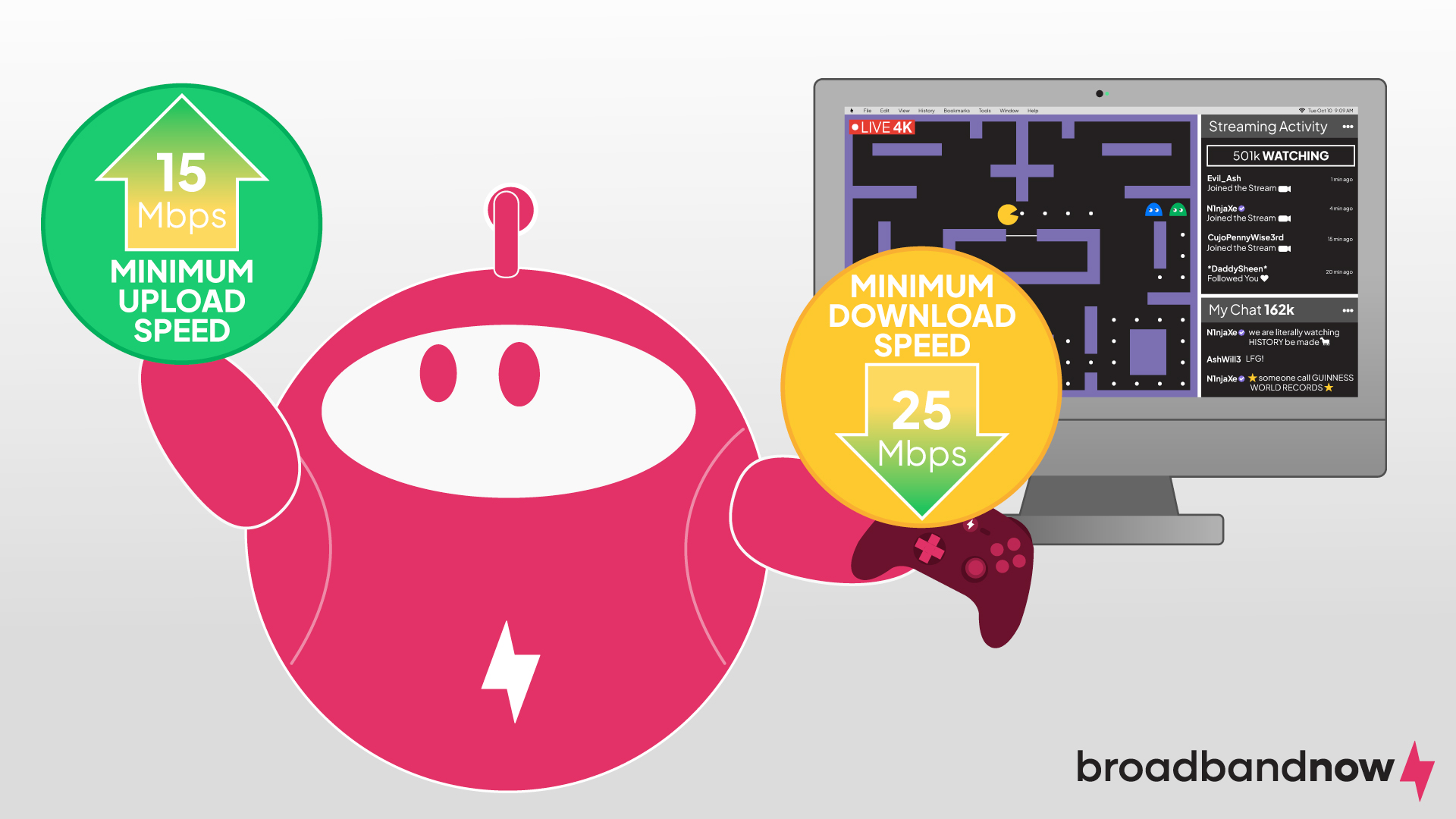
Most internet providers focus on high download speeds when trying to entice customers. A Twitch streamer or YouTuber, however, needs download speeds only between 5–10 Mbps. Although download speeds determine how quickly content is retrieved from the internet, upload speeds dictate how swiftly content can be sent or shared online. Because the content you’re creating starts on your own device and network, it needs to be uploaded to the internet for anyone else to stream it.
Upload speeds are more important for content creators, especially live content creators. Upload speeds depend on stream resolution. For most Twitch streamers or people who stream on Discord with just their friends, upload speeds of at least 10–15 Mbps will suffice.
When selecting an internet plan that suits the needs of content creation activities, consider factors such as upload speed, data caps, and reliability. Research internet service providers (ISPs) in your area and compare their offerings based on your criteria. Look for plans with symmetrical upload and download speeds or options to upgrade to higher speeds if needed. Don’t forget to inquire about any promotional offers, bundle deals, or discounts, since some ISPs may offer specialized plans or incentives tailored to your needs.
Connect to an Ethernet Port

One of the quickest and easiest ways to make sure you’re squeezing every iota of performance out of your existing network is to hardwire whatever device you create and cast your content to your modem or router via an Ethernet cable. Communication between your device and your router takes longer over a wireless connection than through a wired one. It’s a huge time-saver if you use a laptop or desktop to create content, but it may not make sense if you operate solely on a mobile device.
Ethernet offers several benefits over Wi-Fi, including increased stability, lower latency, and higher data-transfer speeds. When uploading a YouTube video, a wired Ethernet connection ensures faster and more reliable data transmission to significantly reduce upload times and minimize the risk of interruptions. Similarly, livestreaming on Twitch demands a consistent and strong internet connection to maintain smooth and uninterrupted broadcasts. Ethernet provides the reliability and performance you need to deliver high-quality streams without buffering or dropouts, which enhances the viewer experience and fosters audience engagement.
Adjust Your Router Location
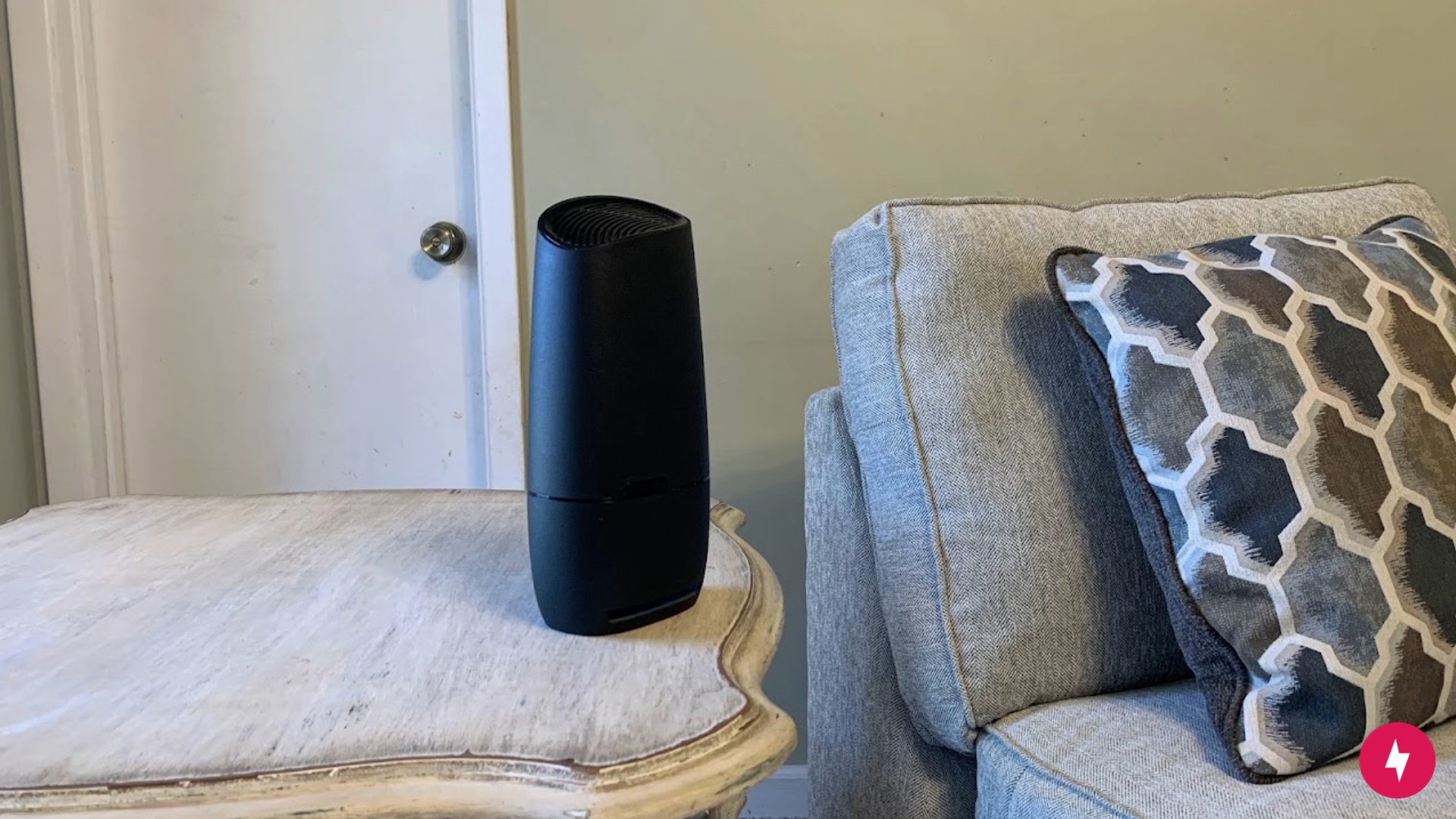
Your router’s location can make or break the strength of your Wi-Fi connection. Routers require open space to emit Wi-Fi signals and ensure they can achieve maximum reach. If your router is stored in a cabinet or behind furniture, your Wi-Fi signal is likely blocked, which could cause lag and delays in your internet connection.
The ideal location for a router is in a central area of your home, elevated off the floor, and away from furniture, walls, mirrors, appliances, and large tabletop items. A living room typically is a great location. A kitchen, for example, wouldn’t be optimal due to the number of appliances that could block the Wi-Fi signal.
If you’re unsure which area in your home is best suited for your router, take some time to perform tests. One week, test the router in the living room; the next week, test it in your home office. Whichever works best for your home’s layout is where you should keep it. Keep in mind that it may take additional testing to figure out what is optimal.
Manage Your Wi-Fi Band
Wi-Fi bands refer to the frequency ranges used by wireless routers to transmit data wirelessly. The two primary bands are 2.4 GHz and 5 GHz. The 2.4 GHz band provides broader coverage and better penetration through walls and obstacles, making it suitable for devices located farther from the router. The band is more susceptible to interference from other electronic devices, though, and it can experience congestion in densely populated areas. That can lead to slower speeds and reduced performance.
The 5 GHz band offers faster data rates and less interference, so it’s ideal for bandwidth-intensive activities such as high-definition video streaming and online gaming. The 5 GHz band can prove more beneficial for content creators, but its shorter range and weaker wall penetration may result in decreased coverage compared to the 2.4 GHz band.
Most routers have the capability of dual-band Wi-Fi to switch between 2.4 GHz and 5 GHz. Enabling the switch can help assuage network latency issues, especially if you’re a mobile content creator or computer-based streamer and can’t hardwire your PCs. When dual-band Wi-Fi is set up correctly, slower devices are relegated to the older 2.4 GHz wireless band, while faster devices are allowed on the faster 5 GHz band. Not every router, however, can offer a dual-band network. If you decide you really need it, upgrading your router may be necessary.
Close Out Extra Apps and Programs
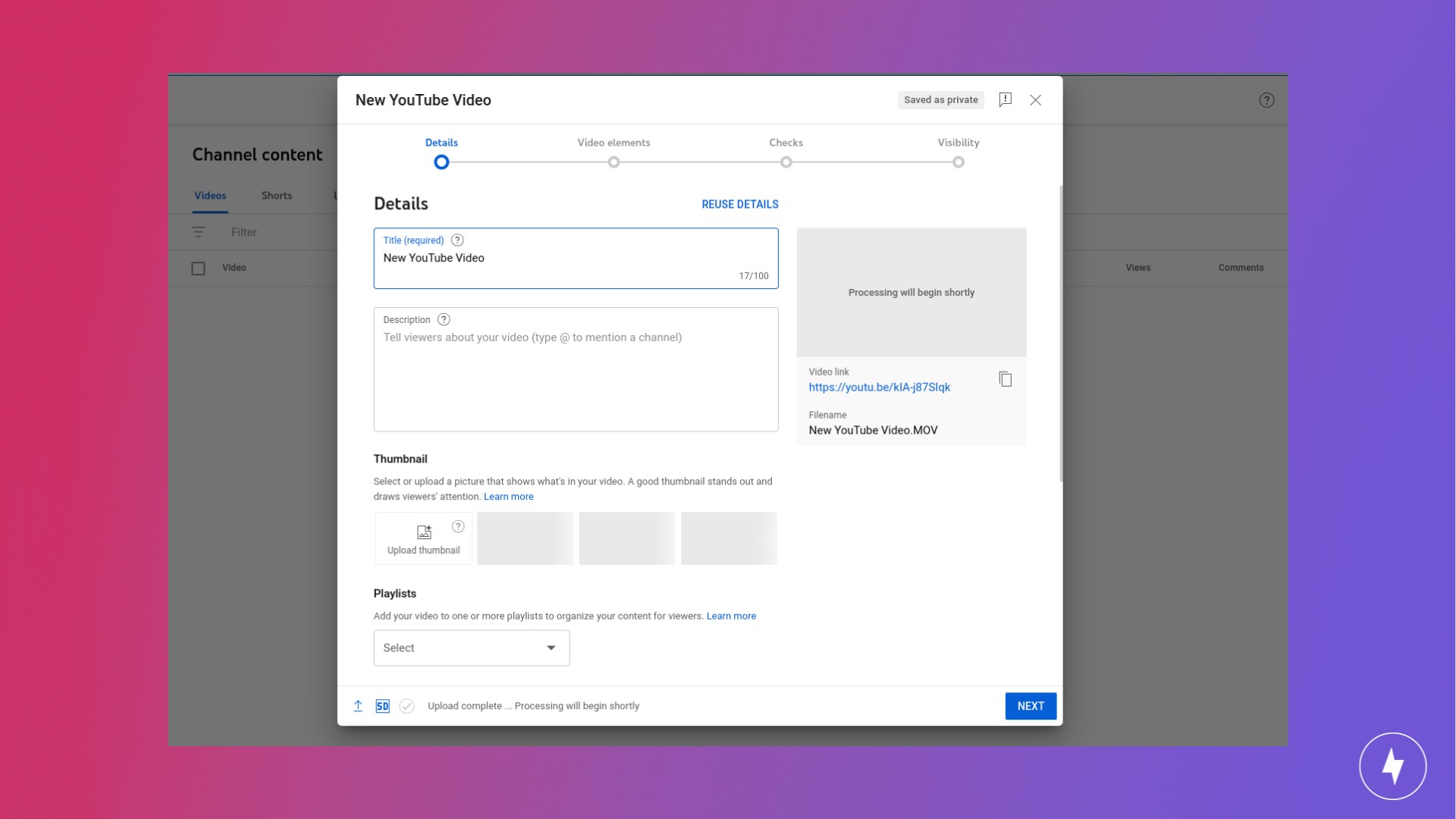
Having additional processes or applications running in the background can significantly impact internet performance by consuming bandwidth and system resources. Having extra programs running simultaneously leads to slower speeds and reduced connectivity for mobile and PC-based content creators. Background processes such as software updates, cloud backups, file downloads, and streaming services can compete for available bandwidth, causing network congestion and latency issues. That can result in longer loading times, buffering during livestreams or video calls, and overall sluggish internet performance.
Certain background applications may use system resources such as CPU and memory, further straining the device and exacerbating slowdowns in internet speed. Be mindful of the applications and processes running on your devices by prioritizing only essential tasks and minimizing unnecessary background activities to maintain optimal internet performance for content creation and delivery.
If you find that your device isn’t keeping up with your network’s capabilities, try closing any background applications to free up processing power for your stream. If you participate in peer-to-peer networking or other upload-intensive online activities, make sure you’ve finished streaming before you resume sharing.
Check for Hardware or Software Updates
Outdated systems and components can introduce vulnerabilities, compatibility issues, and performance bottlenecks that degrade internet performance. Staying on top of the latest updates can mitigate security risks, optimize network functionality, and ensure that your equipment operates at peak efficiency. Updates often include optimizations and enhancements that address common networking issues such as latency, packet loss, and signal interference to further improve the overall internet experience as a content creator.
Hardware updates, such as firmware upgrades for routers and modem devices, often include bug fixes, security patches, and performance improvements that can enhance network stability and speed. Software updates for computers, smartphones, and streaming equipment ensure compatibility with the latest networking protocols and security standards. The updates reduce vulnerabilities and potential points of failure.
Make sure all your critical system drivers are up to date (if you stream games, double-check your graphics cards) and that the devices you use to create content can deliver the performance you need. Check for updates by accessing your device’s settings menu or visiting the manufacturer’s website for download instructions and release notes.
Secure Your Home Network
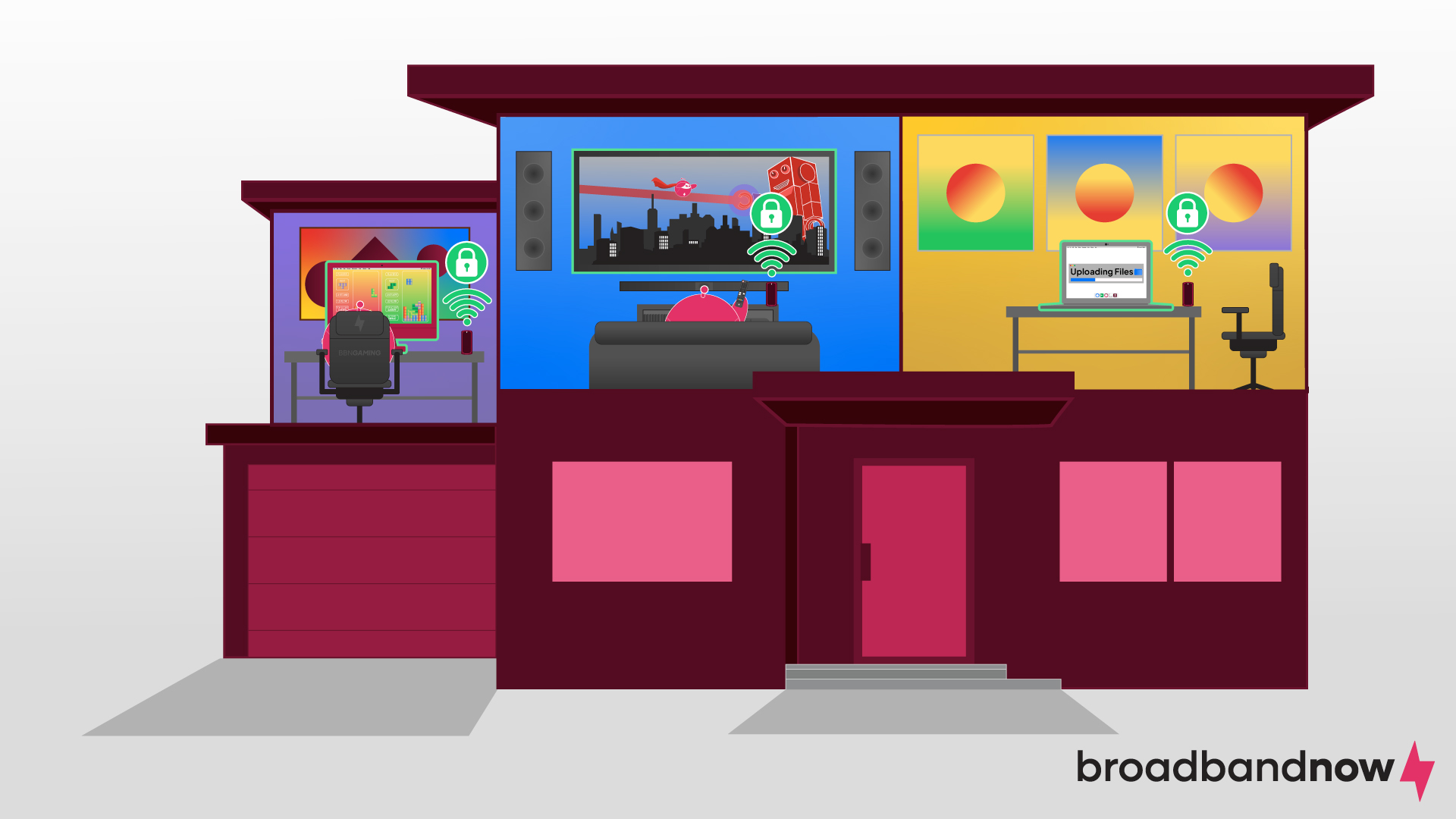
As a content creator, a secure home network is paramount since it not only protects sensitive data and intellectual property, but also ensures optimal internet performance. A compromised network can lead to unauthorized access, data breaches, and potential malware infections, jeopardizing the integrity of your work and online presence.
If you want to secure your home network, implement strong security measures such as setting strong passwords, enabling encryption protocols like WPA2 or WPA3, and regularly updating router firmware to patch vulnerabilities. Consider implementing network segmentation, firewall protection, and intrusion-detection systems to further fortify your defenses against cyber threats.
Beyond safeguarding against security risks, a secure home network can also enhance internet performance. Mitigating the risk of unauthorized access and malicious activities can allocate more bandwidth and resources toward content creation, resulting in faster speeds and smoother connectivity. A secure network reduces the likelihood of network congestion caused by cyberattacks or unauthorized devices hogging bandwidth, ensuring consistent and reliable internet performance for tasks such as livestreaming, video editing, and file uploads.
Use a VPN
A virtual private network (VPN) encrypts internet traffic, shielding it from potential eavesdropping, data theft, and surveillance, which is particularly crucial for creators handling sensitive information or working remotely on public Wi-Fi networks. A VPN can also bypass geo-restrictions and censorship to allow you to access region-locked content, collaborate with international partners, and conduct research without limitations. VPNs can improve anonymity online, safeguarding your identity and protecting you from targeted advertising and tracking.
There are a few instances in which using a VPN may be necessary for a content creator. A VPN ensures a secure connection and protects sensitive data from potential threats if you’re accessing public Wi-Fi networks at events or co-working spaces, or shooting content on location. When selecting a VPN provider, you should prioritize factors such as strong encryption protocols, a strict no-logs policy, a wide server network for global access, and user-friendly applications compatible with your devices.
Conducting thorough research, reading reviews, and comparing features can help you find a reputable VPN service that meets your specific needs and preferences. You can also choose a VPN that fits within your budget, even if you’re a newbie content creator looking to reduce costs. Popular free VPN services include Proton VPN and Hide.me. If you have the budget, paid VPNs such as NordVPN and ExpressVPN are quality choices for content creators.
Adjust Your QoS Settings

Adjusting your router or modem’s quality of service, or QoS, settings can ensure streaming and casting takes priority over any other network traffic. Making those adjustments means your stream won’t suddenly turn to pixels and robot noises when someone on your network starts using bandwidth.
If you want to adjust QoS settings, access your router’s administration interface. You can typically access it through a web browser and navigate to the QoS or Traffic Management section. Here you can set rules or policies to prioritize specific types of traffic, such as streaming media or VoIP applications, over others. You can allocate bandwidth limits and adjust priority levels according to your preferences and requirements. Experiment with different settings, monitor network performance, and fine-tune configurations based on your usage to achieve a desirable balance between performance and reliability.
It’s worth noting that not every modem and router lets users adjust their QoS settings. If you can’t upgrade your network speeds or fiddle with your QoS settings, you may need to upgrade your router (more on that later).
Eliminate Dead Zones
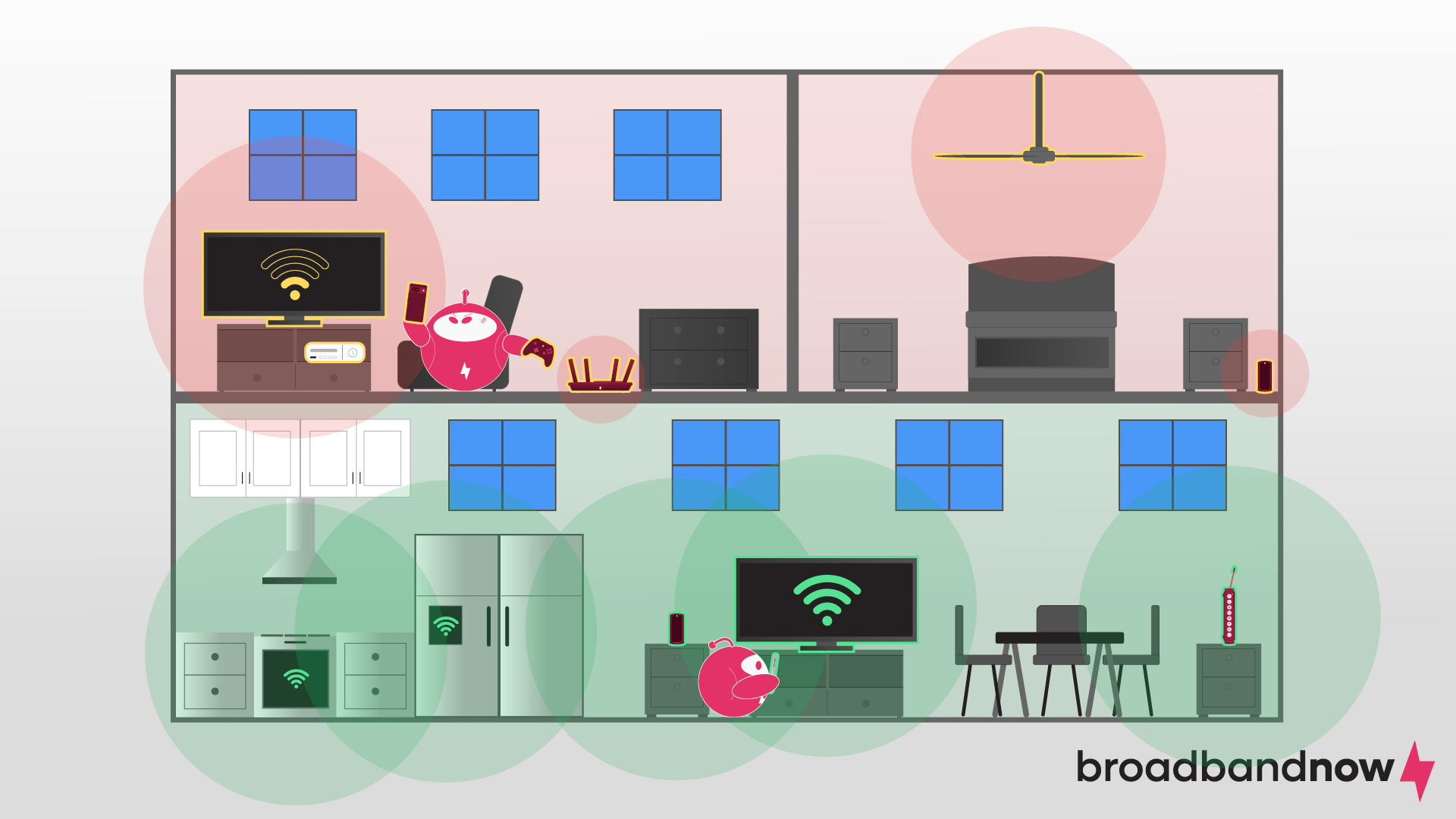
Dead zones are areas within your home where Wi-Fi signals are weak or nonexistent. They can occur because of your distance from the router, physical obstructions such as walls or large furniture, and interference from electronic devices. You may notice dead zones if you’re experiencing slow internet speeds, frequent disconnections, or inconsistent connectivity in specific areas of your home. Those issues can prevent you from consistently streaming or interrupt video uploads.
The best way to tell if a weak internet connection is due to a dead zone is to perform a speed test. Tools such as Ookla or BroadbandNow’s speed test are great resources to use online or on your phone. Conduct speed tests in different areas of your home to pinpoint areas with poor signal strength or slow internet speeds indicative of dead zones.
Once you’ve identified where the dead zones are, you have two effective options to improve your Wi-Fi coverage: Wi-Fi extenders (also called repeaters) or a Wi-Fi mesh network.
- Wi-Fi extenders: Wi-Fi extenders, also known as repeaters or range extenders, work by receiving existing Wi-Fi signals from the router, amplifying them, and then rebroadcasting them to extend coverage to areas with weak or no connectivity. Wi-Fi extenders effectively increase the range of a Wi-Fi network to provide a seamless and consistent internet connection in previously inaccessible areas.
- Wi-Fi mesh network: Wi-Fi mesh networks consist of multiple interconnected access points strategically placed throughout your home to create a seamless and expansive Wi-Fi coverage area. The access points are additional routers that can be placed in your home where dead zones exist, such as on your second floor in a home office. Mesh networks are especially ideal if your home has a unique layout or significant dead zones.

Upgrade Your Router
As a serious content creator, you know you often have to invest in equipment to improve your performance. One investment you may not have considered is upgrading your router. Newer router models often come equipped with faster processors, better signals, and advanced firmware updates that can deliver higher data-transfer rates and reduced latency. Those improvements result in faster internet speeds for tasks such as livestreaming, video editing, and file uploads.
Buying your router or renting one from your ISP ensures that you can find one that suits your specific needs as a content creator. When shopping for your router, look for options with advanced features such as QoS access, gigabit Ethernet ports, dual-band Wi-Fi capability, and the latest Wi-Fi standards such as Wi-Fi 6, which offer faster speeds, increased capacity, and better performance in congested environments. Buying your own hardware means you’re on the hook for your own setup and technical support, so make sure buying your own modem or router is right for you.
A Wi-Fi mesh network is a great solution for eliminating dead zones, but it can also be effective at delivering faster internet speeds and extending your home network. Mesh networks extend Wi-Fi coverage and can improve internet speed by distributing traffic more efficiently across multiple routers. Each router communicates with other routers to ensure consistent connectivity and high-speed internet access throughout the entire network (your home).
Frequently Asked Questions About Internet for Content Creators
What type of internet do most streamers use?
Most streamers use a high-speed broadband internet connection, preferably with a fiber-optic or cable internet service. These types of internet connections offer fast and reliable speeds, which is crucial for streaming high-quality content without buffering or interruptions. Specific internet plans may vary depending on your location and available providers, but streamers often opt for internet packages with symmetrical upload and download speeds to ensure smooth broadcasting and interaction with their audience.
What internet speed do I need for Twitch livestreaming?
A speed of at least 5–10 Mbps for upload bandwidth is sufficient to broadcast content in standard definition (SD) quality. For high definition (HD) or 4K resolution streams, higher upload speeds of 10–20 Mbps or more are advisable to ensure smoother playback and reduce the risk of buffering for viewers.
How do I stop my stream from buffering?
Ensure that you have a stable and high-speed internet connection, preferably with upload speeds that meet or exceed the requirements for your streaming resolution. Minimize network congestion by disconnecting or limiting bandwidth-intensive activities running concurrently with your stream, such as large file downloads. Consider using a wired Ethernet connection instead of Wi-Fi to reduce latency and interference, and optimize your streaming settings to match your internet connection’s capabilities.
Why is my Wi-Fi so slow on YouTube?
One common reason is the limited upload bandwidth provided by the internet service provider, which leads to slower data-transfer rates during uploads. Network congestion or interference from other devices connected to the same Wi-Fi network can also impact upload speeds. Outdated router firmware, hardware limitations, and suboptimal router placement may also contribute to slow Wi-Fi speeds.
Do I need unlimited data for streaming?
Unlimited data is highly recommended if you stream frequently, especially in HD or 4K, since video streaming can consume tens or even hundreds of gigabytes each month. If an unlimited plan isn’t available, choose a high data cap and lower your stream quality or limit simultaneous streams to avoid overage charges and throttling.