Internet or Wi-Fi Disconnecting? Here’s How to Fix It
These are the 9 most common reasons for internet disconnections.
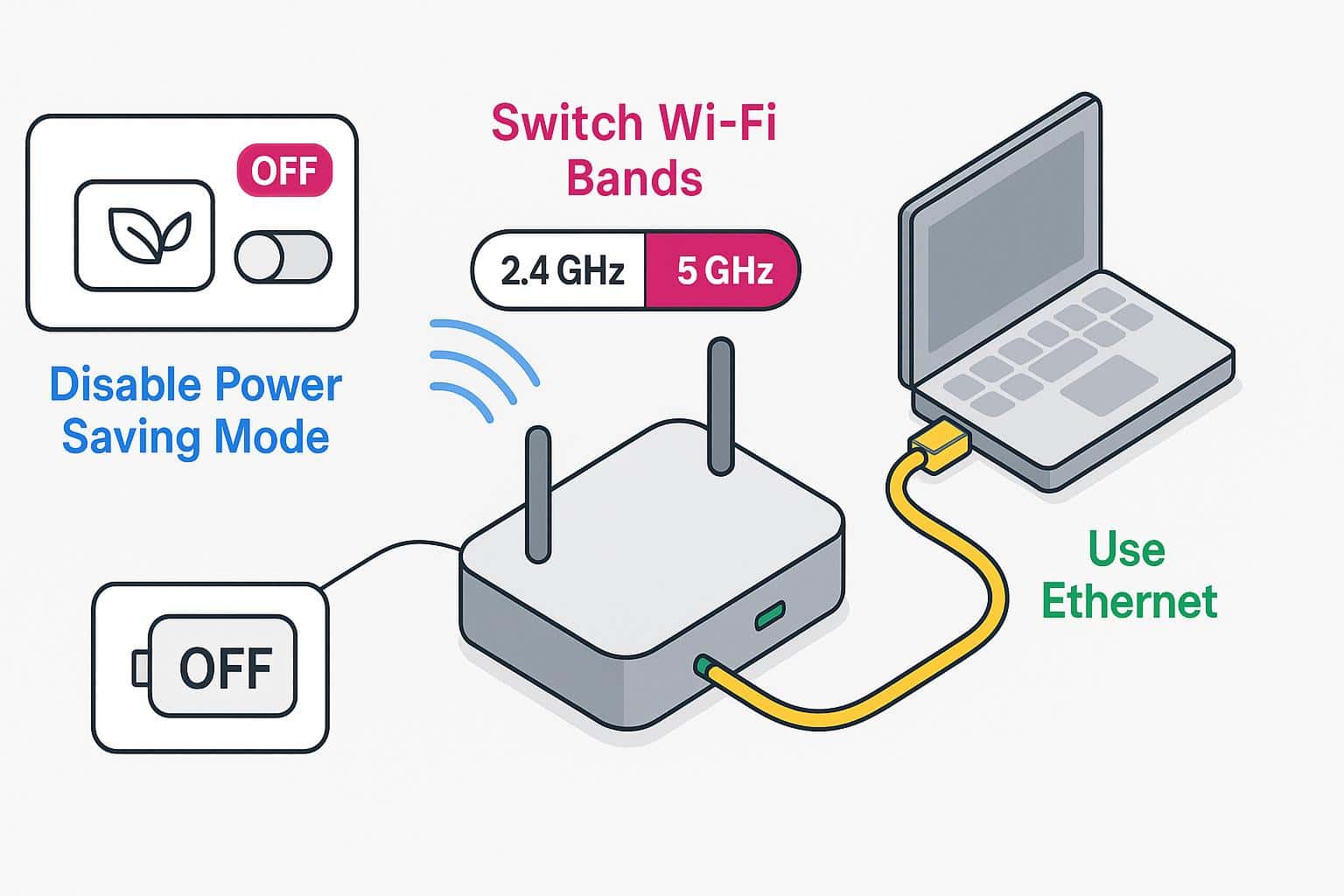
If your internet or Wi-Fi keeps disconnecting, it could be due to network congestion, poor router placement, outdated equipment, or even your internet service provider experiencing an outage. Some fixes — such as resetting your equipment or turning off Wi-Fi on inactive devices — can address this problem quickly and easily.
Reasons Your Internet or Wi-Fi Keeps Going Out
Below are the most common causes of frequent internet and Wi-Fi disconnections, along with solutions to help you restore stable connectivity:
- Network congestion: Too many devices competing for bandwidth can overwhelm your network and cause intermittent drops.
- Router placement and weak Wi-Fi: Physical obstacles or improper positioning can weaken your signal strength.
- Unsecured network: Without encryption and authentication, unauthorized users can access your network and cause instability.
- Internet throttling: Your ISP may intentionally slow your connection during peak hours or after you exceed data caps.
- Equipment needs rebooting: Temporary glitches or memory leaks can accumulate over time and require a restart.
- Old equipment: Outdated routers or modems may lack modern features or suffer from hardware degradation.
- Outdated software: Firmware and driver updates often include critical bug fixes and performance improvements.
- ISP outage: Service disruptions on your provider’s end can temporarily cut off your internet access.
- Additional solutions: Switching Wi-Fi bands, using Ethernet, or disabling power-saving mode can also help.
Network Congestion
Network congestion can lead to frequent Wi-Fi disconnections due to the overwhelming volume of data traffic coming through the network.
- When multiple devices simultaneously access the internet or stream content, the available bandwidth gets divided among them — and, sometimes, they’re not left with enough bandwidth to handle the connection.
- When a Wi-Fi network becomes this congested, it can cause connections to drop intermittently.
- Congestion can strain the router’s processing capacity, exacerbating the problem. This issue is particularly common in densely populated areas or households with numerous connected devices competing for bandwidth.
How to Fix Network Congestion
For a quick fix, disconnect devices that aren’t in use to clear congestion quickly.
- However, this won’t address continual problems if you’re living in a house with lots of connected devices. Whether multiple people use smartphones, streaming services, and laptops, or have many smart home devices, a consistently congested network needs a long-term solution.
- To fix a congested network, you can either upgrade your internet plan or invest in additional routers, such as a mesh Wi-Fi network. Either solution will provide more bandwidth for devices to connect and reduce congestion.
Router Placement and Weak Wi-Fi
Improper router placement can significantly contribute to Wi-Fi disconnections due to poor signal coverage and interference.
- When the router is placed in a location with obstacles such as walls, furniture, or electronic devices, the Wi-Fi signal strength weakens, leading to frequent dropouts.
- Placing the router too far away from the areas where Wi-Fi connectivity is needed can exacerbate the problem, as the signal may not reach some corners of the home effectively.
How to Find Optimal Router Placement
Position the router in a central location within the home to boost Wi-Fi signal coverage and minimize interference.
- Place the router at a higher elevation, such as on a shelf, to reduce obstructions. You may need to test different locations within your home to find the optimal spot.
- If your router has adjustable antennas, experiment with their orientation. Generally, positioning antennas perpendicular to each other — one vertical and one horizontal — can help achieve better coverage across multiple floors and room layouts.
- If Wi-Fi dead zones persist, implementing Wi-Fi range extenders or mesh networking systems can help extend coverage to hard-to-reach areas. These types of systems are especially advantageous for homes with multiple floors or complex floor plans.
Your Network Is Unsecured

An unsecured Wi-Fi network is a serious security problem. It can also be a significant reason for frequent disconnections.
- Without proper security measures such as encryption and authentication, unauthorized users can gain access to the network, causing congestion by effectively stealing your bandwidth with their unauthorized use and perhaps even malicious activities.
- Intruders accessing the network may inadvertently or intentionally interfere with network settings, leading to disruptions in connectivity for legitimate users.
How to Secure Your Home Network
Securing a network is crucial for avoiding Wi-Fi disruptions and protecting against unauthorized access and malicious activities.
- According to the Federal Communications Commission, enabling Wi-Fi encryption protocols such as WPA2 or WPA3 ensures that data transmitted over the network is encrypted, preventing unauthorized access.
- Configuring strong and unique passwords for both the Wi-Fi network and the router’s administrative interface helps prevent unauthorized users from gaining access.
- Regularly updating router firmware and enabling firewall settings can also protect against known vulnerabilities and external threats.
Internet Throttling
If your internet keeps going out, it could be due to throttling imposed by your ISP.
- Throttling occurs when ISPs intentionally reduce the speed or bandwidth of your internet connection, typically in response to exceeding data usage limits or during peak hours of network congestion.
- This can result in frequent disconnections as the connection struggles to maintain stability under reduced speeds.
- Throttling can particularly impact activities that require consistent bandwidth, such as streaming videos or online gaming.
How to Prevent Throttling
Consider upgrading to a higher-tier internet plan with more generous data allowances or unlimited data to avoid triggering throttling thresholds.
- Using a virtual private network (VPN) can help mask your internet activity from your ISP, making it more difficult for them to detect and throttle specific types of traffic.
- Monitoring your data usage and being mindful of bandwidth-intensive activities during peak hours can help prevent triggering throttling measures.
- Consider contacting your ISP to inquire about their throttling policies and negotiate for more consistent speeds or alternative plans with fewer restrictions, which may also be beneficial in maintaining a stable Wi-Fi connection.
Your Equipment Needs to Reboot
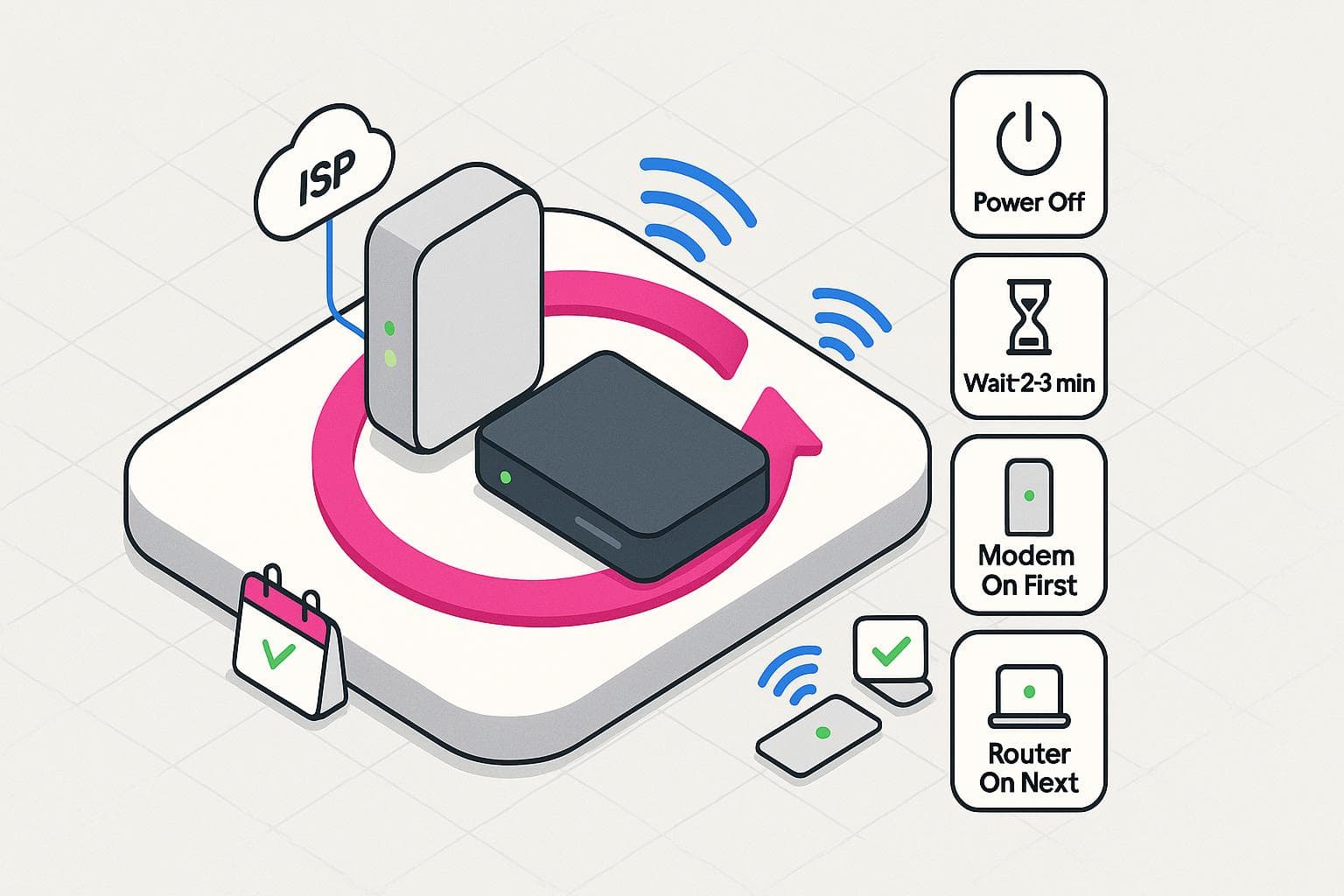
Over time, your router and modem can accumulate temporary glitches or memory leaks, leading to degraded performance and intermittent connectivity problems.
- Rebooting your equipment can help clear away common network issues.
- Prolonged periods of uptime without a reboot can cause the router and modem to become overwhelmed or overloaded, resulting in malfunctions that manifest as frequent disconnections.
- Software updates or configuration changes may require a reboot to apply properly, and neglecting to do so can lead to instability in the network connection.
How to Reboot Your Router and Modem
Rebooting your router and modem can often provide a simple and effective solution.
- Rebooting clears the device’s memory and resets its internal state, effectively eliminating any temporary glitches or software conflicts that may be causing connectivity problems.
- To reboot the router and modem, simply power off the devices. Wait for a few minutes to ensure all power is drained and then power them back on.
- Start with powering on the modem first and allowing it to establish a connection with your ISP. Then, power on the router, allow it to load up, and create a connection.
- Rebooting your router and modem is a regular maintenance practice you should complete monthly to prevent Wi-Fi disruptions.
Reboot vs reset — rebooting your router and modem is different than resetting them. Most routers and modems have reset buttons that restore factory settings, such as Wi-Fi passwords. Avoid resetting devices so you don’t have to spend time reconfiguring your personal settings.
Outdated Equipment
Outdated routers and modems often lack the necessary features, performance capabilities, or security enhancements found in newer models, resulting in a disconnected internet connection.
- Technological advancements and updates in networking standards may render older devices incompatible with modern Wi-Fi networks, leading to connectivity issues such as dropped connections, slow speeds, or signal interference.
- Older hardware components may also degrade over time, resulting in decreased reliability and performance that further exacerbates Wi-Fi connectivity problems.
How to Upgrade Your Router and Modem
Routers and modems last for five years on average and will likely need to be upgraded if they are older than that.
- In many cases, your router and modem were supplied to you by your internet service provider. If you’re concerned about the age, you can reach out to your ISP to have these devices replaced.
- You can also choose to purchase your own equipment to ensure you’re getting the most up-to-date devices. Before purchasing a new router or modem, research and consider factors such as Wi-Fi standards, dual-band support, and security features.
- Select a router or modem from reputable manufacturers known for reliable products and good customer support to ensure a better overall experience.
Outdated Software
Using outdated software and firmware on routers can lead to Wi-Fi disconnections.
- Outdated software may contain bugs, glitches, or compatibility issues that interfere with the proper functioning of network components. These issues can manifest as intermittent disconnections, slow speeds, or other connectivity problems.
- Additionally, security vulnerabilities present in outdated software can be exploited by attackers to compromise network security, leading to disruptions or unauthorized access to the Wi-Fi network.
- Outdated software may lack support for newer Wi-Fi standards or features, limiting the performance and reliability of the network connection.
How to Update Your Software
To resolve Wi-Fi disconnections caused by outdated software, keep all relevant software up to date.
- This includes updating the firmware on the router and drivers on devices such as computers, smartphones, and network adapters. Many routers have a built-in mechanism for automatically checking and installing firmware updates, which can be enabled in the router’s settings.
- Alternatively, you can manually download the latest firmware from the manufacturer’s website and install it following the provided instructions.
- For devices such as computers and smartphones, software updates can typically be installed through the settings menu, where you can check for available updates and apply them as needed.
ISP Outage
If your internet keeps disconnecting, it could be due to your internet service provider (ISP) experiencing an outage.
- ISPs may encounter technical issues or maintenance activities that disrupt the availability of their services, resulting in widespread connectivity problems for their customers.
- During an outage, your equipment may lose connection to the ISP’s network, leading to frequent disconnections and an inability to access the internet.
- Factors such as severe weather, equipment failures, or infrastructure issues can all contribute to ISP outages. One way to tell if this is happening is to look for indications that your Wi-Fi is actually still connected, but isn’t providing you with internet.
How to Check for an ISP Outage
Checking for an ISP outage will vary based on your provider, but most generally use the same methods for their customers.
- Consider visiting your ISP’s website or social media channels, where they often provide updates about service status and ongoing issues. Many ISPs also offer customer support hotlines or online chat services where you can inquire about any reported outages in your area.
- Additionally, you can also use online outage detection tools or community forums to see if other users are experiencing similar connectivity problems.
Fixing Wireless Internet Issues by Device
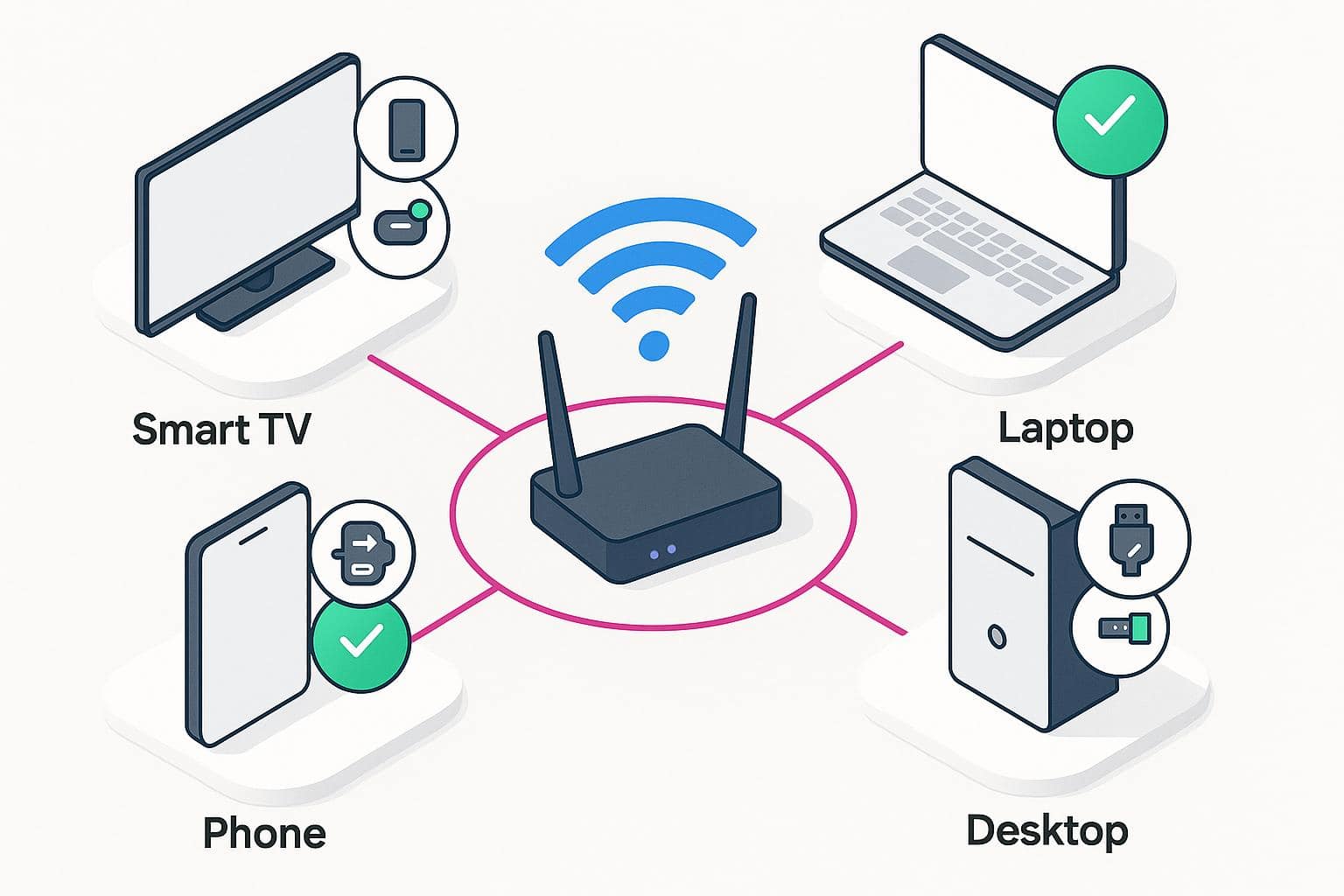
Different devices can experience Wi-Fi connectivity issues for device-specific reasons. Below are common solutions for troubleshooting disconnections on various types of devices:
Smart TVs
Smart TVs often disconnect due to outdated firmware or weak Wi-Fi signals. To fix this, ensure your TV’s firmware is up to date by checking the settings menu for available updates. If the signal is weak, consider moving the router closer to the TV or using a Wi-Fi extender. For persistent issues, connect your TV directly to the router using an Ethernet cable for a more stable connection.
Smartphones
Smartphones may disconnect from Wi-Fi due to power-saving settings or network switching features. Disable battery optimization for Wi-Fi in your phone’s settings to prevent automatic disconnections. Additionally, turn off “Smart Network Switch” or similar features that automatically switch between Wi-Fi and mobile data. Forgetting and reconnecting to the network can also help reset the connection.
Laptops
Laptops can experience Wi-Fi issues due to outdated drivers or power management settings. Update your network adapter drivers through the device manager or manufacturer’s website. Disable the “Allow the computer to turn off this device to save power” option in the network adapter’s power management settings to prevent automatic disconnections during low activity periods.
Desktops
Desktop computers with Wi-Fi adapters may face connectivity issues due to driver problems or interference. Ensure your Wi-Fi adapter drivers are current and properly installed. If you’re using a USB Wi-Fi adapter, try using a different USB port or relocating the adapter away from potential sources of interference. For the most reliable connection, consider using a wired Ethernet connection instead of Wi-Fi.
Test Your Internet or Wi-Fi Connection
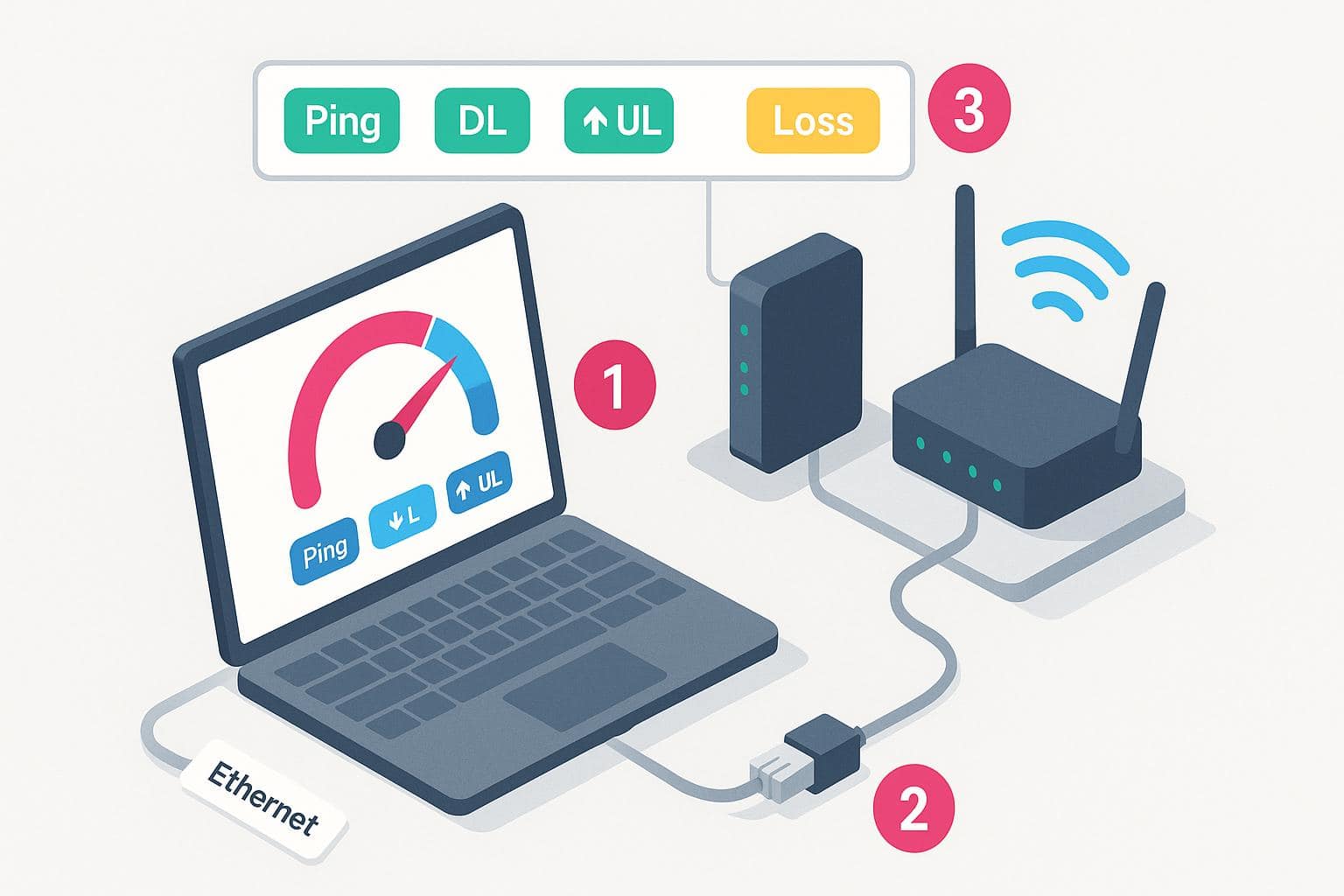
Before implementing more complex solutions, it’s helpful to test your internet connection to identify whether the issue is with your Wi-Fi network or your internet service itself. Testing can help you determine if you’re experiencing packet loss, high latency (ping), or actual disconnections.
Use an online speed test to measure your connection’s download and upload speeds, as well as ping (latency). Run the test multiple times throughout the day to identify patterns. High ping or inconsistent speeds can indicate network congestion or ISP issues. Packet loss — where data packets fail to reach their destination — can cause interruptions that feel like disconnections.
For more thorough testing, connect your device directly to your modem using an Ethernet cable and bypass your router. If the disconnections stop, the issue likely lies with your router or Wi-Fi setup rather than your internet service. If problems persist even with a wired connection, contact your ISP as the issue may be on their end.
When to Call Your Provider
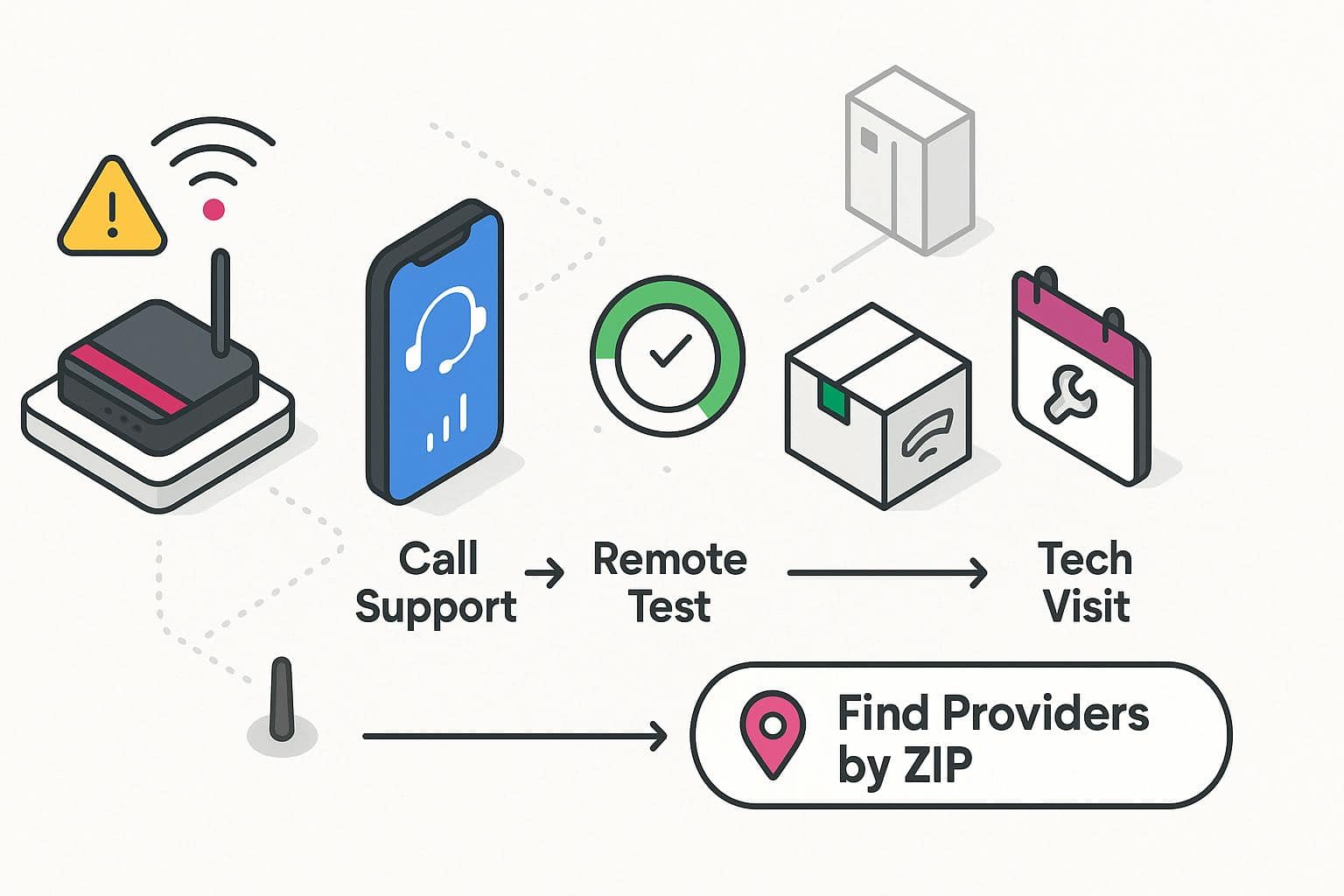
If you’ve tried all the solutions above and your internet or Wi-Fi continues to disconnect frequently, it’s time to contact your internet service provider’s technical support. The problem may be outside your home — such as issues with outside wiring, neighborhood equipment, or network capacity in your area.
When you call your ISP, be prepared to describe the troubleshooting steps you’ve already taken. This will help the support representative diagnose the issue more quickly and potentially avoid repeating unnecessary steps. They may be able to run diagnostics on your connection remotely, send a replacement modem or router, or schedule a technician visit if needed.
Additionally, persistent connection issues might indicate that your current internet plan or provider isn’t meeting your needs. Consider using our zip code search tool to explore alternative internet providers in your area that may offer more reliable service or better-suited plans for your household’s needs.
Additional Solutions for Internet Disconnections
If your internet continues to disconnect despite troubleshooting common internet issues as outlined above, there are a few additional solutions you can try:
- Switch Wi-Fi bands. Changing Wi-Fi bands between 2.4 GHz and 5 GHz can help prevent Wi-Fi disconnecting by allowing devices to switch to a less congested band. 5GHz bands generally offer faster speeds and are less susceptible to interference, while 2.4 GHz bands have better range and penetration through walls. The 5 GHz band is the best choice in most cases.
- Consider a wired (Ethernet) connection. If Wi-Fi continues to be unreliable, consider using a wired Ethernet connection instead. This can provide a more stable and consistent internet connection, especially for devices that require high bandwidth or low latency.
- Disable power saving mode. Some devices may disconnect from Wi-Fi networks to conserve power when in power-saving mode. Disable the power-saving mode on your device to prevent it from disconnecting unnecessarily.
Frequently Asked Questions About Internet Disconnection
How long do routers last?
On average, routers typically last anywhere from three to five years before they start to exhibit signs of wear and tear or become outdated in terms of technology and performance. However, with proper maintenance and occasional firmware updates, some routers can continue to function reliably beyond this timeframe.
How do I fix having too many devices on my Wi-Fi?
Prioritize essential devices and limit the number of devices connected simultaneously by disconnecting inactive devices or disabling Wi-Fi on devices not in use. Schedule bandwidth-intensive tasks during off-peak hours to ensure a smoother experience.
What blocks Wi-Fi signals the most?
Materials such as drywall, flooring, furniture, concrete, brick, water, and mirrors are among the main obstructions that block or interfere with Wi-Fi signals. Drywall, flooring, and furniture serve as physical barriers, while materials like concrete and brick absorb Wi-Fi signals, limiting their reach. Additionally, water and reflective surfaces like mirrors can deflect Wi-Fi signals and reduce their strength and coverage.
Can someone control your router?
Yes, someone can gain control of your router remotely if they exploit vulnerabilities in its firmware or security settings. This could allow them to access and modify your router’s settings, monitor your internet traffic, or even install malicious software. Common methods used to gain control of routers include brute-force attacks to guess passwords, capitalizing on default credentials, or exploiting unpatched vulnerabilities in the router’s firmware.
Why does my Wi-Fi speed slow down at certain times of the day?
Wi-Fi speed can fluctuate throughout the day due to network congestion during peak usage hours, typically in the evenings when multiple users in your area are streaming, gaming, or downloading large files simultaneously. This increased demand on your ISP’s infrastructure can result in reduced bandwidth allocation to individual households. Additionally, if multiple devices in your home are competing for bandwidth during these times, it can further impact your connection speed and overall network performance.