Best Wi-Fi Frequency Bands: 2.4 GHz vs. 5 GHz vs. 6 GHz Explained
Find out how 2.4, 5 and 6 GHz Wi-Fi bands stack up — and learn which one gives your cable or fiber connection the best boost.

- Your Wi-Fi frequency determines the speed at which data is sent between your devices and router.
- Most Wi-Fi routers offer 2.4 GHz and 5 GHz frequency bands, and some modern Wi-Fi 6E or Wi-Fi 7 routers also include the 6 GHz frequency band.
- The Wi-Fi frequency you should use depends on a number of factors, including your location, what activities you’re doing, and what frequencies are available.
One of the most important features of a router is its Wi-Fi frequency bands. There are normally two options: 2.4 GHz and 5 GHz. But what does that actually mean? If you want the fastest speeds and lowest latencies for your internet, you’ll want to understand how frequencies work. We can start with what numbers like 2.4 GHz, 5 GHz, and 6 GHz represent. With that knowledge, you’ll be able to decide which Wi-Fi frequency works best for your devices and get the most out of your internet connection.
Overview of Wi-Fi Frequency Bands
- What is Wi-Fi Frequency?
- 2.4 GHz, 5 GHz, and 6 GHz: What Do They Mean?
- The New Wi-Fi Generation: Wi-Fi 6E and Wi-Fi 7
- When Should I Use 2.4 GHz? When Should I Use 5 GHz?
- What About 6 GHz?
- Do I Really Need Wi-Fi 6E? What About Wi-Fi 7?
- How Do I Change My Wi-Fi Frequency?
What Is Wi-Fi Frequency?
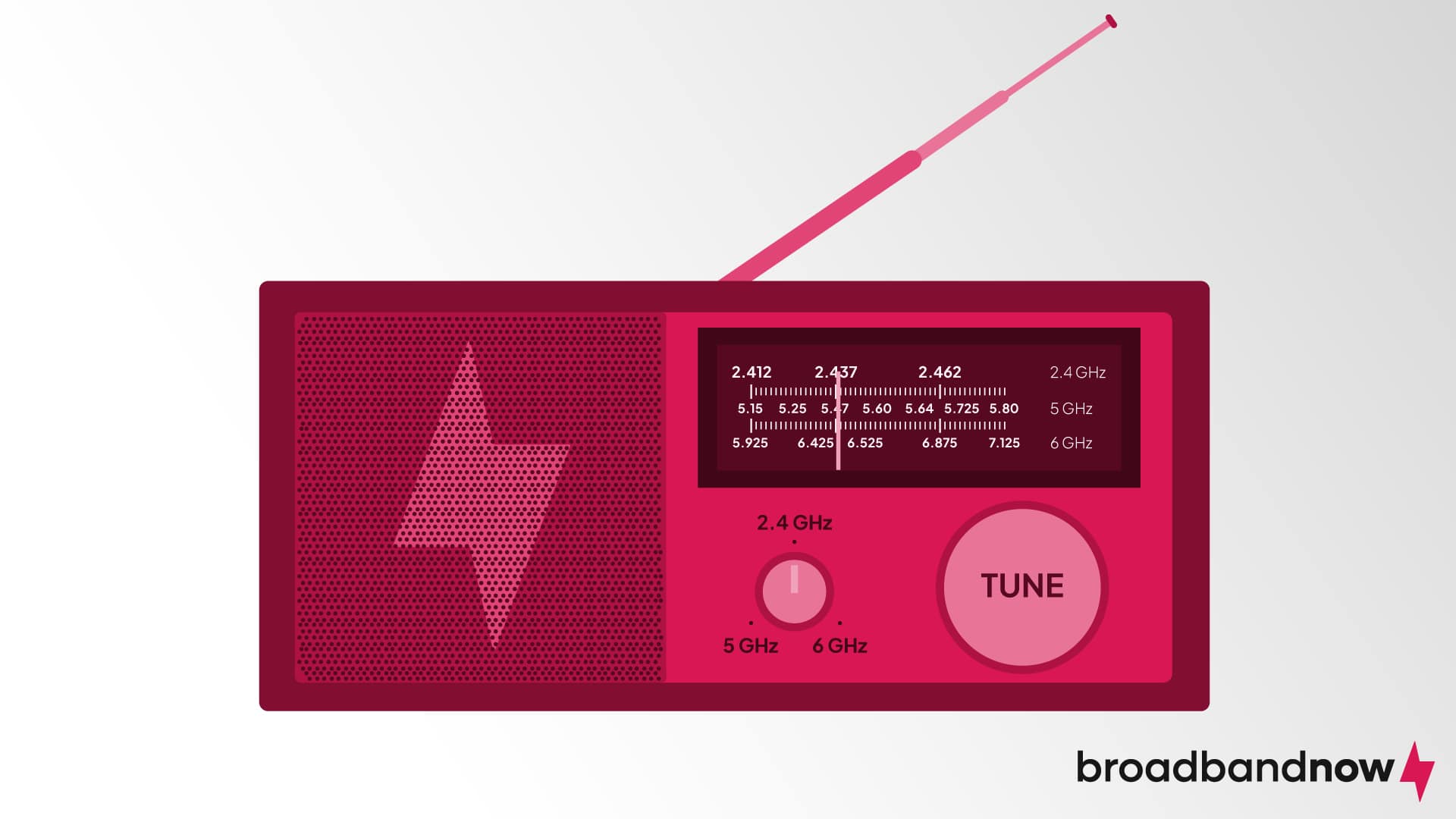
Your router emits radio signals across your household once it’s set up and configured. The rate at which those radio signals travel to your devices is known as the Wi-Fi frequency. A router works pretty similarly to a stereo radio — both devices emit waves that can travel and reach different spaces across your household.
But there’s a catch: With a radio, the sound might not reach all of the rooms, and some people might not hear it as well as others. That same logic applies to your router. Depending on its frequency setting, the signals may not reach every device in your house. Also, some devices may get a stronger signal than others.
Remember: Wi‑Fi and cable carry data over different mediums — Wi‑Fi uses over‑the‑air radio in the 2.4, 5 and 6 GHz bands, while cable internet modulates RF over coax. That means wired connections are typically faster and more reliable thanks to shielding, lower interference and steadier, often full‑duplex throughput, not because of higher frequencies.
2.4 GHz, 5 GHz, and 6 GHz: What Do They Mean?
Most modern routers offer two signal options (also known as “frequency bands”): 2.4 GHz and 5 GHz. These types of routers are known as dual-band routers. The default frequency for most routers is the 2.4 GHz frequency, which is the oldest router frequency band standard. The 2.4 GHz frequency band can cover large spaces and penetrate solid objects, but it transfers data at a slower rate than the newer 5 GHz frequency. Moreover, the 2.4 GHz band is prone to interference from other electronic devices and appliances using similar frequencies. This quality makes it less reliable for intensive internet tasks.
Mixed Signals: Your TVs, phones, and computers are not the only things using radio signals to communicate with each other. Microwaves, security cameras, and even car alarms use a 2.4 GHz frequency to function. You’re more likely to experience interference and slow connection speeds if too many devices and appliances work off the same frequency band.
On the other hand, 5 GHz is a stronger frequency band that transfers data faster than the 2.4 GHz frequency thanks to its high data rate. Because of this, devices using 5 GHz are less likely to experience interference and tend to provide a more consistent internet experience. Unfortunately, it can’t travel as far and struggles more with traveling through walls and other obstacles. So, you’ll have to be within range of the router to experience fast connection speeds.
Newer routers on the market (specifically Wi-Fi 6E and Wi-Fi 7 routers) are tri-band and support a 6 GHz frequency in addition to the 2.4 GHz and 5 GHz frequencies. The 6 GHz frequency is much stronger and transfers data at an extremely fast speed. But it has an even shorter range than 5 GHz frequencies, making it ineffective at penetrating walls or objects. It’s also the most expensive of the three, so it might be more suited for users who require a lot more bandwidth than traditional households.
For a quick pros-and-cons overview of each Wi-Fi frequency, check out this table we put together to make picking which Wi-Fi frequency you need a breeze:
| Frequency | 2.4 GHz | 5 GHz | 6 GHz |
|---|---|---|---|
| Pros |
|
|
|
| Cons |
|
|
|
The New Wi-Fi Generation: Wi-Fi 6E and Wi-Fi 7
Wi‑Fi 6E and Wi‑Fi 7 are both newer Wi‑Fi standards that build on the already powerful Wi‑Fi 6. With Wi‑Fi 6E, you’ll tap into the cleaner 6 GHz band for wider channels, lower latency, and higher peak Wi‑Fi throughput in ideal conditions — excellent for bandwidth‑heavy tasks that could challenge older standards. Wi‑Fi 7 takes it further with multi‑link operation (MLO), letting supported devices use multiple bands or channels simultaneously to boost throughput, cut latency, and improve reliability — perfect for demanding 4K gaming and streaming.
If you think these new Wi‑Fi standards are too good to be true, you’re right — to a degree. Like all higher‑frequency Wi‑Fi, 6 GHz signals attenuate more through walls and over distance than 5 GHz and 2.4 GHz, so coverage is typically shorter unless mesh or additional access points are used. Wi‑Fi 6E and Wi‑Fi 7 features also require compatible devices; the network remains backward‑compatible, but only devices that support 6E/7 can enjoy their top speeds and capabilities. If your household needs multi‑gig Wi‑Fi performance and has the budget, the upgrade can be a smart investment.
When Should I Use 2.4 GHz? When Should I Use 5 GHz?
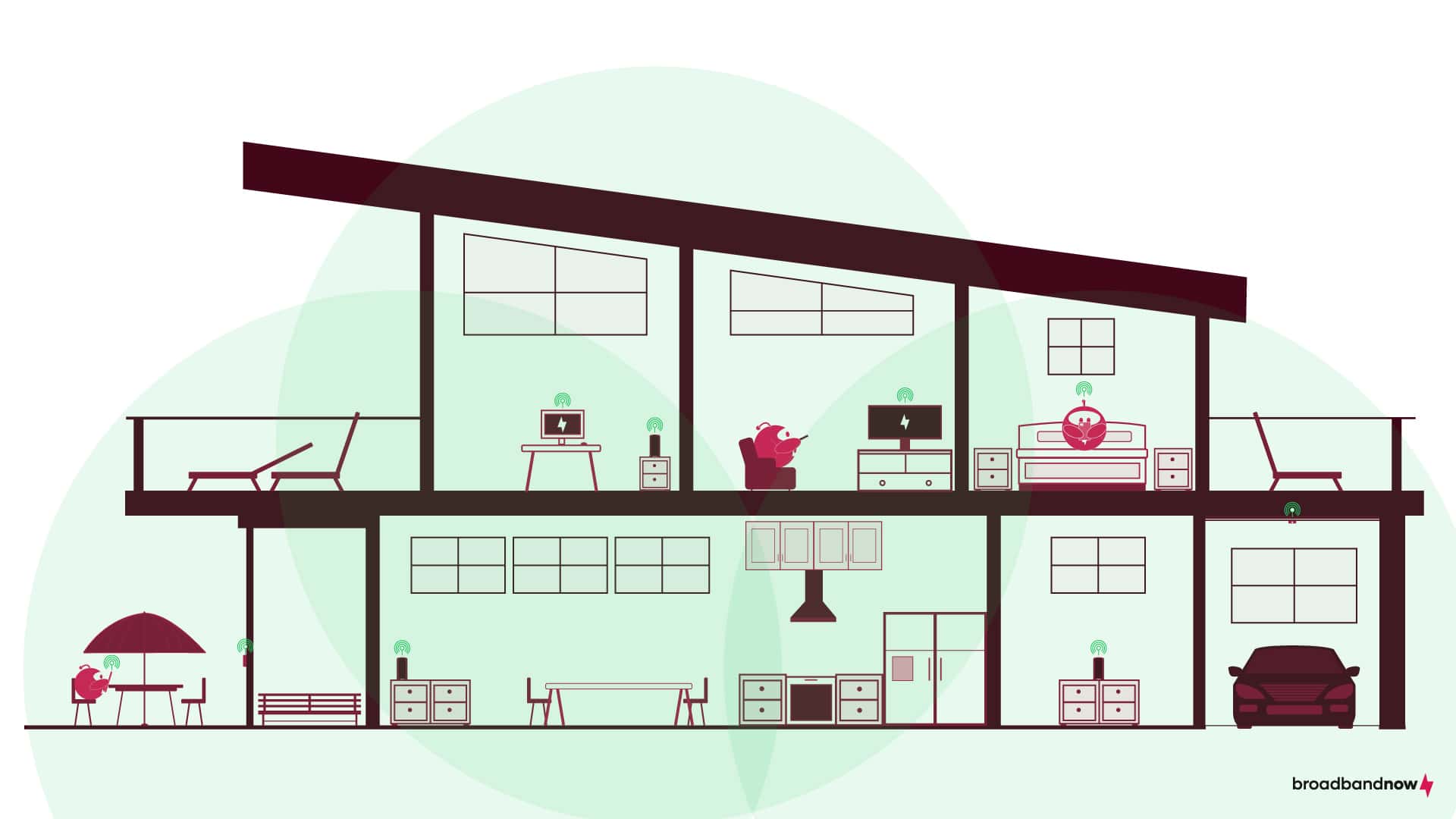
While it may be easier to stick with one frequency for your entire household, it is more efficient to make the most of every frequency band your router offers. Some devices don’t need the fastest internet and can work well on a 2.4 GHz frequency, while other devices require the quick speeds that a 5 GHz and 6 GHz frequencies can offer. When choosing which Wi-Fi frequency you need, you should consider your device, what activities you’re doing, and how far you are from your router or Wi-Fi extender.
Use 2.4 GHz for Light Internet Tasks, Appliances, and Mobile Devices
If you’re like me and enjoy scrolling through your phone often, you might do fine using the 2.4 GHz frequency. Its large coverage area will keep you connected even if you switch rooms or move somewhere else in your household. Since I’m almost always on the go, a 2.4 GHz is enough for me. I’m able to send emails, surf the web, and watch shows in standard or high definition (SD or HD, respectively) on my phone or laptop. Moreover, if you have Wi-Fi appliances, these devices work effectively on little bandwidth, making the 2.4 GHz frequency ideal for them.
Use 5 GHz for Bandwidth-Heavy Tasks, TVs, and Computers
On the other hand, the 5 GHz frequency is better for tasks that require more bandwidth, like streaming in 4K and uploading large video files. My household likes to stream all the time, so they prefer using 5 GHz. With the 5 GHz frequency, they can watch their favorite shows without long buffer times. You won’t have as much mobility as you would with the 2.4 GHz frequency, meaning you may need to stay closer to the router in order to really get the benefit of the fast data speeds.
Boost Your Signal: In some areas of your house, you may find the 5 GHz signal is weak, causing buffering and lag on your devices. If so, consider purchasing a Wi-FI extender to keep your connection reliable and quick the farther you are from your router.
What About 6 GHz?

The 6 GHz frequency is more suited for households with multiple smart devices, 4K streaming televisions, or huge tech fans with an assortment of newer Wi-Fi electronics. While it has the smallest coverage area, it provides dedicated Wi-Fi channels to prevent interference. If you desire the fastest Wi-Fi connectivity on a 6 GHz connection, we recommend investing in a mesh Wi-Fi router system that has Wi-Fi 6E or Wi-Fi 7 with the 6 GHz frequency band. Otherwise, you may find yourself connecting to 2.4 GHz or 5 GHz once you exit the range of your router.
Do I Really Need Wi-Fi 6E? What About Wi-Fi 7?
Most devices today (including your phone that’s probably showing this page) still work well on older Wi‑Fi standards like Wi‑Fi 5, and backward compatibility in modern routers means those devices won’t be cut off any time soon. It takes a long while for a Wi‑Fi generation to fade from everyday use, so even as Wi‑Fi 6, 6E and 7 gain ground, a Wi‑Fi 5‑compatible device won’t become a “legacy device” overnight.
If your household craves the high‑speed, low‑latency experience of Wi‑Fi 6E or Wi‑Fi 7 and can afford the upgrades (and has compatible devices), the benefits can be worth it. However, for light to medium internet use, there’s no rush — mixed networks work fine, and existing phones, computers and other devices will continue to connect and perform “okay,” even if they don’t tap into 6 GHz or newer features.
How Do I Change My Wi-Fi Frequency?
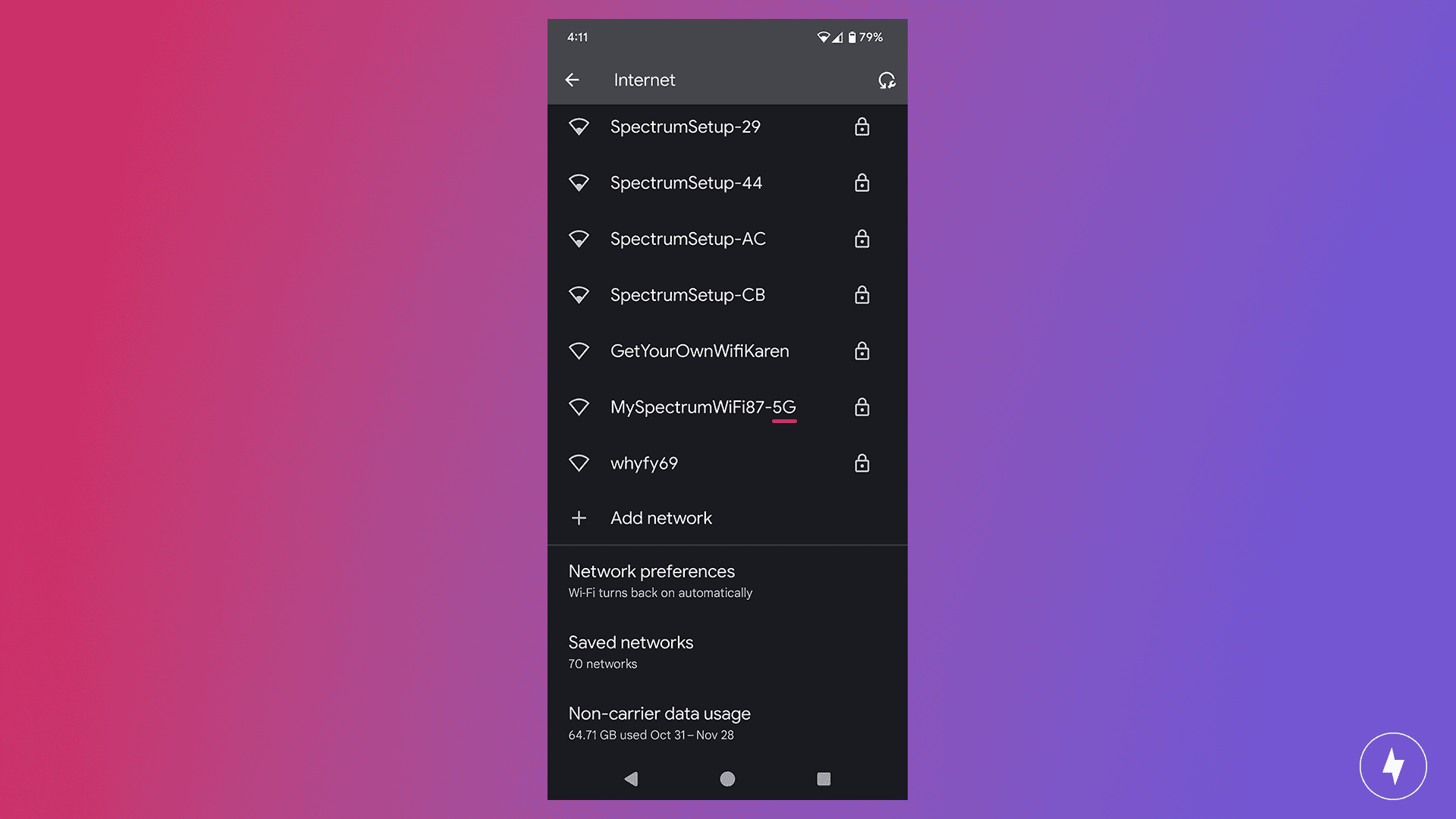
While many routers these days will automatically switch between which frequency is best for your device at the time depending on signal strength, sometimes you may have to pick a Wi-Fi frequency manually. Typically, 2.4 GHz and 5 GHz Wi-Fi connections will have separate Wi-Fi network names with either “2.4” or “5G” added to the end of the Wi-Fi name.
In the above example, you can see how the Spectrum Wi-Fi network has “5G” on the end of the name, indicating it is a dedicated 5 GHz network. If you want just the 5 GHz frequency band, you would connect to this network. But, if you want the 2.4 GHz frequency, you may choose the default name or look for the one with the “2.4” label in your Wi-Fi connection menu. Once again, which one you choose at the end of the day will depend on your device, what you’re doing on the internet, and how far you are from your router at the time.
Frequently Asked Questions About Wi-Fi Frequency
Is 2.4 GHz better than 5 GHz for cable internet?
Figuring out which frequency band works best for you if you have cable internet largely depends on your internet priorities. If you value mobility and portability and don’t mind slightly slower internet speeds, then using the 2.4 GHz frequency band works just fine. If you’re looking for a faster and stronger internet speed and don’t mind being closer to the router, then we suggest connecting to the 5 GHz frequency band.
Which frequency band is better for gaming?
For casual gamers who play games that require a minimal amount of resources to boot up and run, the 2.4 GHz frequency band should work fine. If you’re a committed gamer who needs the best internet speeds and connection possible, then it’s better to use the 5 GHz frequency band. There are routers specifically designed for gaming that may also include a 6 GHz frequency band, giving you more options for a better internet connection and speed.
Do I have to upgrade my devices if I switch to Wi-Fi 6?
Yes, most likely, especially if you want to take advantage of the internet speeds offered by Wi-Fi 6. Wi-Fi 5-enabled devices may be able to connect to Wi-Fi 6, but they will not fully take advantage of the internet speeds and bandwidth available with Wi-Fi 6 standards. The same goes for Wi-Fi 6E and Wi-Fi 7.
Which Wi-Fi channels are the best for each frequency?
Thanks to the increased bandwidth in the 5 GHz and 6 GHz frequency bands, you can choose from a larger number of Wi-Fi channels. If you’re using the 2.4 GHz frequency band, however, we recommend you stick with channels 1, 6 and 11, as those channels have the least interference with other channels.
Why can’t I connect to my 5 GHz or 6 GHz internet?
If you can’t connect to your 5 GHz or 6 GHz internet, it could be because you’re outside of its connection range. In this case, we recommend moving closer to your router to see if that resolves the connection issue. Keep in mind that 5 GHz and 6 GHz internet offer higher speeds compared to 2.4 GHz internet, but at the cost of internet coverage across your household.