Ultimate Guide to Wi-Fi Routers
Need a Wi-Fi router but don’t know where to start? Learn everything you need to know about Wi-Fi routers and find the right option for your home.

Between friends and family visiting and the barrage of activities your household engages in online, from gaming to streaming and everything in between, having a good Wi-Fi network is essential. However, with so many versions of Wi-Fi, countless router manufacturers, and heaps of new terminology, picking the right Wi-Fi router for your home can be challenging. If you need a Wi-Fi router for your specific internet needs, look no further. We’ll simplify the process by breaking down each option, explaining the pros and cons, and giving you what you need to pick the right Wi-Fi router for your home.
Our Guide to Wi-Fi Routers Video
Need the video version of this article? Look no further! Check out our video below:
How Do Wi-Fi Routers Work?
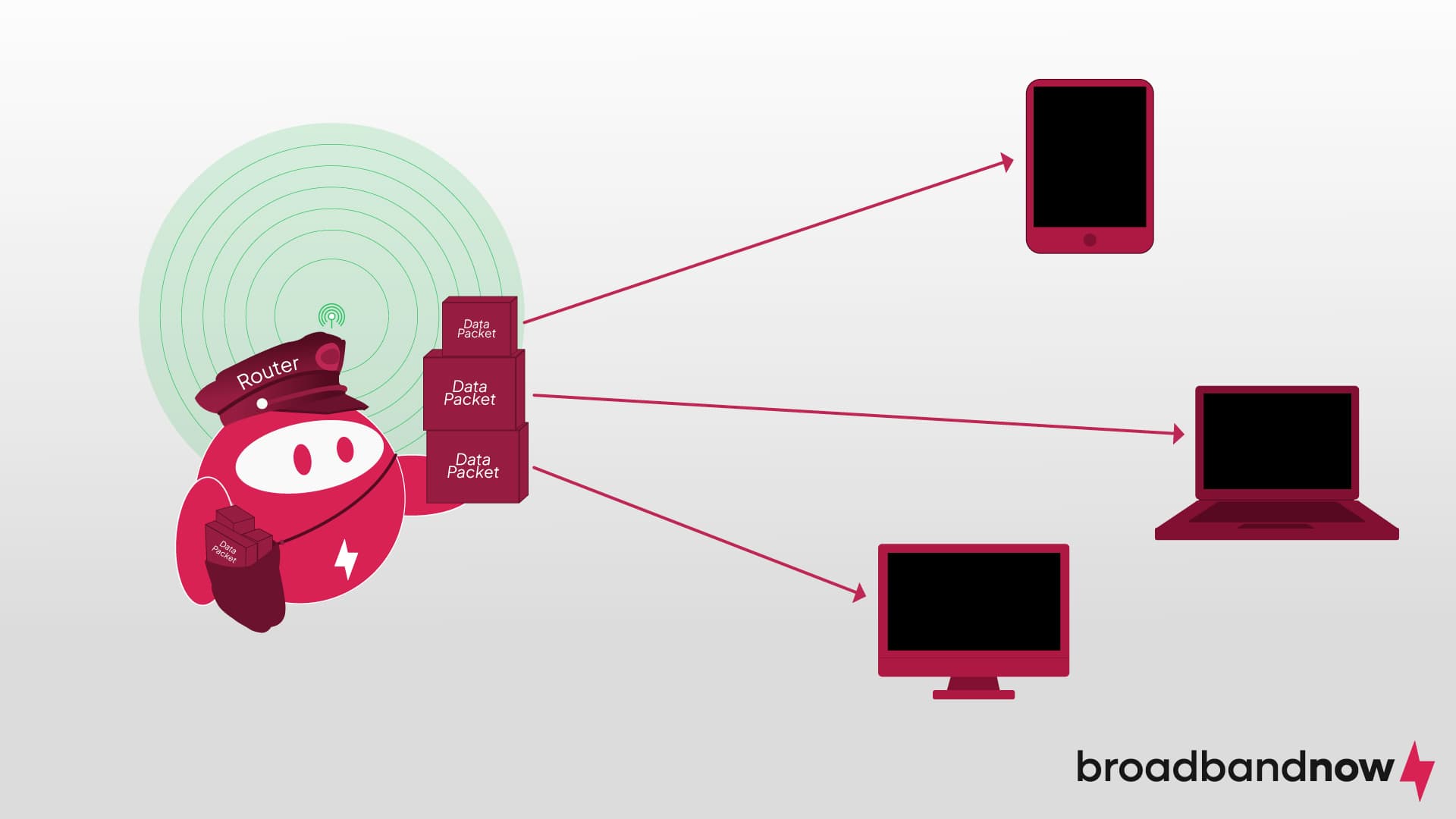
Simply put, a Wi-Fi router is a device that lets you use the internet. It does this by creating a wireless access point connecting you to your network through any Wi-Fi-compatible device, like a smartphone or a computer. Routers connect to modems to expand your network access, while modems translate analog signals from your internet service provider (ISP) into digital signals that the router can use. ISPs tend to provide your modem, though you can also purchase one separately. Some devices also come as a modem/router combo, eliminating the need to purchase two different pieces of equipment.
Why Do You Need to Purchase a Wi-Fi Router?
While it may seem better and more straightforward to go with the generic modem/router combo provided by your internet provider, purchasing your own Wi-Fi router has many benefits. Here are some reasons why you need to buy a Wi-Fi router for your home:
- Gain more control and customization of your network. When picking a Wi-Fi router, you can choose a device that fits your home’s necessities. Do you need parental controls? Would you like to limit data usage? Are you interested in more smart home integrations? Choosing a router will allow you to tailor your home’s Wi-Fi experience based on what you need.
- Save money on router fees over time. Many ISPs charge an additional monthly fee for renting a Wi-Fi router that can add up to hundreds of dollars over time. Purchasing a Wi-Fi router will allow you to avoid these extra costs, especially if you buy your modem as well.
- Maximize your network potential and compatibility. Most internet provider routers use older technologies to save ISPs money on equipment costs. Purchasing a Wi-Fi router will allow you to select newer and more advanced routers capable of delivering much faster speeds. Moreover, newer Wi-Fi versions create better connections with current devices, meaning more stable connections and superior performance throughout your household.
How Do You Choose the Right Wi-Fi Router for Your Home?
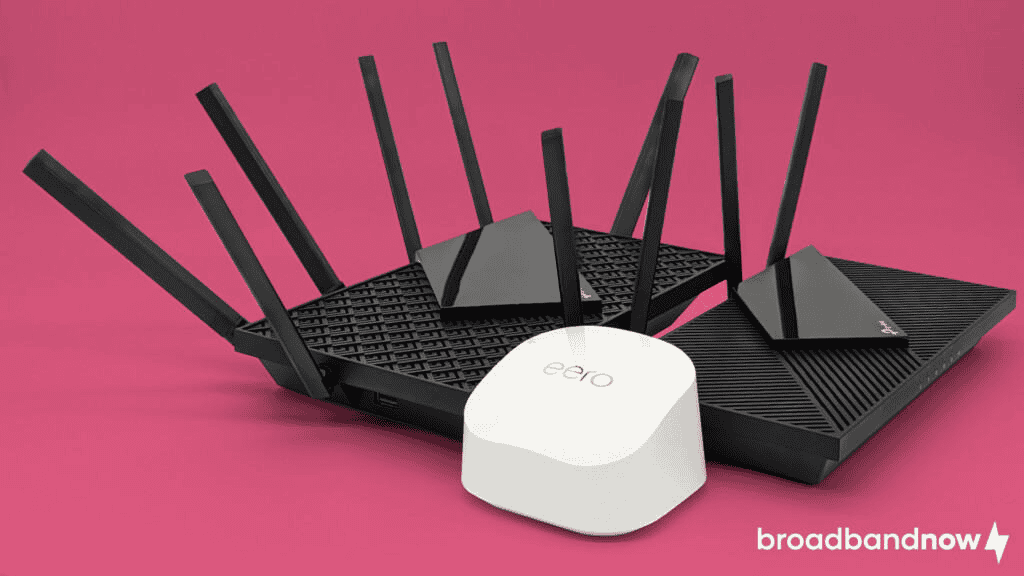
Not all Wi-Fi routers are created equally, especially with today’s technology. The best Wi-Fi router for your home will depend on various factors. Here are some questions to consider when choosing a Wi-Fi router for your household:
- How do you use the internet? Do you work from home each day and occasionally stream videos online? Or are you a gamer and streaming enthusiast? Are you usually home using the internet, or do you spend more time away from home? How often you use the internet and to what intensity can guide you to how much to budget for a router and what technologies you should consider. The more intense your internet activity is, the more it makes sense to spend a little extra on your Wi-Fi network.
- How big is your household? The bigger your home, the more wireless coverage you need from your router. If you live in a home larger than 1,500 square feet and you have several family members, you may need to consider purchasing a Wi-Fi extender, Wi-Fi mesh router system, or a powerful stand-alone router. If you live alone or with a couple of family members in an apartment, townhome, or small single-family home with one floor, a cheaper Wi-Fi router may be sufficient to cover your home.
- How old are your devices? Do you get the latest smartphones, gaming consoles, and smart home devices? Or do you prefer to keep your devices until they stop working entirely? If you have the newest devices, you’ll want a Wi-Fi router with the latest technology, but if you have older devices, purchasing a cheaper router may be the better route for you.
What Are the Different Types of Wi-Fi Routers?
Wi-Fi routers come in various formats outside of the standard model. As the technology improves, so do the designs. Most routers nowadays operate using Wi-Fi 5 technology, but they are facing extinction with newer Wi-Fi router models that integrate Wi-Fi 6 technology or better. When choosing your Wi-Fi router, you should consider the following Wi-Fi technologies:
Wi-Fi 6 Routers
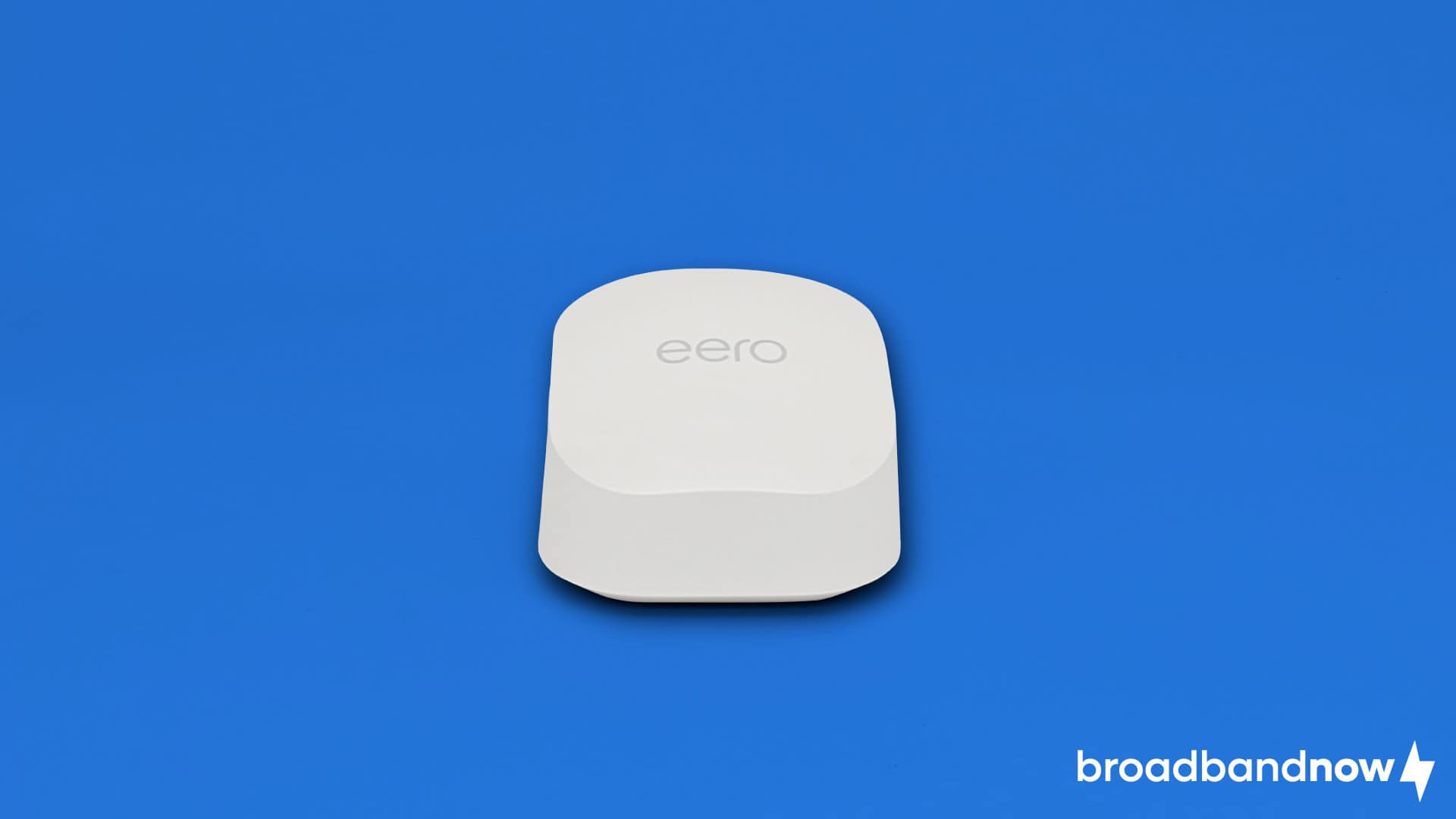
Adopted in 2019, Wi-Fi 6 is a newer Wi-Fi generation built on the previous Wi-Fi 5 technology by delivering faster speeds, lower latency rates, and improved security features. Wi-Fi 6 routers provide a higher network capacity and therefore higher bandwidth (or speed). This enhanced capability means that anyone using multiple devices (including smart devices) can operate them without worrying about interference or buffering. Even if you don’t have the latest and greatest devices on the market, Wi-Fi 6 technology is backward compatible. As long as your device is relatively new, you can switch to a Wi-Fi 6 router without any trouble. Wi-Fi 6 routers are the general standard for most homes, as they enable the average family to stream in HD, use numerous wireless devices, and stay within their budget.
Pros
- Faster internet speeds and better security compared to Wi-Fi 5 routers
- Cheaper than newer Wi-Fi 6E and Wi-Fi 7 routers
- Backward compatible with Wi-Fi 5 devices
Cons
- Limited to 2.4 GHz and 5 GHz frequency bands
- Doesn’t maximize the potential of newer Wi-Fi 6E and Wi-Fi 7 devices
Wi-Fi 6E Routers

Wi-Fi 6 is already a major update, so how does Wi-Fi 6E stand out from its predecessor? The answer is in its bandwidth. Wi-Fi 6 routers support speeds through only a dual-band connection (using 2.4 GHz and 5 GHz frequency bands). As a tri-band router, Wi-Fi 6E routers can tap into the additional 6 GHz frequency band, which allows super-fast internet speeds over Wi-Fi. In short, imagine Wi-Fi 6E as adding an extra lane to your Wi-Fi highway. Most smartphones and newer devices support Wi-Fi 6E, and these routers also support Wi-Fi 6 and Wi-Fi 5 devices. Wi-Fi 6E routers are best for people who want an upgrade over Wi-Fi 6, need more bandwidth for their devices and activities, and have devices built within the last few years.
Pros
- Faster connection speeds via tri-band router technology
- Support for newer Wi-Fi 6E devices such as smartphones and laptops
- Ability to switch between frequencies to offer better home coverage
Cons
- More expensive than Wi-Fi 6 routers
- Limited range on the 6 GHz frequency band
Wi-Fi 7 Routers

As the newest Wi-Fi standard available, Wi-Fi 7 builds on the already powerful Wi-Fi 6E technology and delivers even faster internet connections and network capacities. Wi-Fi 7 features wider channels within each frequency band that allow more data transmission, and the new Multi-Link Operation (MLO) modes increase data efficiency by combining several frequencies into one network connection. Like Wi-Fi 6 and Wi-Fi 6E, Wi-Fi 7 offers backward compatibility, but people with the latest devices stand to gain the most from adopting this brand-new technology. While companies are still creating and releasing their first Wi-Fi 7 routers, it won’t be long before Wi-Fi 7 becomes the wireless network preference of the modern household. Wi-Fi 7 routers are best for people who want the latest in wireless technology, have extensive household footprints, and engage in activities such as 4K streaming, online multiplayer gaming, and video editing on a daily basis.
Pros
- Fastest Wi-Fi standard to date
- Expanded device efficiency through MLO technology
- Backward compatible with Wi-Fi 5, 6, and 6E devices
Cons
- Most expensive Wi-Fi router option
- Sometimes incompatible with preexisting router networks
How Do You Extend Your Wi-Fi Range?
Routers have a fairly wide network range already, but issues can arise when moving from room to room in a large space. Depending on where you place your router, you may experience dead spots, where you don’t receive a connection or get disconnected abruptly. You can avoid these issues by extending your Wi-Fi range using mesh Wi-Fi routers, Wi-Fi extenders, powerline adapters, or MoCA adapters.
Mesh Wi-Fi Routers

Usually sold as a set of two or three routers, mesh Wi-Fi routers extend your network via multiple connectivity points. Instead of using a single router, mesh Wi-Fi routers consist of a main router and several nodes that you can place across your home, creating a seamless connection between rooms and floors. A mesh Wi-Fi router network may be ideal for you if you live in a house with more than 1,500 square feet of space or need to place your router in a less-than-ideal spot. Plus, the best mesh Wi-Fi routers are easy to install, and you can customize how many nodes you need for your household. Mesh Wi-Fi routers are more expensive than other products that extend Wi-Fi coverage, but the convenience of complete internet coverage is worth the investment.
Why a Mesh Wi-Fi Router Would Be Right for You:
- You have dead zones in your current home.
- You have a home larger than 1,500 square feet (or with multiple levels).
- You want a seamless connection when switching spaces.
Wi-Fi Extenders

As a much cheaper alternative to a mesh Wi-Fi router system, Wi-Fi extenders capture your primary router’s wireless signal and boost it to other areas in your home with spotty coverage. Rather than buying an entirely new series of routers, you can add Wi-Fi extenders to your existing network to expand your wireless footprint. Maybe you want better coverage outside, in your basement, or another area with less foot traffic. No matter where it might be, the best Wi-Fi extenders allow you to tap into a nearby outlet, connect to your preexisting router, and get a stronger signal in the areas you most desire. While these devices aren’t as powerful as mesh Wi-Fi routers, they are an affordable and accessible way to eliminate dead zones without investing in and installing a more substantial system.
Why a Wi-Fi Extender Would Be Right for You:
- You have some areas of spotty coverage.
- You aren’t ready to purchase a full mesh Wi-Fi router system.
- You want to expand your network quickly and easily.
Powerline Network Adapters

Similar to mesh Wi-Fi routers or Wi-Fi extenders, you can use powerline network adapters to extend your network’s current Wi-Fi range. However, instead of using multiple wireless devices across your home, powerline adapters work via electrical circuits, specifically your average electrical outlets. Plugging powerline adapters into an outlet is a simple process that requires no additional setup while still providing a good signal quality throughout your household. Keep in mind that while they can bypass interference from walls and solid objects, they’re not immune to interference from electrical appliances, and they aren’t as reliable in older homes with more complex electrical configurations.
Why a Powerline Adapter Would Be Right for You:
- You want a simple setup process.
- You own a newer home with updated electrical standards.
- You want a consistent network connection without using Wi-Fi.
MoCA Adapters
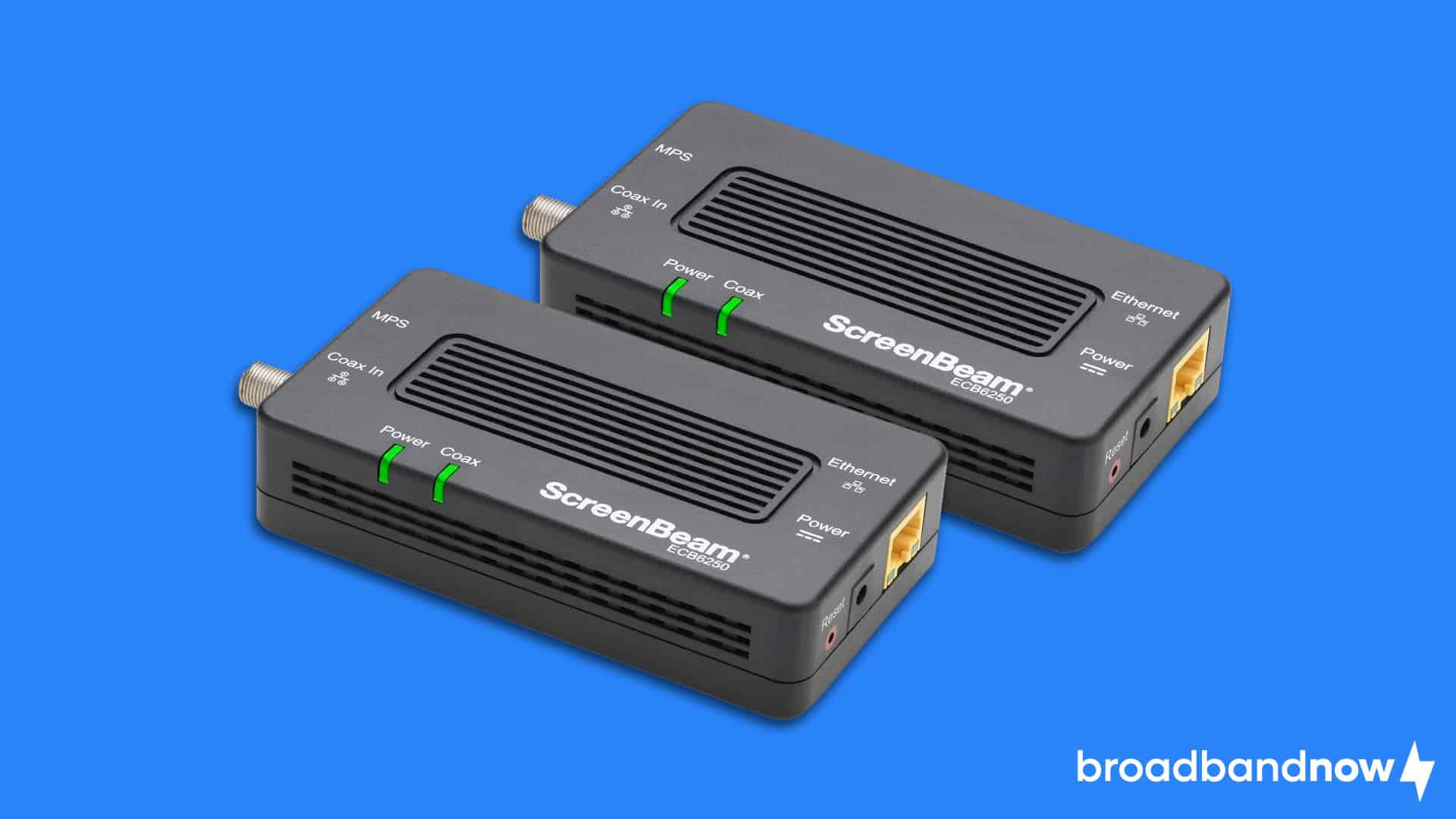
Electrical outlets and Ethernet cables aren’t your only options if you want to extend your Wi-Fi network using a wired connection. Using a MoCA adapter, also known as a “Multimedia over Coax Alliance” adapter, you can run your internet through the existing coaxial wiring in your home. These devices are similar to powerline adapters, as they can extend your network without establishing a wireless connection or running any additional wiring. You just connect them on each end via coaxial cables, then use Ethernet to connect a singular device or a router. MoCA adapters are a great way to establish a router in a different location than your modem, but like powerline adapters, they can lose some effectiveness if the coaxial wiring in your home is older.
Why a MoCA Adapter Would Be Right for You:
- You don’t want to drill holes or deal with extra wiring.
- You have coaxial cable port access throughout your home.
- You want a wired connection when extending your home network.
Which Companies Make the Top Wi-Fi Routers?
There’s a router for almost every situation, and many router companies specialize in making routers specifically for certain groups of people. While there are dozens of router manufacturers available on the market, we put together the following list of our favorite Wi-Fi router companies, as well as some of their best routers.
TP-Link Routers

Arguably the most popular Wi-Fi equipment brand, TP-Link offers Wi-Fi routers, extenders, and accessories for both residential and business internet users. If you need more advanced equipment, TP-Link also has a vast variety of mesh Wi-Fi routers, adapters, and switches, as well as a whole host of equipment for building out your smart home. Based on our internal testing, TP-Link provides high-performing routers at reasonable prices, and the company is at the forefront of Wi-Fi 7 technology. Here are a few of our favorite TP-Link routers:
- Archer AXE75: In terms of value and performance, the TP-Link Archer AXE75 is one of the best Wi-Fi 6E routers we’ve seen. It delivers super-fast speeds on the 6 GHz frequency while maintaining low latencies. The TP-Link Archer AXE75 is a significant upgrade from Wi-Fi 6 routers at similar price points, and it costs under $200.
- Archer AX55: The TP-Link Archer AX55 is a well-rounded budget router that’s perfect for small families looking for a router for everyday use. While it might not have the 6 GHz speeds of a Wi-Fi 6E router, it makes up for that by performing well in tests and keeping the price down.
- Archer BE550: While Wi-Fi 7 routers are not for everyone just yet, the TP-Link Archer BE550 is an amazing sub-$300 Wi-Fi 7 router that makes this technology more appealing for modern households. With full 2.5G Ethernet ports, access to 9.2 Gbps of tri-band speeds, and backward compatibility with your other TP-Link devices, it’s hard not to consider this router. Plus, it looks futuristic.
Asus Routers

Asus is well-known for being a pioneer in gaming accessories and technologies, and that reputation extends to its line of high-performing gaming routers. Most of its routers use Wi-Fi 6, and Asus is moving into Wi-Fi 7 with newer options. Both casual and veteran gamers can choose an Asus router that fits perfectly with their gaming style, regardless of platform.
- ROG Rapture GT-AXE11000: Sometimes, the best routers come at a higher price point, but this Asus router stands apart with an edgy multi-antenna design, numerous 2.5G LAN ports, and access to the coveted 6 GHz frequency band. We particularly like the fact that this router is specifically PS5 compatible and has a built-in VPN.
- RT-AX86U Pro: As one of the most revered Asus routers on the market today, the Asus RT-AX86U Pro has enhanced AiProtection Pro network security, a mobile gaming mode, and even upgraded parental controls for families who want to have more hands-on control of their budding gamers. While it is just a Wi-Fi 6 router, it still has quick speeds, 160 MHz channels, and a price that makes it a perfect value buy.
- RT-AX5400: Not all Asus routers are flashy and full of colorful designs. Asus also makes more streamlined routers, like the Asus RT-AX5400. As an affordable Wi-Fi 6 router, it has many features of the RT-AX86U Pro, meaning you can get the controls, security, and speeds you need without all the fluff.
Netgear Routers

Ask anyone what router they use in their home, and Netgear will often be the answer. Over the years, Netgear has developed many different routers that cater to everyone from the average homeowner to the advanced smart device user. Netgear offers a variety of mesh Wi-Fi routers and Wi-Fi range extenders, but it also provides mobile Wi-Fi devices, switches, powerlines, and even modems. So, when you go with Netgear, you can choose the device and technology you want without feeling your options are limited.
- Nighthawk RAX70: With 6.6 Gbps of combined Wi-Fi speeds, the Netgear Nighthawk RAX70 merges quick speeds with a design that looks like it’s about to take flight off the cabinet in your living room. This router stands out beyond its design for being an all-around router option with up to eight streams of Wi-Fi 6 and a stand-alone app that makes it simple to set up the router with your home network.
- Orbi 860 Series: Although it’s more expensive than many Wi-Fi 6 routers, the Netgear Orbi 860 makes up for the price by providing a high-performing router with 10 Gbps Ethernet capabilities, a seamless setup process, and built-in proprietary security technology. We particularly like this router for its expansive coverage footprint of up to 2,700 square feet and the fact that you can pair it with other Orbi satellites.
- Nighthawk XR1000: While Netgear may have lost some ground to Asus and other companies in the gaming department over the years, the Netgear Nighthawk XR1000 puts its name back in the race. Boasting the ability to geofence your connection for the lowest-latency servers and manage traffic using firewall technology, the Nighthawk XR1000 is a gamer-centric router with quick speeds and an affordable price point.
Linksys Routers

Focusing exclusively on Wi-Fi router equipment, Linksys offers a wide range of no-frills routers, switches, and Wi-Fi accessories for residential and small business internet. Linksys specializes in selling a combination of standard and mesh Wi-Fi routers, most of which utilize Wi-Fi 6 technology. Add a network switch or a range extender, and you’ve got the perfect recipe for a seamless internet connection.
- Hydra Pro 6: The Linksys Hydra Pro 6 is a straightforward Wi-Fi 6 router with access to the 160 MHz channel band on a 6 GHz connection at a reasonable price point. One thing we really like about the Hydra Pro 6 is its ability to work within the Linksys Intelligent Mesh system, which allows you to expand your network with other devices with this technology for wider home coverage.
- Classic Micro Router Pro 6: In a day and age of routers with LED screens, multi-color designs, and more antennas than anyone could possibly need, the Linksys Classic Micro Router Pro 6 is a testament to simplicity. Featuring two antennas and a small form factor, this router still packs a punch, with 5.4 Gbps of Wi-Fi capability and the ability to cover 2,700 square feet.
- Max-Stream: As it says right in the name, the Linksys Max-Stream router focuses on delivering high-speed connectivity to your favorite streaming devices. While it doesn’t have the coverage area of other Linksys routers, it delivers fast Wi-Fi 6 speeds and an easy setup using the Linksys App.
Amazon eero Routers

Specializing in mesh Wi-Fi technology, Amazon eero became extremely popular due to its sleek router designs and powerful Wi-Fi 6 capabilities. Every eero product contains cross-compatible hardware, so adding or switching eero products as you desire to fit your internet needs is easy. When you choose an Amazon eero router, you can say goodbye to dead spots in your home and hello to fast internet connections and smart home connectivity.
- eero Pro 6: Covering an impressive 6,000 square feet across three mesh Wi-Fi routers, the eero Pro 6 acts as a smart home hub, integrating with Alexa and delivering wireless speeds over 1 Gbps. In our hands-on review of the eero Pro 6, we loved how easy it was to set up the system, as well as the seamless connectivity from router to router.
- eero 6+: Another great eero mesh Wi-Fi router, the eero 6+ is one of the most affordable mesh Wi-Fi systems available. With backward compatibility, 160 MHz channel support, and the ability to reach gigabit speeds, the eero 6+ offers affordable and easy-to-use mesh Wi-Fi for any household.
- eero Max 7: Standing as the most advanced Amazon eero system yet, the eero Max 7 is a tri-band mesh Wi-Fi router that spans almost double the space of an eero 6 while delivering unprecedented speeds up to 9.4 Gbps through Wi-Fi 7 technology. With support for over 200 connected devices, the eero Max 7 is the mesh Wi-Fi router of tomorrow that many people will want to buy today.
Frequently Asked Questions About Wi-Fi Routers
Do you need a special router for gaming or streaming?
Your standard router should suffice if your household consists of casual gamers and streamers. However, if your home has dedicated online multiplayer gamers or avid 4K binge-watching streamers, you’ll want to invest extra money into a specific gaming or streaming router with technology that prevents excessive lag or buffering.
How much does a Wi-Fi router typically cost?
The price of a router varies widely depending on its Wi-Fi technology, coverage, and extendability. Most routers will range between $50 and $300, but newer Wi-Fi 7 routers can cost over $500.
Can you connect multiple routers together?
Yes, you can connect multiple routers together in the same network. You can do this by either connecting them via Ethernet cable or configuring their Wi-Fi settings accordingly. Note that while this may help extend the Wi-Fi range in your home, this process of Wi-Fi signal boosting can lead to interference in your network.
Where should I place my Wi-Fi router?
You’ll want to place your Wi-Fi router in a central, unobstructed location that reaches as many devices as possible. For most people, placing your router in a central living space (such as a living room) is ideal, as it offers the most access and coverage to the entire home.
How do you set up a Wi-Fi router?
Setting up and installing your Wi-Fi router will vary based on the type of router you use and your internet plan. Simply put, you will pick a place for your router and modem, connect them using an Ethernet cable, and then set up your Wi-Fi network using an app or the admin dashboard through a web browser. Sometimes, people will have a professional technician install a Wi-Fi network to save them time and hassle (but it’s really not that hard).
Can any router work with any internet provider?
Most routers will work with all internet providers. In fact, ISPs might offer the choice to rent or buy their equipment directly. There are a few exceptions, however, where some ISPs (such as satellite or 5G home internet providers) may require you to use equipment made specifically for their internet services.
Do I need to purchase a modem with my router?
Most internet providers include a modem with your service free of charge. However, if you want to customize your network further, you can purchase a modem separately.
What’s the best encryption type for my Wi-Fi router?
The best way to encrypt your network is to use WPA3 security, also known as Wi-Fi Protected Access 3 security. There are earlier standards, such as WPA2 and WEP, but they are more accessible to cybercriminals who want to access your network. Purchasing a newer router will better protect you from these intruders.
How long do Wi-Fi routers typically last?
Most Wi-Fi routers last between five and 10 years, but you should upgrade your router every three to five years to ensure you’re getting the best internet speeds and security technology.
How do portable routers work?
Portable routers or hotspots use a SIM card to connect to the nearest cell tower, and that signal connects you to your network. In addition to a SIM card, you’ll also need a battery since you’ll want to charge your router before using it.
What are the differences between switches and routers?
Simply put, switches are a smaller-scale version of routers. Both relay information between networks, but switches connect devices together to create a network. On the other hand, routers connect switches together (along with the networks they create) to make one extensive network.